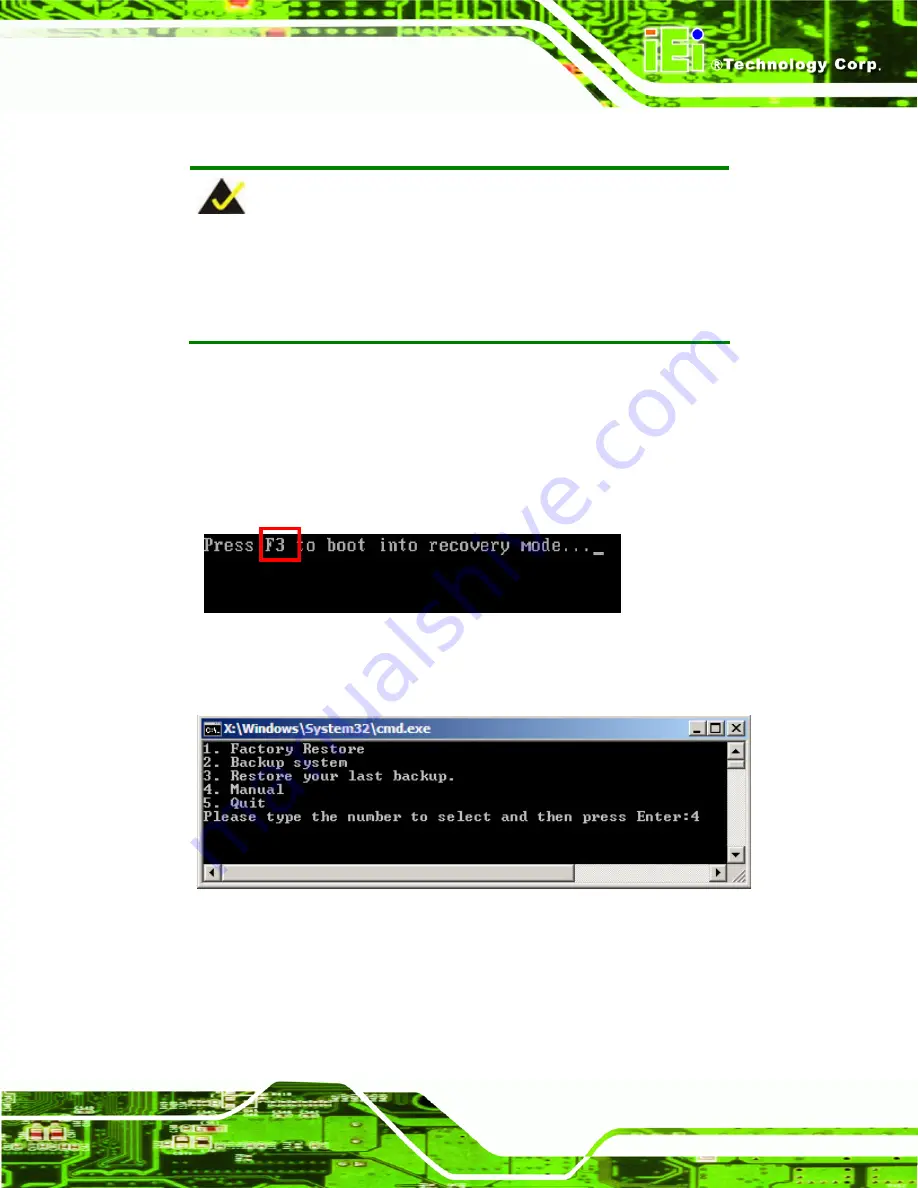
KINO-DH610
Page 123
B.2.5 Create Factory Default Image
NOTE:
Before creating the factory default image, please configure the system
to a factory default environment, including driver and application
installations.
To create a factory default image, please follow the steps below.
Step 1:
Turn on the system. When the following screen displays (
Figure B-10
), press
the <
F3
> key to access the recovery tool. The message will display for 10
seconds, please press F3 before the system boots into the operating system.
Figure B-10: Press F3 to Boot into Recovery Mode
Step 2:
The recovery tool menu appears. Type <
4
> and press <
Enter
>. (
Figure B-11)
Figure B-11: Recovery Tool Menu
Step 3:
The About Symantec Ghost window appears. Click
OK
button to continue.
Summary of Contents for KINO-DH610
Page 2: ...KINO DH610 Page II Revision Date Version Changes 30 December 2011 1 00 Initial release...
Page 13: ...KINO DH610 Page 1 1 Introduction Chapter 1...
Page 15: ...KINO DH610 Page 3 Figure 1 2 Connectors...
Page 21: ...KINO DH610 Page 9 2 Unpacking Chapter 2...
Page 26: ...KINO DH610 Page 14 3 Connectors Chapter 3...
Page 51: ...KINO DH610 Page 39 4 Installation Chapter 4...
Page 72: ...KINO DH610 Page 60 5 BIOS Screens Chapter 5...
Page 106: ...KINO DH610 Page 94 6 Software Drivers Chapter 6...
Page 119: ...KINO DH610 Page 107 Figure 6 20 Audio Driver Installation Complete...
Page 120: ...KINO DH610 Page 108 Appendix A A BIOS Menu Options...
Page 123: ...KINO DH610 Page 111 Appendix B B One Key Recovery...
Page 131: ...KINO DH610 Page 119 Figure B 5 Partition Creation Commands...
Page 151: ...KINO DH610 Page 139 Appendix C C Terminology...
Page 156: ...KINO DH610 Page 144 Appendix D D Watchdog Timer...
Page 159: ...KINO DH610 Page 147 Appendix E E Hazardous Materials Disclosure...






























