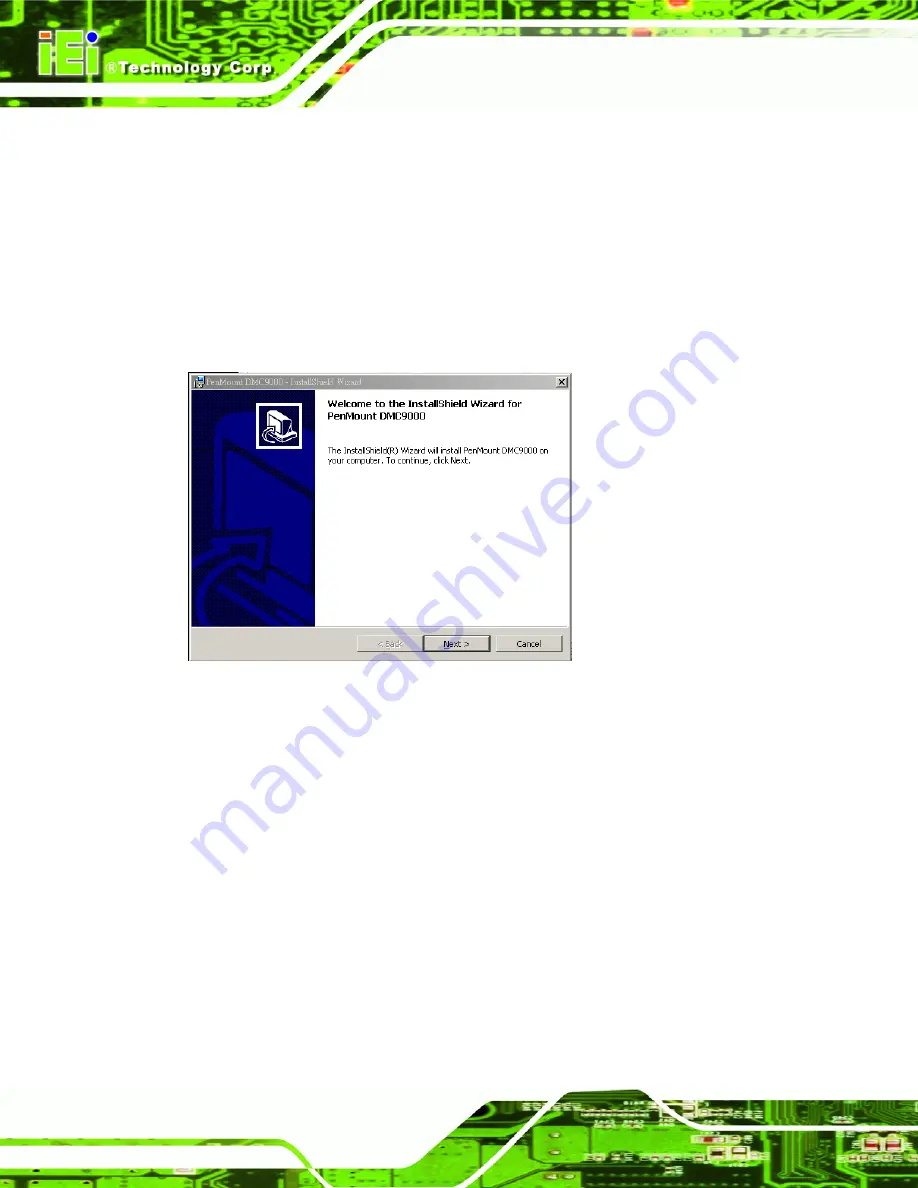
AFOLUX AFL-15A-N270 Panel PC
Page 128
7.7 Touch Screen Driver
To install the touch panel software driver, please follow the steps below.
Step 1:
Access the driver list shown in
. (See
Section 7.2
Step 2:
Click “
Touch Screen
”.
Step 3:
A welcome screen appears (
). To continue the installation process
click
N
EXT
.
Figure 7-25: Welcome Screen
Step 4:
The license agreement shown in Figure 7-26 appears. Agree to the license by
selecting “I accept the terms in the license agreement”.
Summary of Contents for AFL-15A-N270
Page 14: ...AFOLUX AFL 15A N270 Panel PC Page XIV 1 Introduction Chapter 1...
Page 21: ...AFOLUX AFL 15A N270 Panel PC Page 21 2 Detailed Specifications Chapter 2...
Page 31: ...AFOLUX AFL 15A N270 Panel PC Page 31 3 Unpacking Chapter 3...
Page 35: ...AFOLUX AFL 15A N270 Panel PC Page 35 4 Installation Chapter 4...
Page 62: ...AFOLUX AFL 15A N270 Panel PC Page 62 5 System Maintenance Chapter 5...
Page 69: ...AFOLUX AFL 15A N270 Panel PC Page 69 6 AMI BIOS Setup Chapter 6...
Page 110: ...AFOLUX AFL 15A N270 Panel PC Page 110 7 Software Drivers Chapter 7...
Page 139: ...AFOLUX AFL 15A N270 Panel PC Page 139 A System Specifications Appendix A...
Page 142: ...AFOLUX AFL 15A N270 Panel PC Page 142 B Safety Precautions Appendix B...
Page 148: ...AFOLUX AFL 15A N270 Panel PC Page 148 C BIOS Configuration Options Appendix C...
Page 152: ...AFOLUX AFL 15A N270 Panel PC Page 152 D Watchdog Timer Appendix D...
Page 155: ...AFOLUX AFL 15A N270 Panel PC Page 155 E Hazardous Materials Disclosure Appendix E...






























