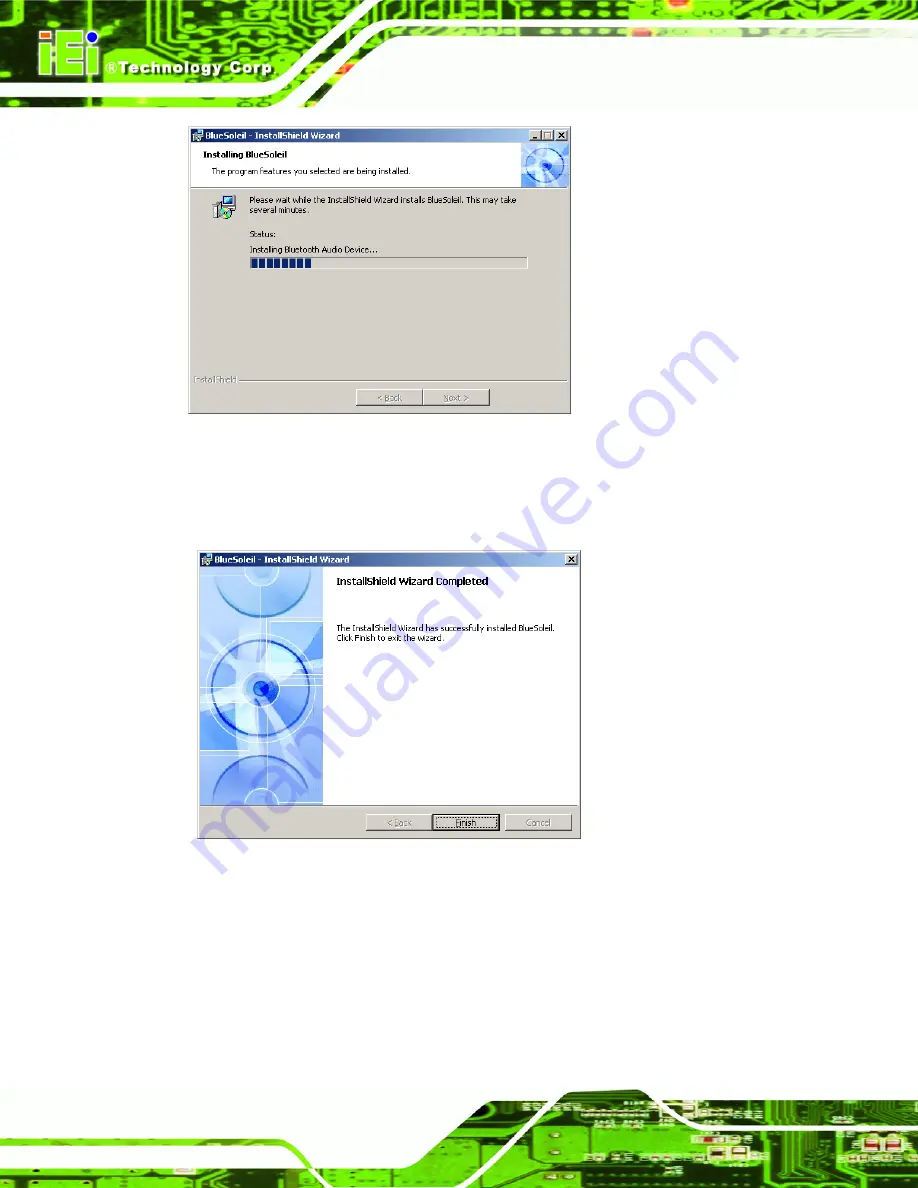
AFOLUX AFL-15A-N270 Panel PC
Page 134
Figure 7-36: Installing BlueSoleil
Step 10:
When the installation process is complete, the Setup Complete screen appears.
Figure 7-37: Bluetooth Driver Complete Installation Screen
Step 11:
To complete the chipset driver installation, click
F
INISH
. The user is then
prompted to select to restart the computer now or later (
). For the
settings to take effect, the computer must be restarted. Click
Yes
to restart the
computer.
Summary of Contents for AFL-15A-N270
Page 14: ...AFOLUX AFL 15A N270 Panel PC Page XIV 1 Introduction Chapter 1...
Page 21: ...AFOLUX AFL 15A N270 Panel PC Page 21 2 Detailed Specifications Chapter 2...
Page 31: ...AFOLUX AFL 15A N270 Panel PC Page 31 3 Unpacking Chapter 3...
Page 35: ...AFOLUX AFL 15A N270 Panel PC Page 35 4 Installation Chapter 4...
Page 62: ...AFOLUX AFL 15A N270 Panel PC Page 62 5 System Maintenance Chapter 5...
Page 69: ...AFOLUX AFL 15A N270 Panel PC Page 69 6 AMI BIOS Setup Chapter 6...
Page 110: ...AFOLUX AFL 15A N270 Panel PC Page 110 7 Software Drivers Chapter 7...
Page 139: ...AFOLUX AFL 15A N270 Panel PC Page 139 A System Specifications Appendix A...
Page 142: ...AFOLUX AFL 15A N270 Panel PC Page 142 B Safety Precautions Appendix B...
Page 148: ...AFOLUX AFL 15A N270 Panel PC Page 148 C BIOS Configuration Options Appendix C...
Page 152: ...AFOLUX AFL 15A N270 Panel PC Page 152 D Watchdog Timer Appendix D...
Page 155: ...AFOLUX AFL 15A N270 Panel PC Page 155 E Hazardous Materials Disclosure Appendix E...






























