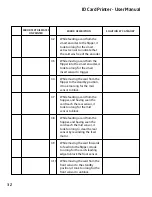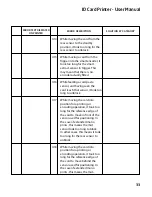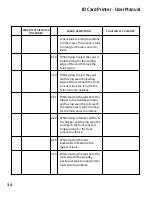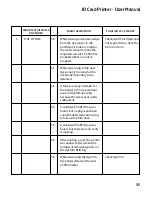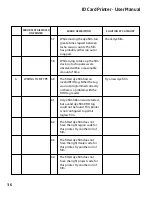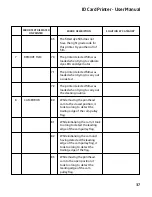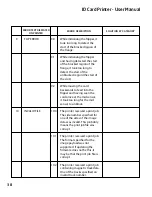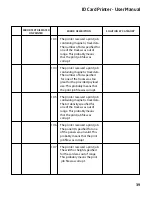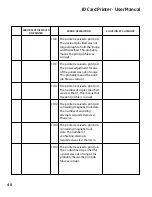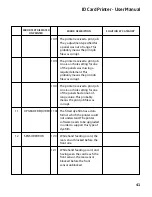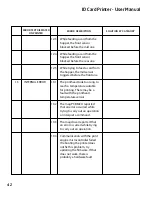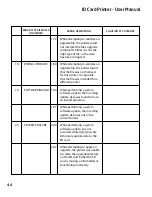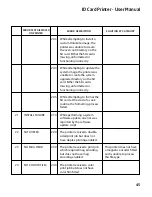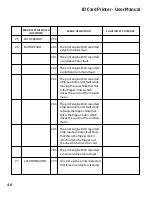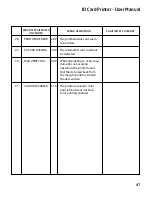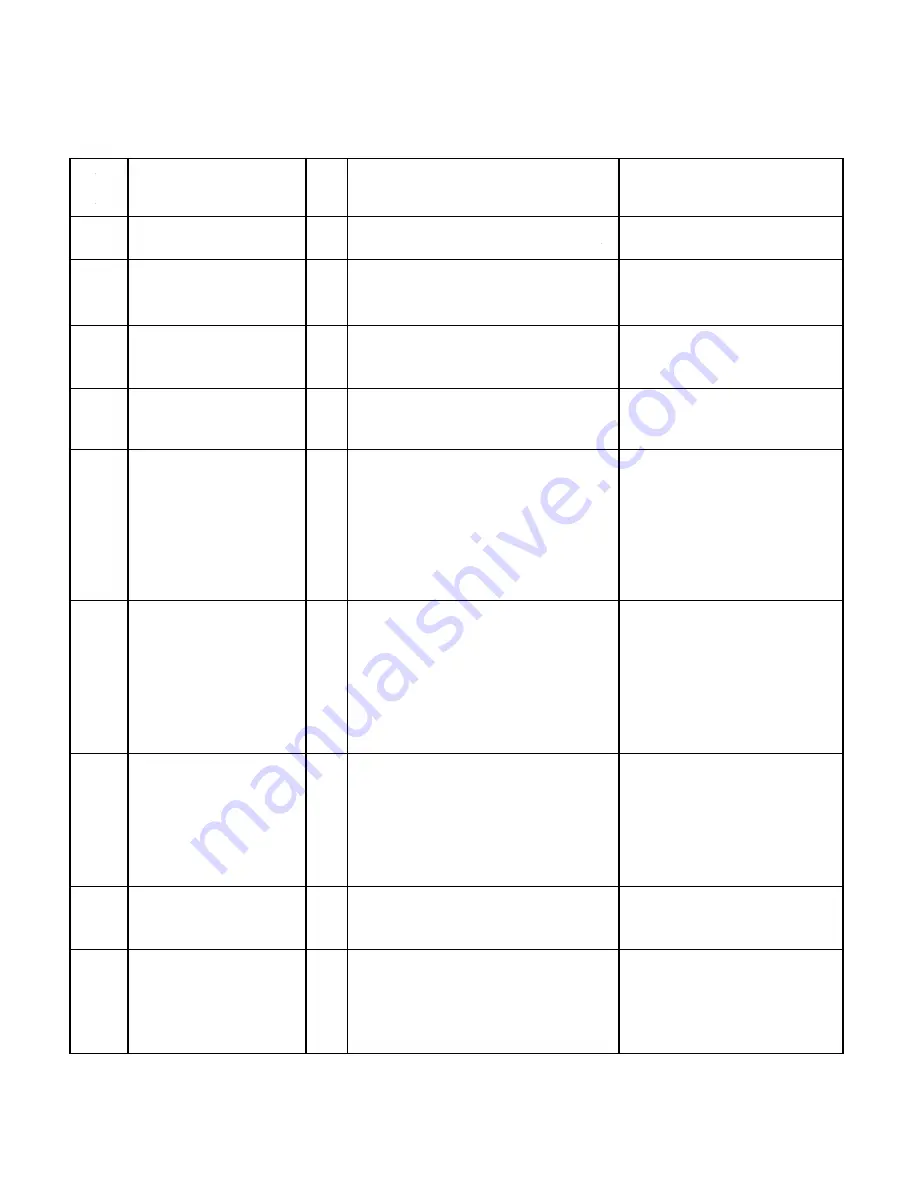
ID Card Printer - User Manual
ERROR TEXT DISPLAYED
ON PRINTER
ERROR DESCRIPTION
SOLUTION BY CATEGORY
25
NO OVERCOAT
25:0
26
MOTOR FAULT
26:0 The print engine MCU reported
a
dye
film
motor
fault.
26:1 The print engine MCU reported
a
card
feed
motor
fault.
26:2 The print engine MCU reported
a
printhead
cam
motor
fault.
26:3 The print engine MCU reported
a flip position motor fault while
moving the card. Note that this
is
the
flipper
motor
which
drives the card, not the rotation
motor.
26:4 The print engine MCU reported
a flip position motor fault while
rotating
the
flipper.
Note
that
this is the flipper motor which
drives the card, not the rotation
motor.
26:5 The print engine MCU reported
a flip rotation motor fault. Note
that this is the flipper motor
which
rotates
the
flipper,
not
the one which drives the card
26:6 The print engine MCU reported
a main card drive motor fault.
27
CLEAN REQUIRED
27:0 On start-up, the printer detected
that it was overdue for cleaning.
46