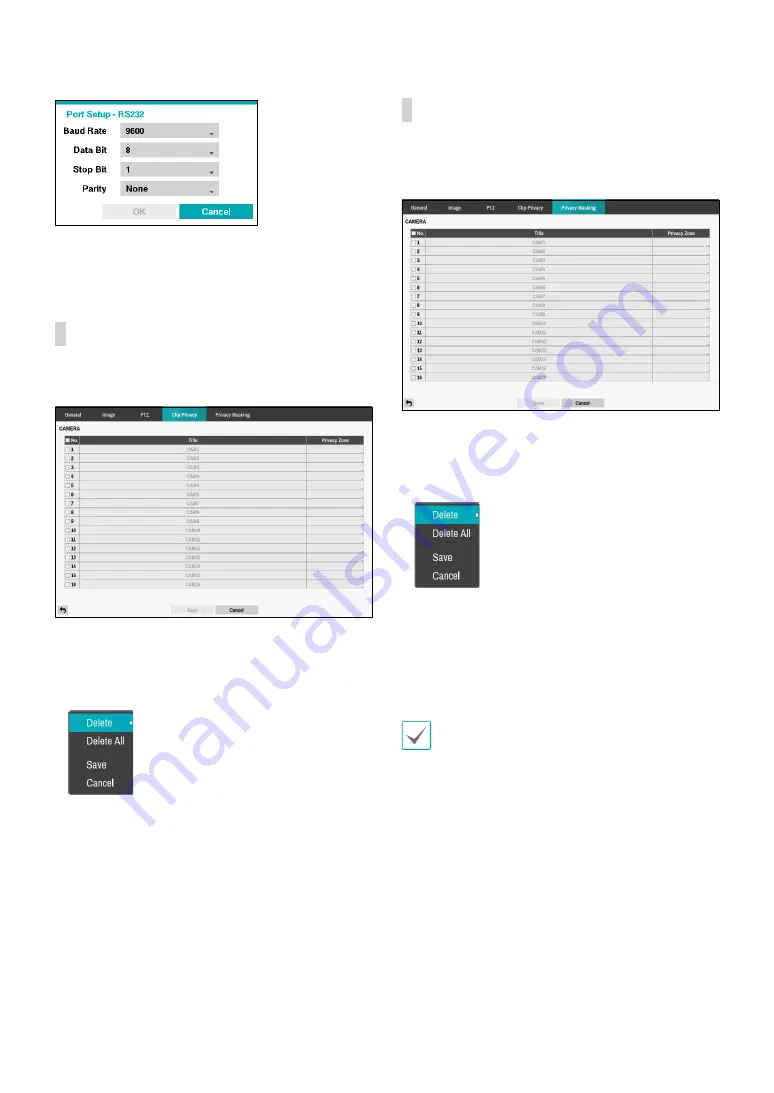
Part 2 - Configuration
46
Configure the port’s setting based on the PTZ camera
manufacturer’s instructions.
Clip Privacy
Configure privacy masking zone for CLIP COPY.
•
No.:
Turn on/off the camera number.
•
Privacy Zone:
Display the full screen live mode of the
channel, and you can configure the privacy zone area
by dragging on the area with the mouse (The privacy
masking zone can be configured up to 16 areas).
–
Delete:
Delete the selected privacy masking area.
–
Delete All:
Delete the all privacy masking area.
–
Save:
Save the changes and exit the privacy
masking area options screen.
–
Cancel:
Exit the privacy masking area options
without saving the changes.
Privacy Masking
Configure privacy masking zone for Live and Recording
screen.
•
No.:
Turn on/off the camera number.
•
Privacy Zone:
Display the full screen live mode of the
channel, and you can configure the privacy zone area
by dragging on the area with the mouse (The privacy
masking zone can be configured up to 4 areas).
–
Delete:
Delete the selected privacy masking area.
–
Delete All:
Delete the all privacy masking area.
–
Save:
Save the changes and exit the privacy
masking area options screen.
–
Cancel:
Exit the privacy masking area options
without saving the changes.
For SD images, the masking area is restricted to 4/5 of
the screen width due to the chip restrictions. When
masking the entire screen area, at least two masking
area settings are required.






























