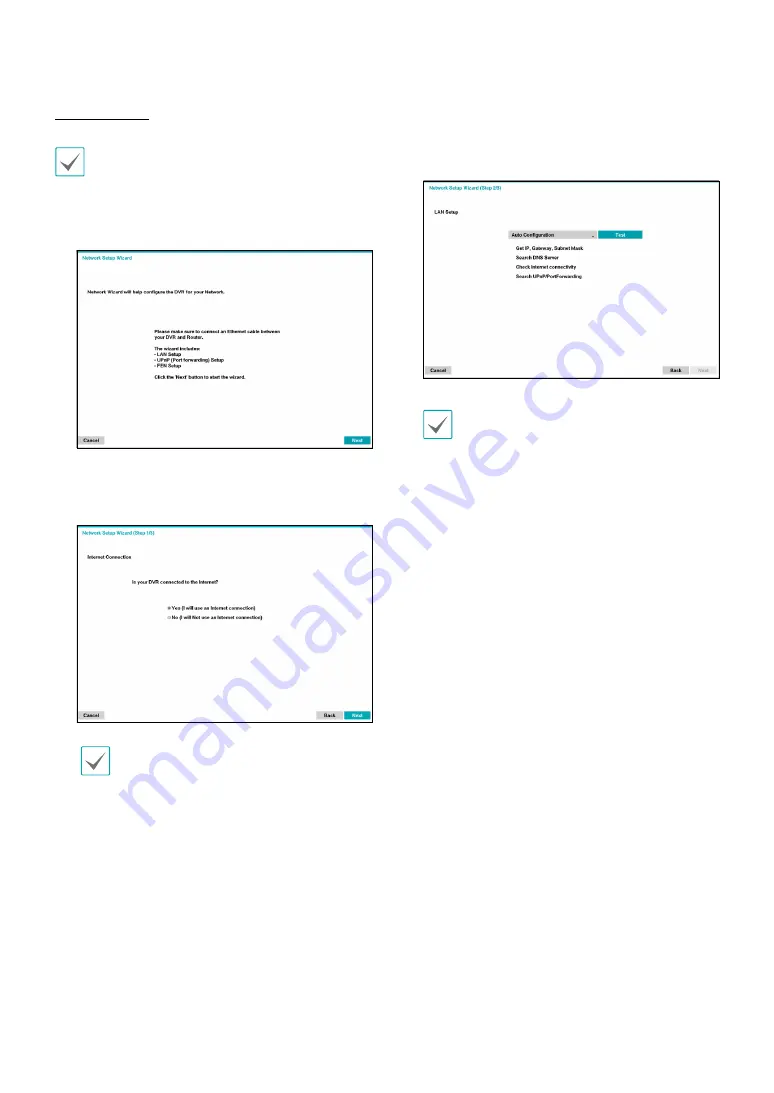
Part 2 - Configuration
26
Network Wizard
After exiting from Quick Wizard, you can click
Go to
Network Setup
and set up the network with Network
Wizard.
1
Select Network Wizard.
2
Specify whether the system is connected to the
Internet and click
Next
.
If you have chosen
No
, wait for the test to finish
and then click
Finish
to exit Network Wizard.
3
Select Network Configuration and then click
Next
. Select either Auto Configuration or Manual
Configuration and then click
Test
to test the system’s
current network configuration.
•
This test must be performed before proceeding
to the next step.
•
If the DVR is on a network connected to a
network that has a DHCP server, selecting
Auto
Configuration
retrieves LAN settings such as
IP and DNS addresses automatically. Selecting
Manual Configuration
, on the other hand, lets
you specify the settings manually.
•
UPnP support device not found.
If this error
message is displayed, check to see if the IP
router (or NAT) supports UPnP and if UPnP has
been enabled. For more information about the
router's UPnP function, refer to the router's
operation manual.
















































