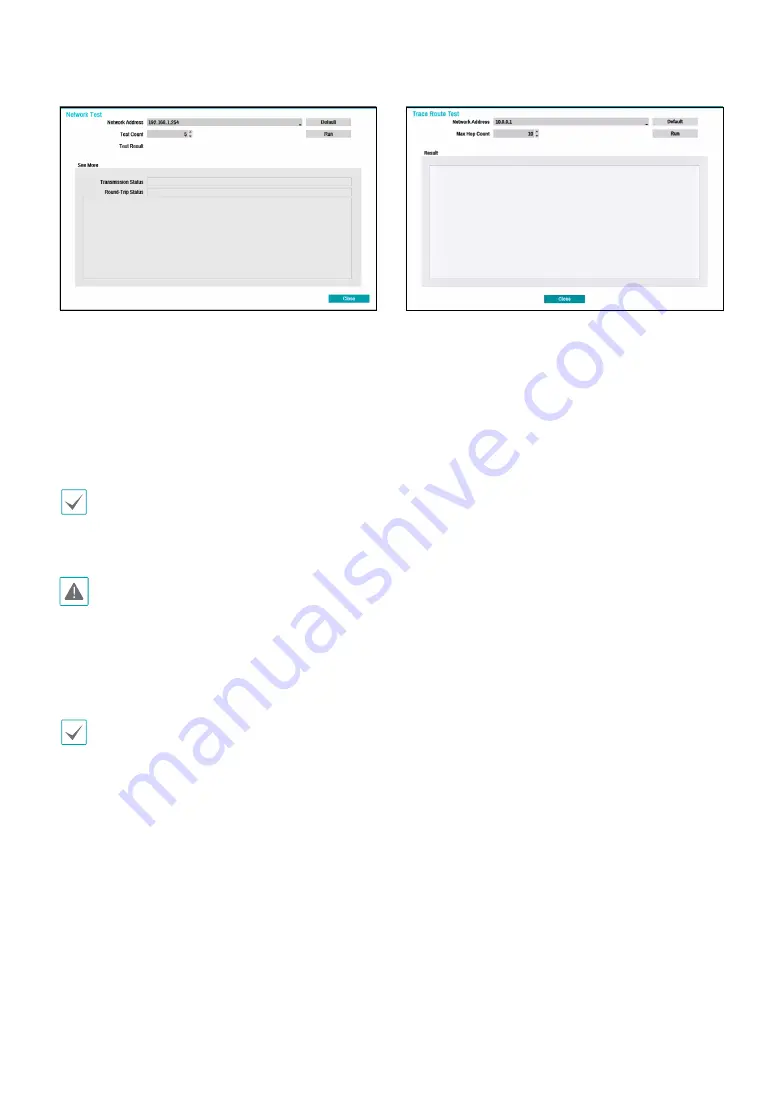
Part 2 - Configuration
99
1
Enter the IP address of the NVR.
2
Adjust the frequency of the ping test.
3
Select
Run
to do the test. The test result is displayed.
4
Select
Close
to exit.
•
If using a firewall, select Change Port to change the
port number to one that is permitted by the firewall.
•
Changing the port temporarily severs the NVR's
remote connection.
Remote point IP and port settings on the remote
program must also be changed in order for it to
connect to the NVR.
●
To use the
UPnP
(Universal Plug and Play) feature,
select
Use UPnP
. If using an IP router (or NAT), UPnP
service allows the device to automatically forward the
port to the NVR.
•
This port is used to access a port that has a private
IP address.
•
In order to use the UPnP service, the IP router (or
NAT) must support UPnP port forwarding and have
the relevant options enabled.
•
Port number cannot be changed with
Use UPnP
selected.
●
Status
: Indicates the number of the port forwarded
by the IP router (or NAT) to the NVR via UPnP service.
●
Trace Route Test
: The NVR tries to trace a network
path to its destination.
1
Set the network address of the destination.
2
Set the maximum number of hops.
3
Select
Run
to do the test. The test result is displayed.
4
Select
Close
to exit.






























