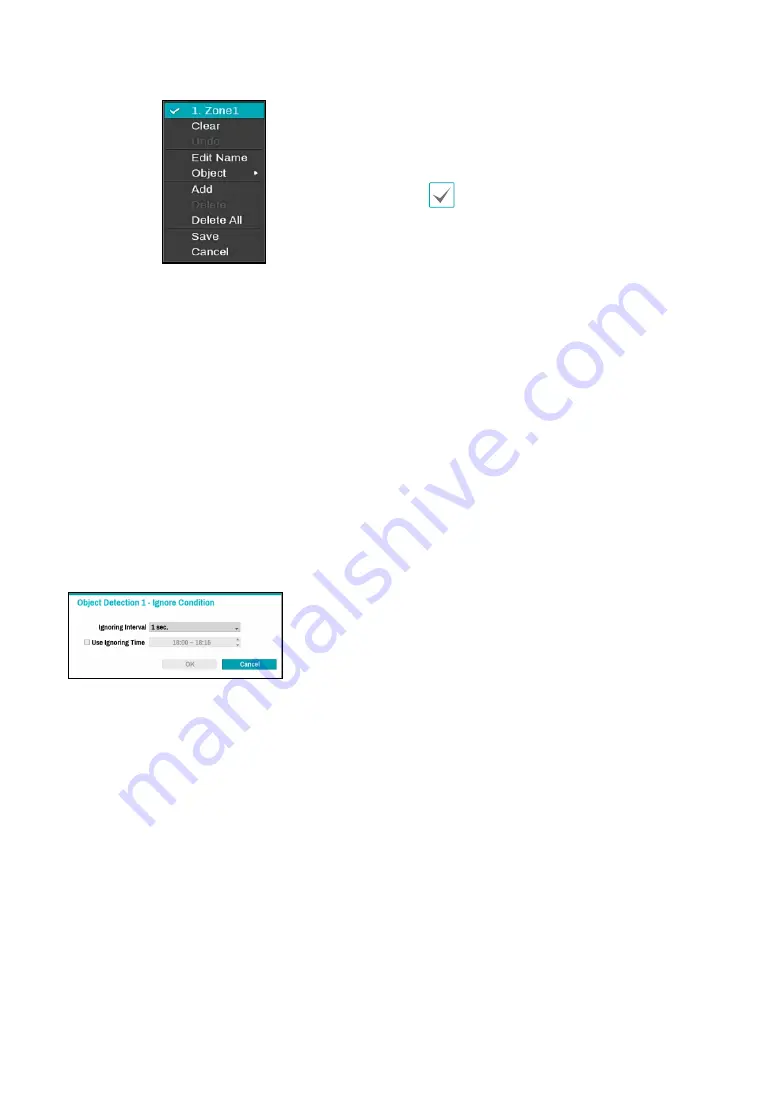
Part 2 - Configuration
74
–
Zone Title:
Select the zone to change the settings.
When selecting the zone, a check mark appears to
the left.
–
Clear:
Clear the selected zone.
–
Undo:
Remove the last point of a line.
–
Edit Name:
Change the name of the zone.
–
Object:
Select an object to detect.
–
Add:
Add a zone.
–
Delete:
Delete the selected zone.
–
Delete All:
Delete all zones.
–
Save:
Save the changes and exit the menu.
–
Cancel :
Exit the setup screen without saving the
changes.
●
Ignore Condition
: Set the condition to ignore them
when the events occur.
–
Ignore Condition
: The system does not produce
event log entries or issue remote notifications
regarding event for the specified time after the
initial event was detected. Set the value between 1
sec and 5 secs or choose Never.
Ignore Condition
does not affect Object Detection recording.
–
Use Ignoring Time
: Object Detection function will
be disabled during the specified time.
●
Actions
: Specify which actions to take when the
function is detected.
–
Record
: Specify which cameras to begin linked
recording on when an event occurs. If the schedule
is set to
Event
or
Time & Event
mode, the selected
cameras will begin linked recording when an event
occurs.
–
Alarm-Out
: Designate event-triggered alarm-out
channels (each for the NVR and camera) and beeps.
–
Notify
: Configure to be notified of events by Mail,
LAN1 through 5, Push, FTP, and/or Alert Window.
–
PTZ
: Moves the PTZ camera to a specific preset
position when an event occurs.
–
Event Monitoring:
Selects the cameras to monitor
when an event occurs.
•
In order to use the Callback feature, the NVR
must be registered on the remote program.
●
When the analytic type is set to Object
Detection in the
Device
-
VA Box
-
Setup
tab,
Use Ignoring Time
option is not
dispalyed on the screen.
●
To use the IDLA function, you need to set
up a time-lapse or pre-event recording
schedule in advance. Otherwise, the video
may not be displayed when searching the
event log.






























