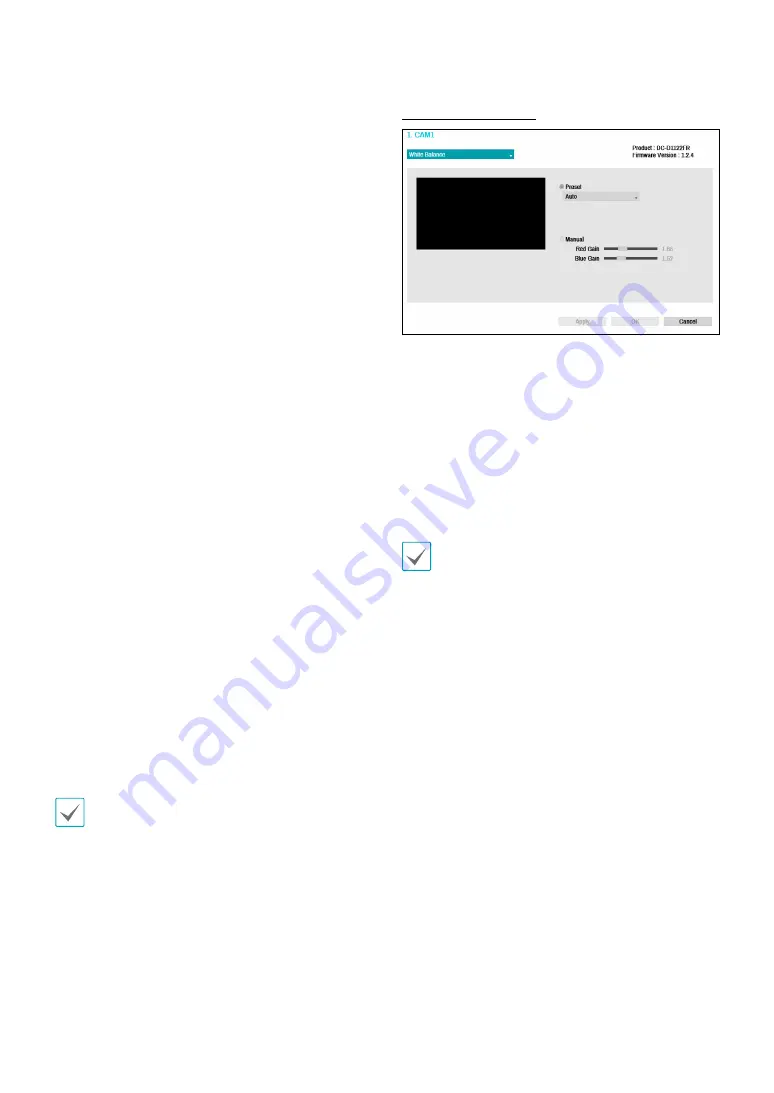
Part 2 - Configuration
51
●
White LED Mode
: Clicking on/off enables or disables
White LED lighting when motion is detected by the
PIR sensor. Also clicking auto allows the system to
enable/disable
White LED mode
automatically.
●
Pivot
: Enable this option and choose the direction of
the pivot. You can turn the image by 90 degree in the
clockwise or counterclockwise direction. This feature
is particularly effective when monitoring hallways,
passages, and other confined spaces.
●
Defog
: Disables or enables the Defog feature. When it
is enabled, image with a fog is adjusted.
●
IR Strength
: Adjust the IR LED’s brightness level.
Select a brightness level manually between 0%
(darkest) and 100% (brightest). Selecting Auto(Smart
IR) allows the system to control the IR LED's brightness
level automatically.
●
Smart IR
: Help solve the problem of infrared LEDs
whiting out images, such as people's faces, when they
are too close to the IR LEDs of a night vision camera.
In this case, the image is adjusted through AE control.
●
Advanced AE Mode
: Select desired setup mode
between
Normal
and
Number-Identification
. In
Number-Identification
mode, when a certain area
of images is too bright due to backlight under low
lighting conditions and it causes the other area to
be too dark, this function provides the other area of
images brightly and clearly by blocking the backlight
in the certain area. Dark parking lot entrances and
gas station entrances at night, for example (Local
Exposure compensates for the bright light coming
from incoming vehicle headlights and makes it
possible to see the license plates). When setting to
the
Number-Identification
mode, some option
settings will be adjusted automatically, and you
cannot change them as long as the Setup Mode is not
changed.
●
Mirror
: Select
Horizontal
or
Vertical
to flip the image
horizontally and/or vertically.
Select
Apply
after setting up a camera to see images
from the concerned camera on the left side of the
screen. Selecting
Apply
or
OK
displays a popup screen
that indicates whether the camera has been set up
successfully or not.
White Balance Options
●
Preset
: Use preconfigured white balance settings.
–
Auto
: Allow the system to adjust the white
balance automatically. The system will assess the
lighting conditions and adjust the white balance
automatically.
–
Incandescent - Fluorescent Cold
: Select a lighting
type to apply the appropriate white balance.
●
Manual
: Adjust the white balance manually. Adjust
Red and Blue gain values. Greater the value, greater
the intensity of the corresponding color.
Select
Apply
after setting up a camera to see images
from the concerned camera on the left side of the
screen. Selecting
Apply
or
OK
displays a popup screen
that indicates whether the camera has been set up
successfully or not.
















































