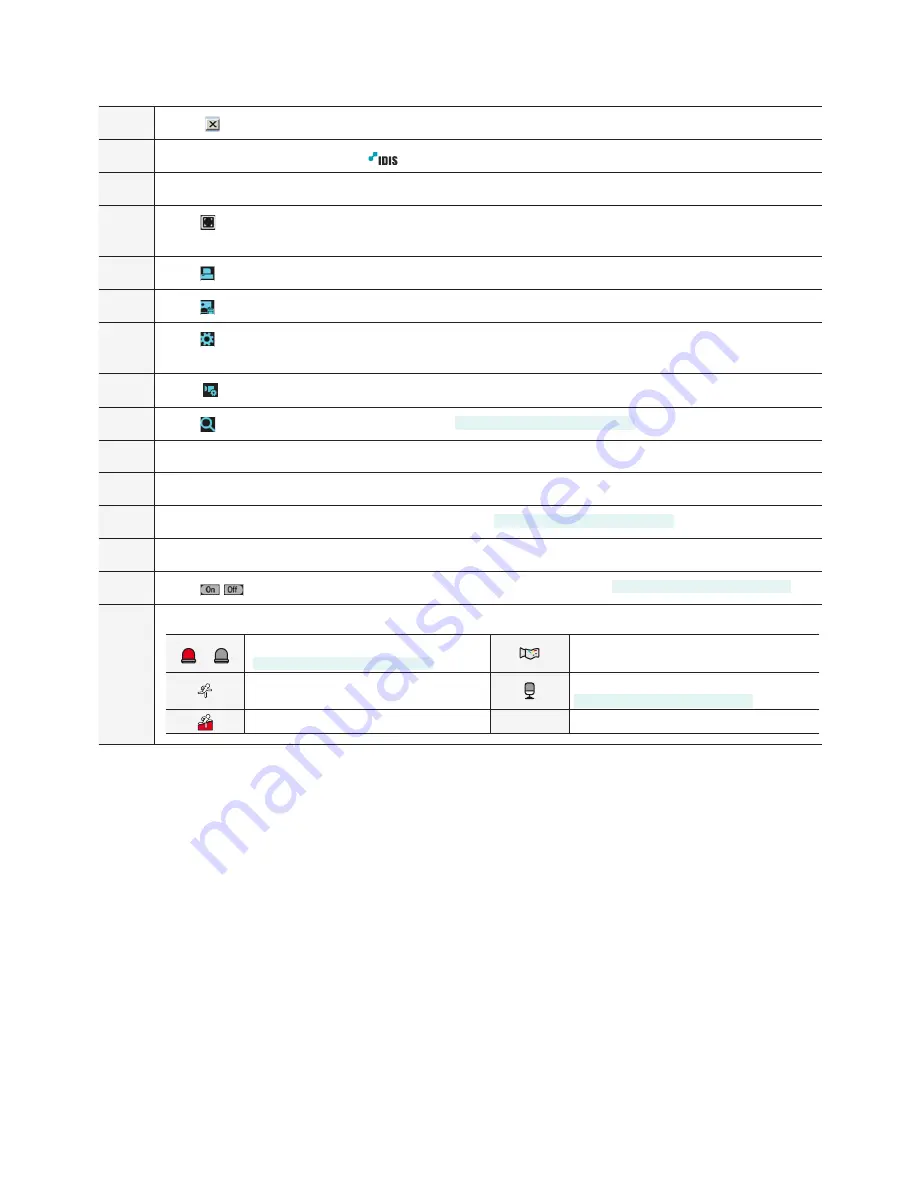
Part 4 - IDIS Web
47
1
Press
TYPE 1
to terminate IDIS Web.
2
Place the mouse pointer on the
logo to check IDIS Web's version.
3
Displays the current time.
4
Click
TYPE 1
to view the video in full screen. Press the ESC key on the keyboard to return to the previous
screen.
5
Click
TYPE 1
to print the current video screen using a printer connected to the computer.
6
Click
TYPE 1
to save the current video screen as an image file.
7
Click
TYPE 1
to configure rendering mode and OSD settings. Select rendering mode to adjust the video
output rate or select which OSD elements to display on the screen from the OSD list.
8
Click
TYPE 1
to load the camera setup window.
9
Click
TYPE 1
to switch over to Web Search mode.
DC-B1103 / DC-B1203 only
0
Shows login information.
!
Indicates the camera's number.
@
Used to control a PTZ camera at a remote location.
DC-B1103 / DC-B1203 only
#
Used to adjust live video quality.
$
Click
TYPE 1
TYPE 1
to control the alarm out device connected to the camera.
DC-B1103 / DC-B1203 only
%
Event status window at the bottom of the screen displays a list of events detected at remote locales.
/
Enable/Disable Alarm In
DC-B1103 / DC-B1203 only
Tampering
Motion Detection
Audio Detection
DC-B1103 / DC-B1203 only
Trip zone


























