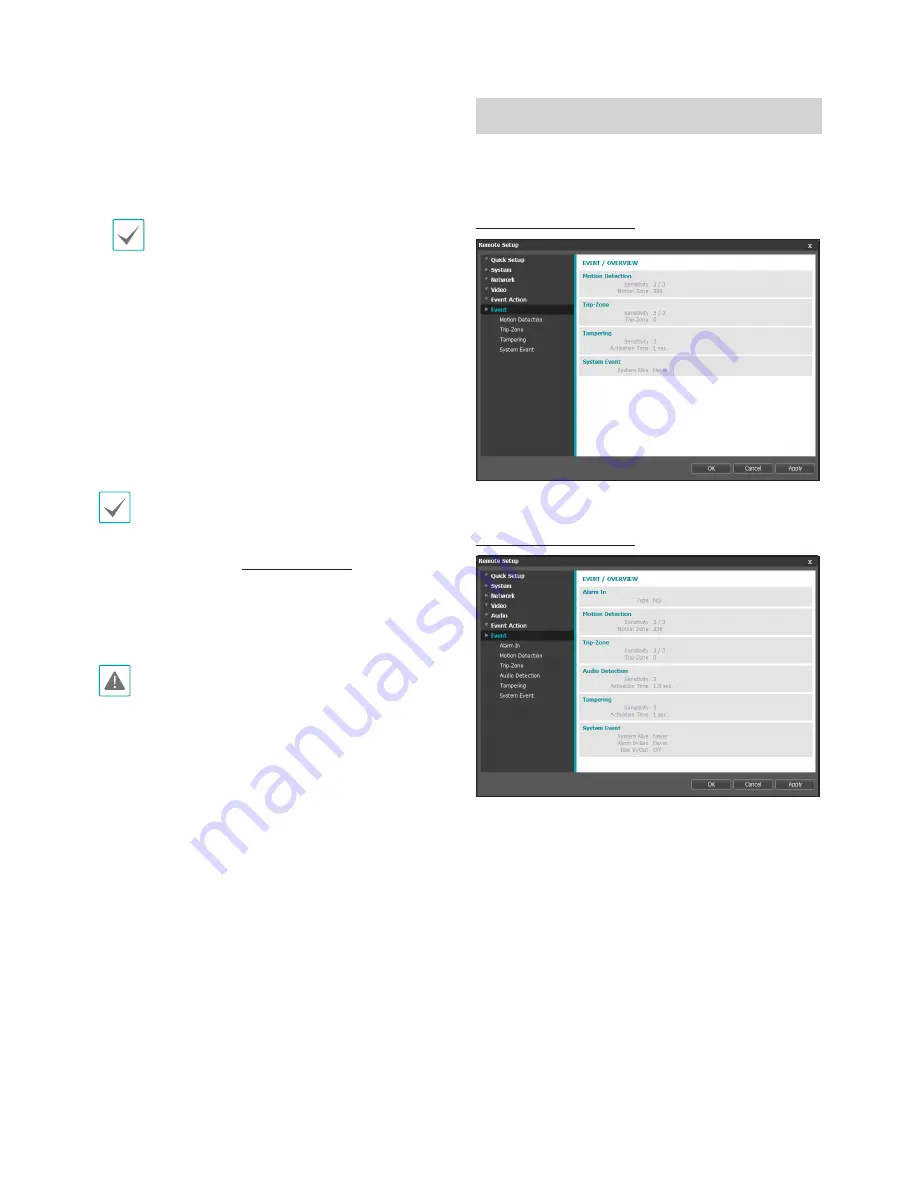
Part 3 - Remote Setup
38
•
Network Recording Failover
: Select a network
recording failover mode. You can recording video
on the SD card when recording from the remote
program fails. Video is recorded using the stream
designated under
Recording Stream > Event
.
Not supported if the recording mode under the
Schedule
tab is set to
Always > Time-Lapse
.
-
Off
: Disables Network Recording Failover.
-
Always
: Records video continuously until
recording from the remote program becomes
functional again, regardless of the recording
schedule.
-
On SD Schedule
: Records video based on the
recording schedule set up under the
Schedule
tab until recording from the remote program
becomes functional again.
•
Recordings saved on the SD card can be
searched and played back from the IDIS Solution
Suite Compact program or remotely from the
remote program. For more information, refer to
each program's
operation manual
.
•
Video search and playback may not function
properly on the remote program while video is
being recorded on to the SD card.
To remove the SD card, unselect the
Record
option
and wait 30 seconds before doing so. Removing
the SD card while recording is in progress of without
waiting 30 seconds can damage the system and/or
the recording data.
Event
Configure event detection settings.
DC-B1001 / DC-B1101
DC-B1103 / DC-B1203
















































