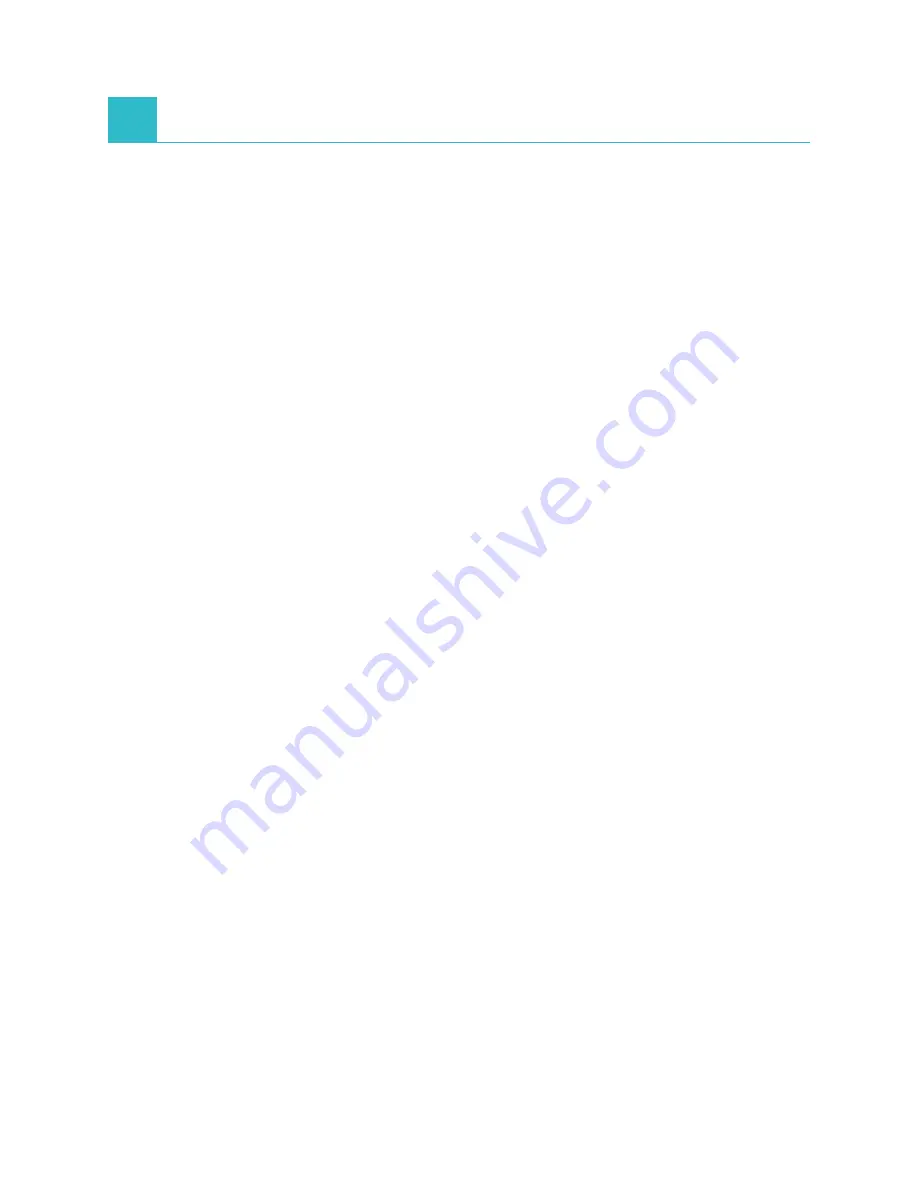
G-1
G
Troubleshooting
Differences in Results
Every commercial laboratory must establish its own species reference ranges for the equipment and
methodology used.
Comparing results from different laboratories that may be using different
equipment or methods is imprecise at best.
Any comparisons should be performed on the
same sample which has been “split,” stored under like conditions, and tested at approximately
the same time. Comparisons of values must take into account differences in the corresponding
reference ranges and technology.
If you receive results that are not what you expected for a particular patient, consider the following:
• Was the correct handheld pipette used (SNAP* Total T
4
, Cortisol and Bile Acids only) and the
correct volume of sample and conjugate aspirated?
• Was the sample incubated for 5 minutes? (SNAP* Total T
4
and Cortisol only)
• Was the device activated as soon as the sample reached the activation circle?
• Are there any abnormalities on the SNAP* device (e.g., streaking or high background color)?
• For SNAP tests that can also be read visually (e.g., SNAP* 4Dx Plus), the SNAPshot Dx*
Analyzer was developed to read any color in the sample spots as positive, as outlined in the
product insert.
• Do other clinical findings support the results?
• What other tests or procedures might be used to confirm or reject this result?
All laboratory results should be interpreted in light of the case history, the clinical signs, and the
results of ancillary tests.
Wrong SNAP* Device Removed
If you remove the wrong SNAP device from a port on the analyzer, do not reinsert the SNAP device.
You must run a new SNAP test for that patient.
Touch Screen Not Responsive
If you notice a decline in the responsiveness of the touch screen, it may be because the analyzer
has not been shut down for a long period of time. Shut down the analyzer and then power on the
analyzer (for instructions, see page A-4). If you still do not notice an increase in responsiveness,
contact IDEXX Technical Support.
SNAP Bar Code Cannot Be Read
There is a small bar code located on top of all SNAP devices. When you place a SNAP device inside
of the SNAPshot Dx Analyzer, the analyzer reads that bar code.
When the analyzer cannot read the bar code, a SNAP Status Event dialog box appears on the
SNAPshot Dx Analyzer screen, prompting you to enter the bar code information manually or to
confirm the SNAP test.
Summary of Contents for SNAPshot Dx
Page 1: ...i IDEXX SNAPshot Dx Analyzer Operator s Guide...
Page 43: ......







































