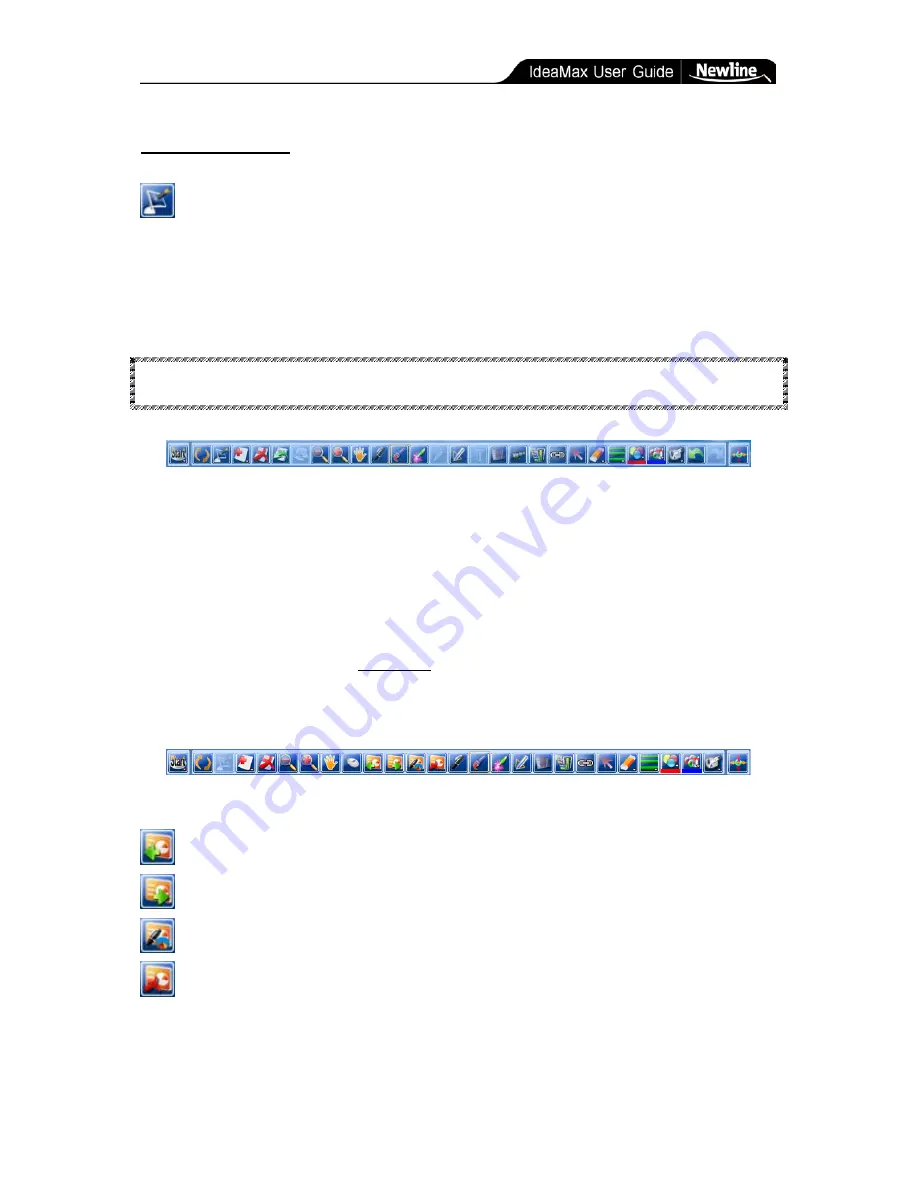
Training Guide » Annotate Mode
- 18 -
Annotate Mode
The annotate button places an interactive overlay on top of your PC environment,
allowing you to perform advanced functions such as note-writing, drawing, and highlighting
over existing documents, programs, websites, etc. This process is primarily
graphical
and,
with exception to Microsoft PowerPoint, does not change the actual contents of your file.
Rather, it creates new “slides” in your IdeaMax whiteboard session that contain graphical
depictions of your work.
TIP: When using Microsoft PowerPoint, IdeaMax lets you embed your new writing and
drawings into an existing presentation.
Interactive Toolbar in Annotate Mode
In annotate mode, users can seamlessly switch between mouse actions and note-taking. Tap
or double-tap quickly and without moving your pen/finger to click or double-click on the
board. Annotate mode uses movement to distinguish between a click and an attempt to write
or draw: if the writing object moves substantially while clicking then dots or lines may
appear on the screen.
When using annotate mode in a full-screen Microsoft PowerPoint presentation (i.e. using the
“start presentation” feature in PowerPoint), certain toolbar icons that were previously inactive
become clickable buttons as shown below:
Interactive Toolbar in Annotate Mode with Microsoft PowerPoint
Previous Slide
: Move to the previous slide in your PowerPoint presentation.
Next Slide
: Move to the next slide in your PowerPoint presentation.
Embed Content
: Write notes and drawings made during an annotation session
End Presentation
: Terminates the current PowerPoint presentation and offers



























