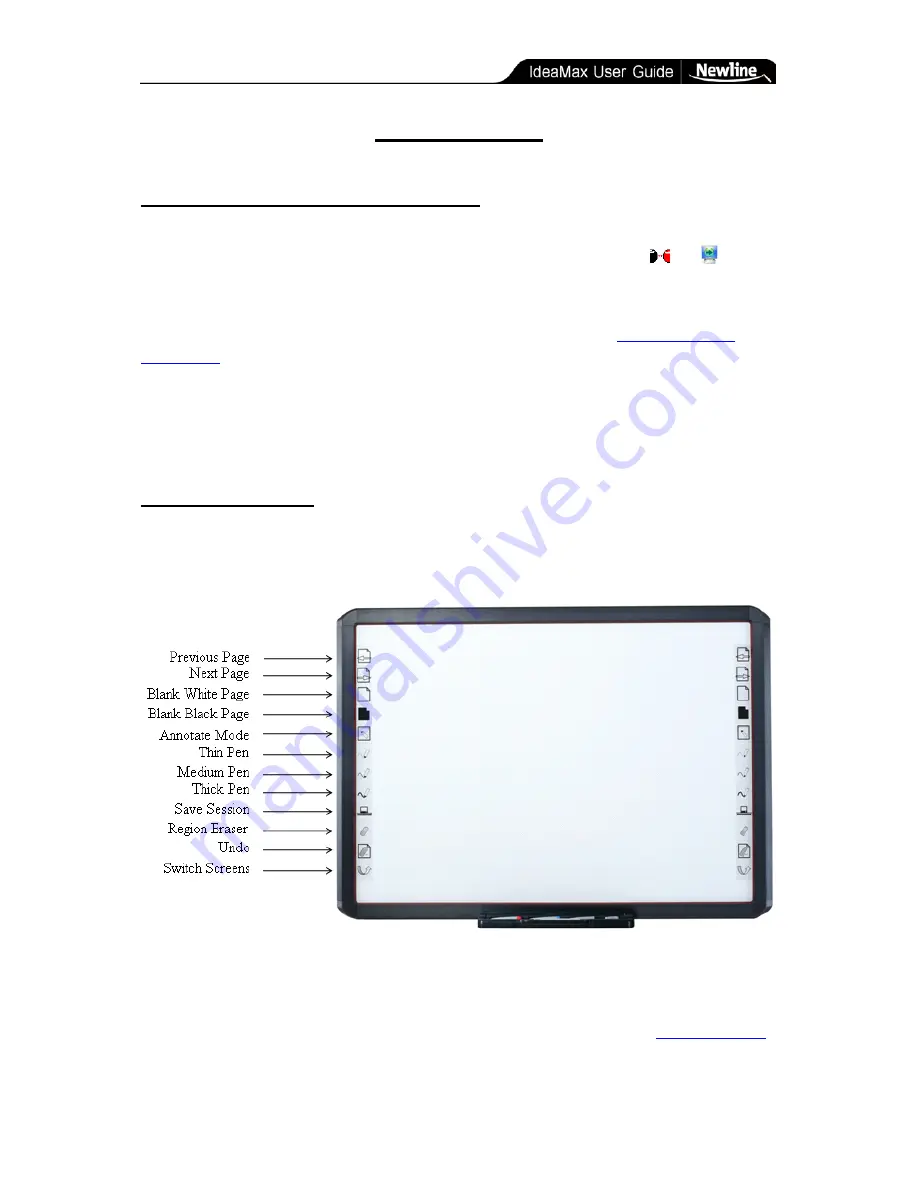
Training Guide » Using Your Interactive Whiteboard
- 14 -
Training Guide
Using Your Interactive Whiteboard
Once the IdeaMax software is installed, the Interactive Whiteboard server ( or ) will
load in your system tray automatically to indicate that the computer is searching for input
from your board. For first-time use or if your whiteboard or projector have moved
substantially since previous use, recalibrate using the directions in the
Calibrating Your
Whiteboard
section.
Once your whiteboard is calibrated, lift a pen from the tray, press the New Page static button,
or use your mini-toolbar’s “switch” button (as shown below in the Whiteboard Icons section)
to enter whiteboard mode.
Whiteboard Icons
Your whiteboard includes 12 static icons on the side that allow fast access to some of the
most common features:
These icons can be used from any within or outside of your whiteboard. If at any time they do
not function properly, ensure that the whiteboard server is loaded in your system tray and that
the whiteboard software is running. Both of these can be found in the Windows “Start
Menu > Programs > Whiteboard” folder. If problems persist, proceed to the
Troubleshooting
section.


































