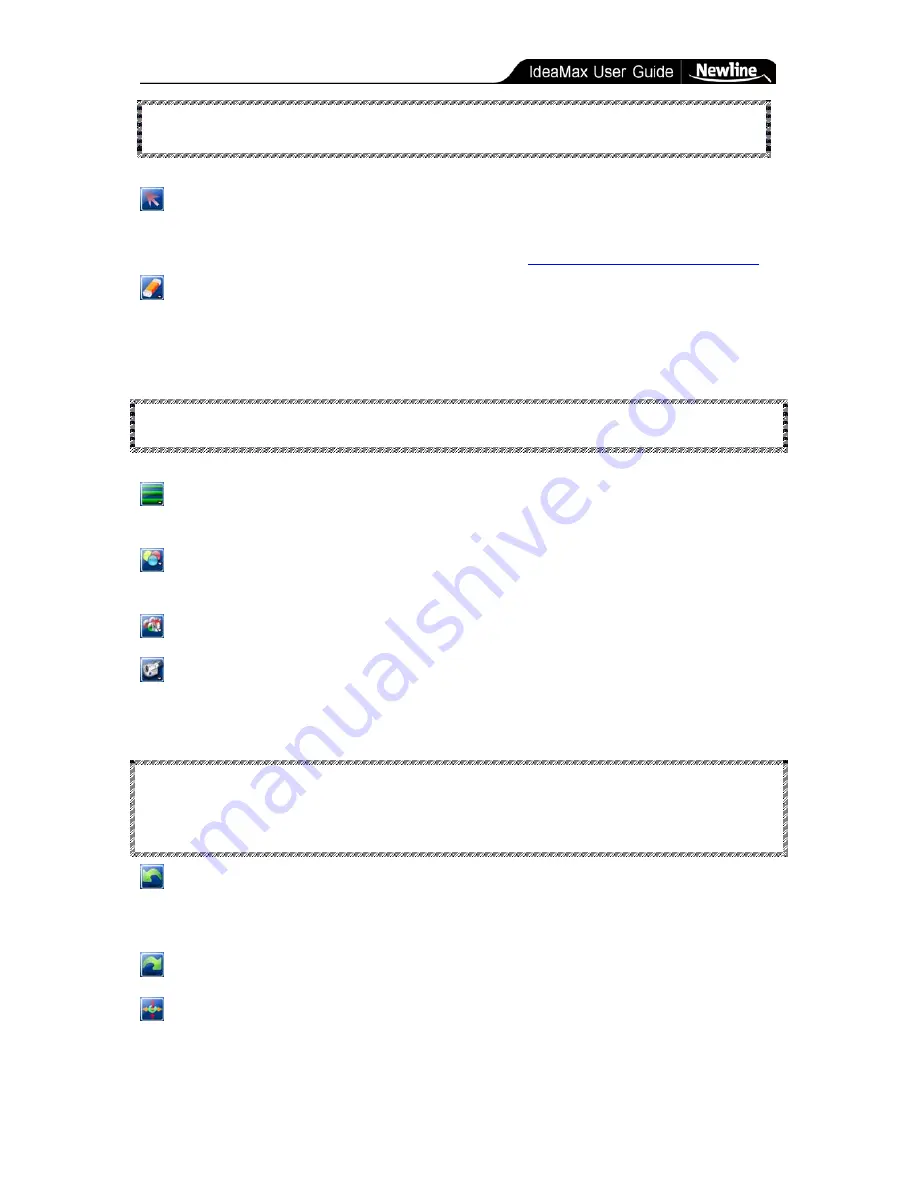
Training Guide » Whiteboard Icons
- 17 -
TIP: To link an image, use the external link tool to create a link and insert blank
spaces or characters of size 1 font to create invisible link text overlaying your image.
Select:
Using this button, click on or drag your selection area over existing objects on
the page in order to “select” them. This lets you access object toolbars to move, resize, or
rotate your existing drawings. For more information see:
Manipulating Whiteboard Objects
.
Eraser:
Offers three types of erasers useful for removing content from the page. Region
eraser (the default eraser type when you pick up the eraser tool) lets you strike through or
draw around objects you wish to remove. Page clear removes all objects. Pixel eraser
functions like a real eraser and only removes content you directly touch.
TIP: When using the “Eraser” button you can use markers or your finger to erase
without picking up the hardware eraser.
Width Adjustment/Line Type:
Adjust the thickness and type of lines being drawn by
the various writing tools.
Stroke/Color Adjustment:
Adjust the color, texture and transparency of pen and brush
strokes.
Fill Color:
Fill a selected enclosed area in with a particular color and texture.
Whiteboard Record:
Allows users to create recordings that include the user’s markings
on the board as well as spoken voice (if a microphone is attached to the computer). These can
be saved into .dpb format for later playback on the whiteboard.
TIP: The “whiteboard record” feature’s .dpb format plays back inside the interactive
whiteboard software. The “ScreenRecord” button in the “Start > Tools” menu can
record screens outside the interactive whiteboard environment and exports into AVI
format for email attachment or website upload.
Undo:
Cancels the previous operation. Same as the “Undo” hardware button on the side
of the board. This function will undo nearly any operation, including pen strokes, page adds,
and deletes.
Redo:
Restore the previous operation (undo the undo).
Toolbar Control:
Compress, expand, move, or rotate the main toolbar.




























