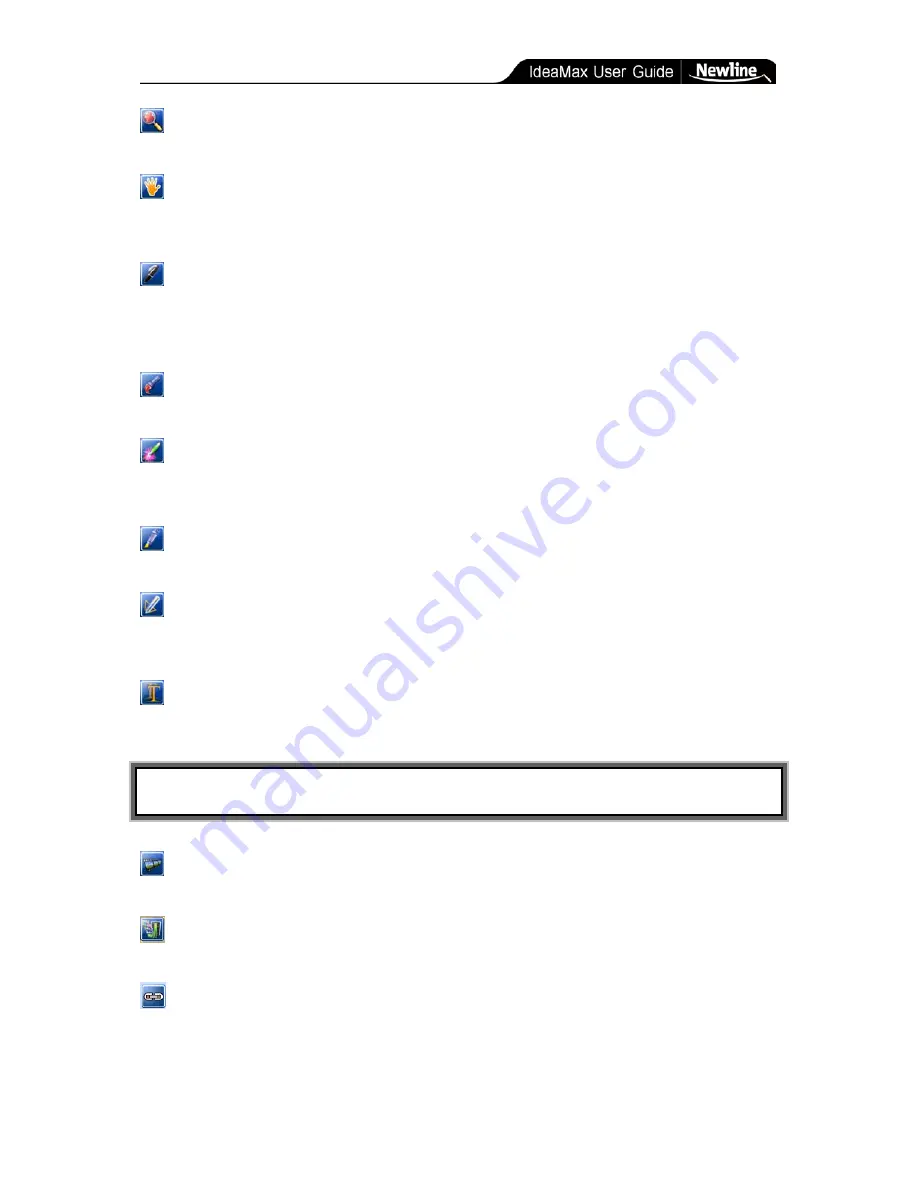
Training Guide » Whiteboard Icons
- 16 -
Zoom In:
Zooms in 125% in your whiteboard workspace. Use by single clicking or
dragging over content you wish to zoom. Repeat multiple times for additional zoom.
Grab/Rover:
Moves your whiteboard screen: note that this does not move individual
objects but in fact adjusts your entire canvas. This is useful when adding additional content
outside the present viewing area without the need to start a new page.
Pen:
Imitate the writing of standard tools like pens or markers. Various colors are
available to choose from the color palette (shown below). Lifting a marker from the tray will
automatically switch to the pen tool of the appropriate color. The pen thickness can also be
adjusted using the “pen width” icon or the thin/medium/thick static buttons on the board.
Brush:
A different style writing tool from the pen: handy for depicting calligraphy or
brush strokes.
Laser Pen:
Creates a flashing line or shape that can be used to draw attention to a
particular area of the screen (similar to a laser pointer). The laser pen is temporary and
disappears once the next operation is performed.
Fluorescent Pen:
Serves as an on-screen highlighter useful for marking or highlighting
objects or text on the page in different colors.
Intelligent Pen:
Recognize hand-drawn figures and auto-correct into their proper shapes.
(Includes support for arrowed or non-arrowed line segments, arcs, triangles, rectangles,
squares, rhombus, angles, circles and ellipses).
Textbox:
Creates a textbox to insert printed characters on the page. Use the on-screen
keyboard or your computer’s physical keyboard to input text.
TIP: Using a wireless keyboard with your PC allows fast and convenient access to add
text without the need to return to a desk.
Media:
Insert various multimedia files onto the page and play them inside the interactive
software. Supports images, some video and sound formats, Flash SWF files, and more.
Image Library:
Insert various images onto the page from the pre-installed image library.
Also lets users add new images to their library by browsing the desktop.
External Link:
Create a hyperlink to external files, web pages, or other whiteboard
pages.


































