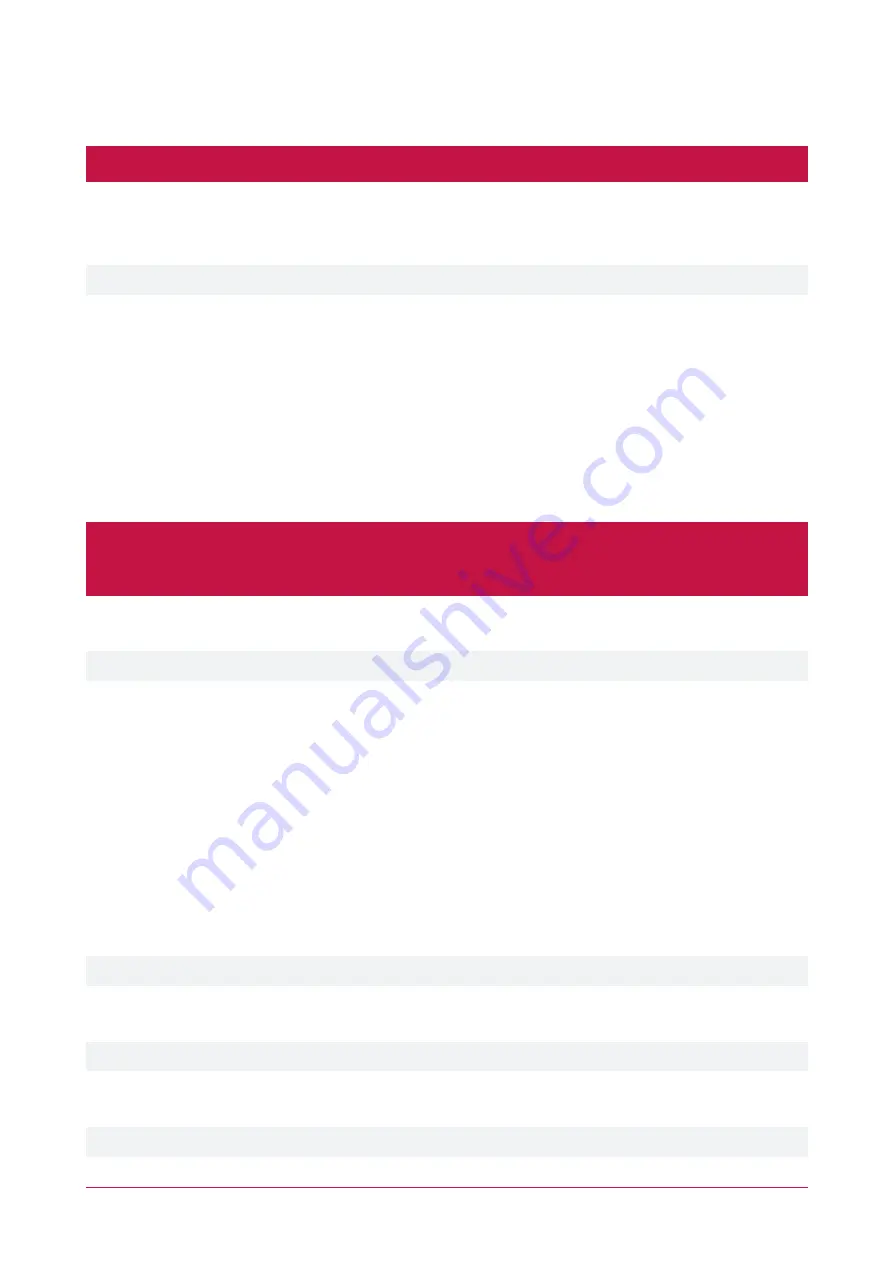
Reset to Factory Defaults
Click
Reset
to restore the device to the factory default settings. Then click
OK
to confirm.
All data including accounts and settings will be erased.
System | Upgrade
Enables the device to be upgraded to a new software version.
System upgrade is not supported in Firefox.
Software Upgrade
Displays the existing software version and enables updating to a newer (or compatible older) version.
⦁
Current Software Version
: The version of software currently loaded onto the device.
⦁
System Image File
: Click
Select
to browse and select the required configuration file.
⦁
Click
Upgrade
to upload the new configuration settings to the device. This will take some time as the new
configuration settings are uploaded. The web interface will display progress and a 'successfully completed'
message at the end. The device will then perform a
Reboot
before prompting you to log in.
Upgrading Earlier Versions
It is not possible to upgrade PRT-IPIC-POE from version
2.4.2041.578
or earlier directly to version
2.6.0.6680
or later. This requires a specialized middle firmware and upgrade procedure. Attempting to upgrade an older
version directly to a newer version may render the intercom inoperable.
Version 2.6.0.6680 represents a significant change in the firmware file format and upgrade process. In order to
transition from the older format to the newer .bin file firmwares a middle firmware upgrade is required.
Once the intercom is upgraded to the newer format it is not possible to downgrade again.
1.
Upgrade the intercom to the middle firmware. This version enables .bin file based updates.
-
Log in to the intercom's web interface and navigate to
Maintenance | Update
.
-
Select the
2c42MIMGV2_4_2071_589T20210623104807.z
middle firmware file supplied by ICT.
-
Click
Upgrade
to upload the new firmware to the device.
When complete the device will perform a reboot before prompting you to log in.
2.
Upgrade the intercom to the new firmware.
-
Log in to the intercom's web interface and navigate to
Maintenance | Update
.
-
Select the firmware file supplied by ICT.
-
Click
Upgrade
to upload the new firmware to the device.
When complete the device will perform a reboot before prompting you to log in.
3.
Check the device's
Current Software Version
to confirm that it has successfully updated to the new version.
For assistance upgrading intercoms with older firmware versions please contact ICT Technical Support.
System | Auto Provision
This feature is not supported.
System | FDMS
This feature is not supported.
PRT-IPIC-POE | Protege Vandal Resistant VoIP Intercom | Installation Manual
18






























