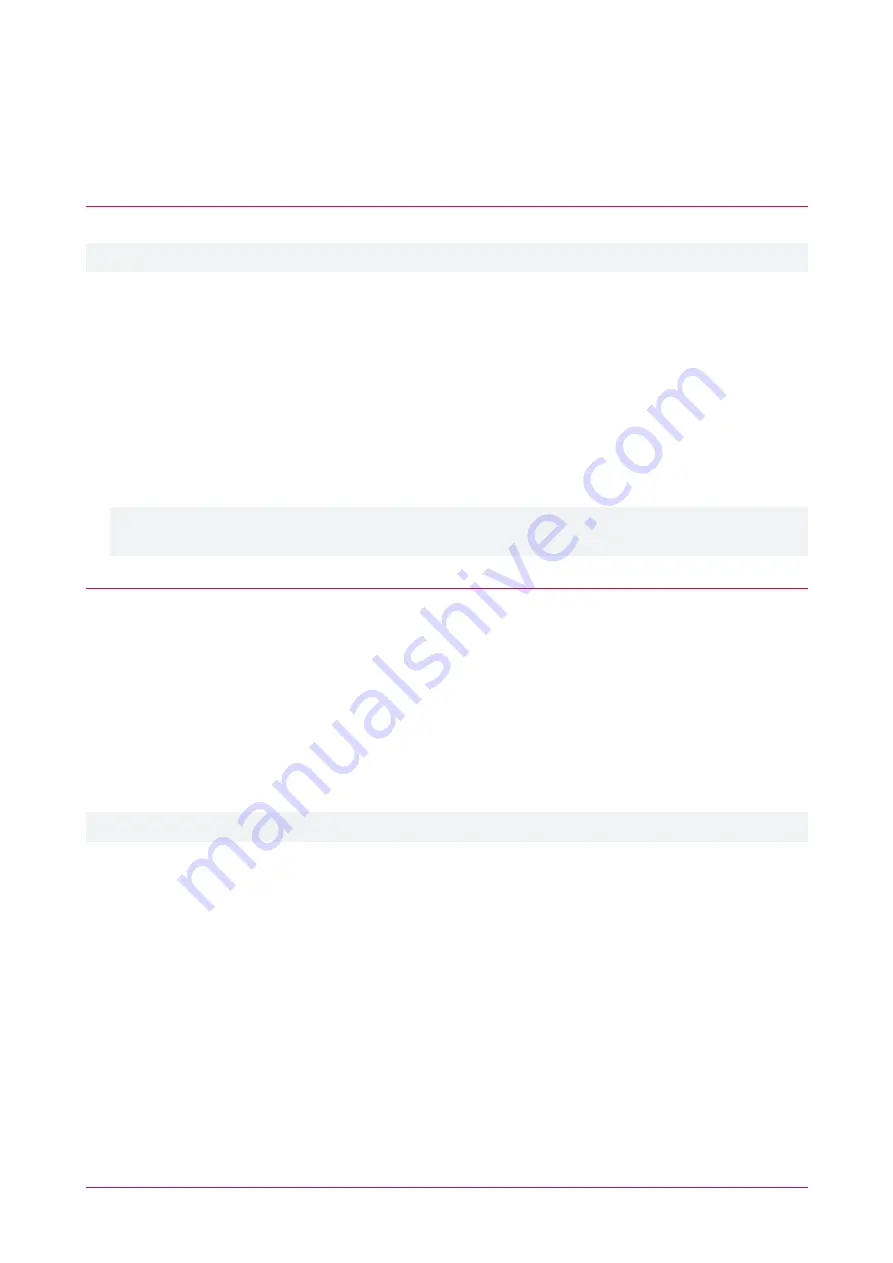
Initial setup of the Intercom
In order to prepare the intercom for standard operation some basic settings will need to be configured via the
intercom web interface.
Add the SIP Account
If the intercom is required to communicate with a SIP server, you need to add a SIP account.
If using direct IP dialing the SIP account does not need to be configured.
1.
Navigate to
Line | SIP
.
2.
In the
Basic Settings
section enter the SIP account parameters.
-
Phone Number
: SIP account Login ID.
-
Authentication Name
: The authentication ID of the account.
-
Authentication Password
: SIP registration password.
-
Select
Activate
.
This option must be selected to activate the line
.
-
SIP Proxy Server Address
: Proxy server IP or URL (usually the same as the SIP Registrar Server).
-
SIP Proxy Server Port
: Proxy server port. Usually 5060.
3.
Click
Apply
.
If the SIP account is correctly configured the
Line Status
should display
Active
. Otherwise, refer to the
Line
section (see page 22) for error details and SIP programming options.
Set up the Call Button
The call button will need to be configured to enable basic intercom use. This applies to both SIP and direct dialing
operation.
1.
Navigate to the
Function Key
menu.
2.
From the
Type
dropdown list select
Hot Key
.
3.
In the
Number 1
field enter the first number for the intercom to call when the call button is pressed.
4.
Select the SIP
Line
for connection.
5.
Set the
Subtype
to
Speed Dial
.
6.
Click
Apply
.
For additional call button configurations, refer to the
Function Key
section (see page 31).
PRT-IPIC-POE | Protege Vandal Resistant VoIP Intercom | Installation Manual
15






























