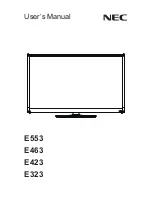Touch Panel Monitor User Manual
,
version 1.1.0,
Last Revised: December 2015
Page: 89
Copyright © 2012 ICP DAS Co., Ltd. All Rights Reserved.
E-mail: [email protected]
2.3.2.4. Other Windows CE7.0 Devices
The driver for using with other windows CE7.0 devices can be obtained from the
PenMount website to download the latest driver. We are use PenMount 6000 chip.
PenMount website: http://www.salt.com.tw/en