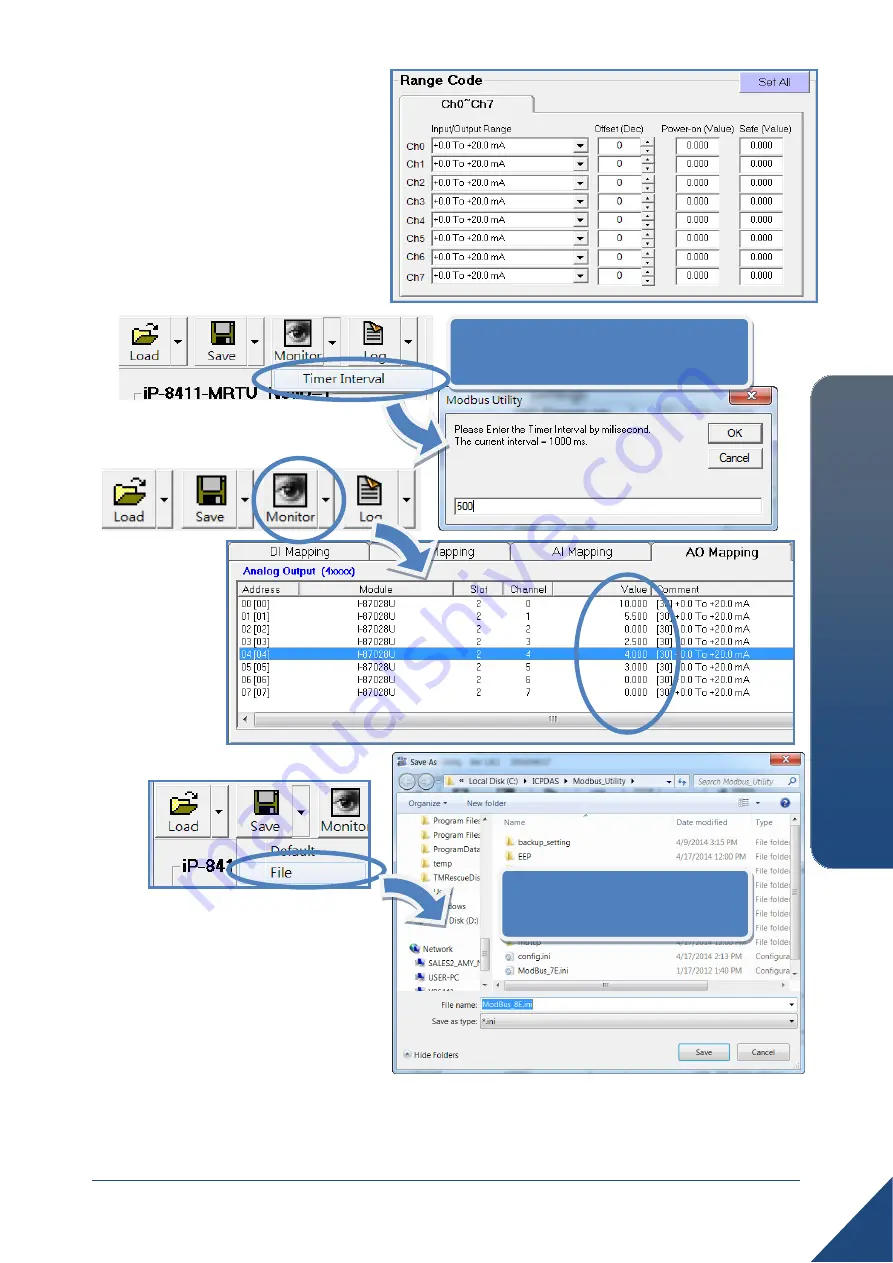
Copyright © 2014 ICP DAS Co., Ltd. All Rights Reserved. E-mail: [email protected]
6
iP
-8000
-M
RT
U
Quic
k S
ta
rt
Guide
i. Configure the I/O settings, such
as Range Code, Power-on and
Safe values.
ii. Select the
Timer Interval
from
the
Monitor
menu to set the
monitoring interval.
iii. Click the
Monitor
icon to start
retrieving
I/O values.
The I/O
values will
be
displayed in the Mapping tables.
iv.
Select
File
option from the
Save
menu and select a location
where the configuration file is
about to be saved. This
operation can save the
controller configuration and I/O
settings to an “ini” file, and the
file can be loaded by
Load
function at the next time when using the same controller
and I/O modules.
ii. Select the
Timer Interval
to
set the monitoring interval.
iv. Click
File
to save the
configuration file.


























