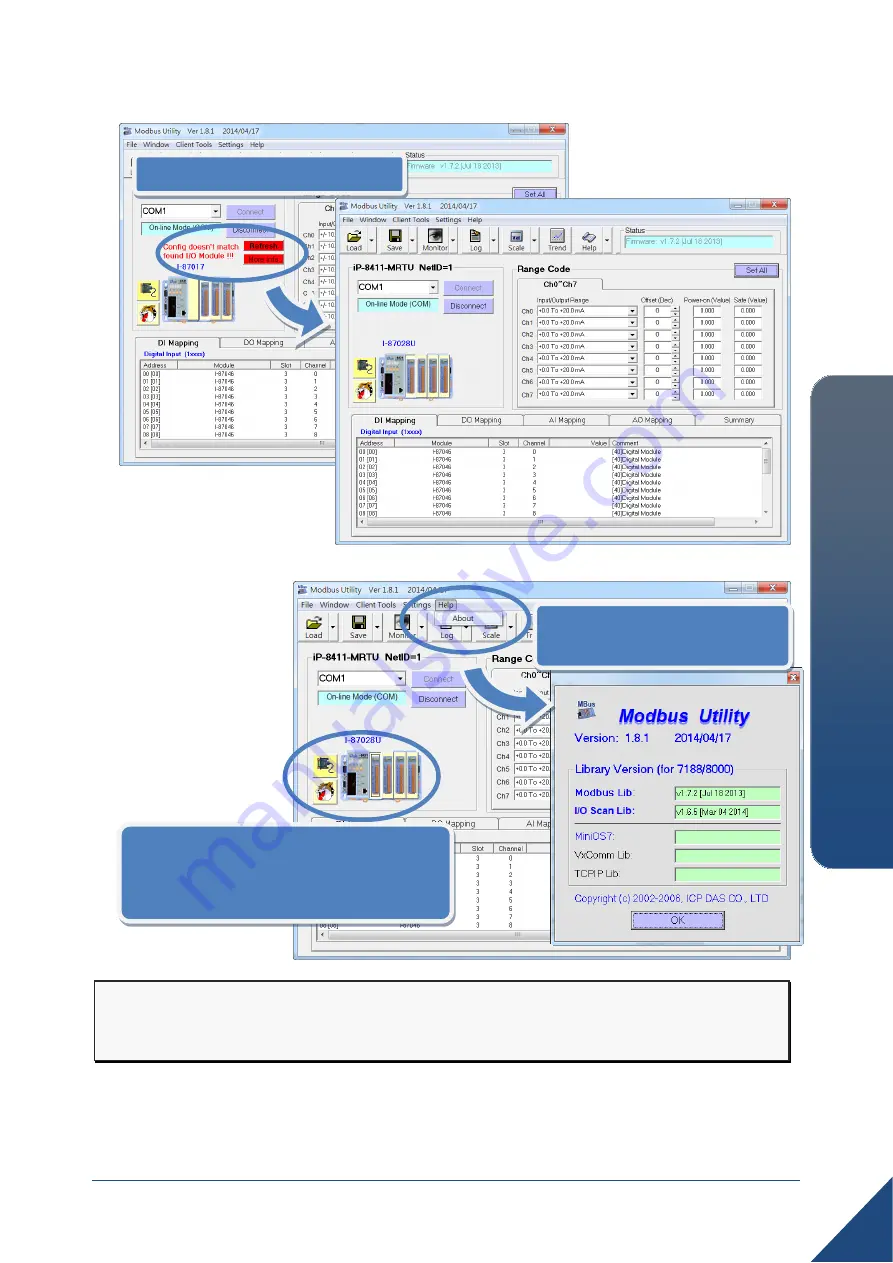
Copyright © 2014 ICP DAS Co., Ltd. All Rights Reserved. E-mail: [email protected]
5
iP
-8000
-M
RT
U
Quic
k S
ta
rt
Guide
i. Click the
Refresh
button to match the I/O modules to configuration of the controller.
ii. Select the
About
option from the
Help
menu to get the I/O configuration and firmware
information.
iii. Check the module
status diagram,
ensuring for the I/O
modules to be
matched.
Step 3: Set I/O configuration, get the I/O values and then save the I/O
configuration.
i. Click the
Refresh
button.
iii. See the module status diagram,
ensuring for the I/O modules to
be matched.
ii. Select the
About
option
from the
Help
menu.


























