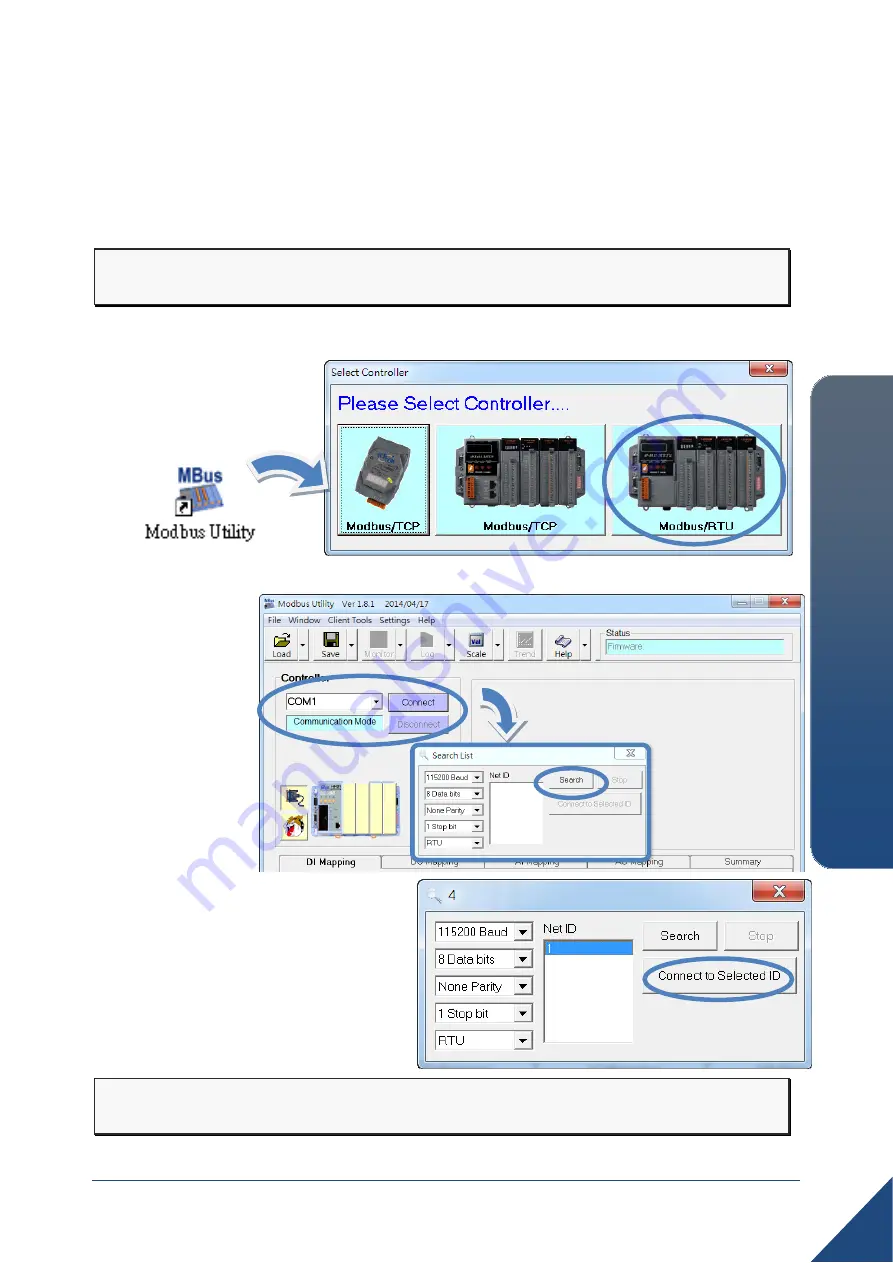
Copyright © 2014 ICP DAS Co., Ltd. All Rights Reserved. E-mail: [email protected]
4
iP
-8000
-M
RT
U
Quic
k S
ta
rt
Guide
7
Using the Modbus Utility to Configure the Module
The Modbus Utility can be used to make the communication between the iP-8000-MRTU
and PC/Laptop via the Modbus RTU/ASCII protocol.
Step 1: Run the Modbus Utility and connect to iP-8000-MRTU.
i. Double-click the
Modbus Utility
shortcut on the desktop.
ii. Click the
Modbus/RTU
button in the middle of
the
Select Controller
dialog.
iii. Select the COM port, and then click the
Connect
button. Click the
Search
button in
the Search List
dialog box to
scan the Net ID
of
iP-8000-MRTU
on the COM
port.
iv. If the Net ID of iP-8000-MRTU was
found, click the
Stop
button first, and
then select the Net ID and click the
Connect to Selected ID
button to
connect. The default value for COM1
of iP-8000-MRTU is 115200, N, 8, 1,
RTU Mode.
Step 2: Match the I/O module and then get the I/O configuration information.


























