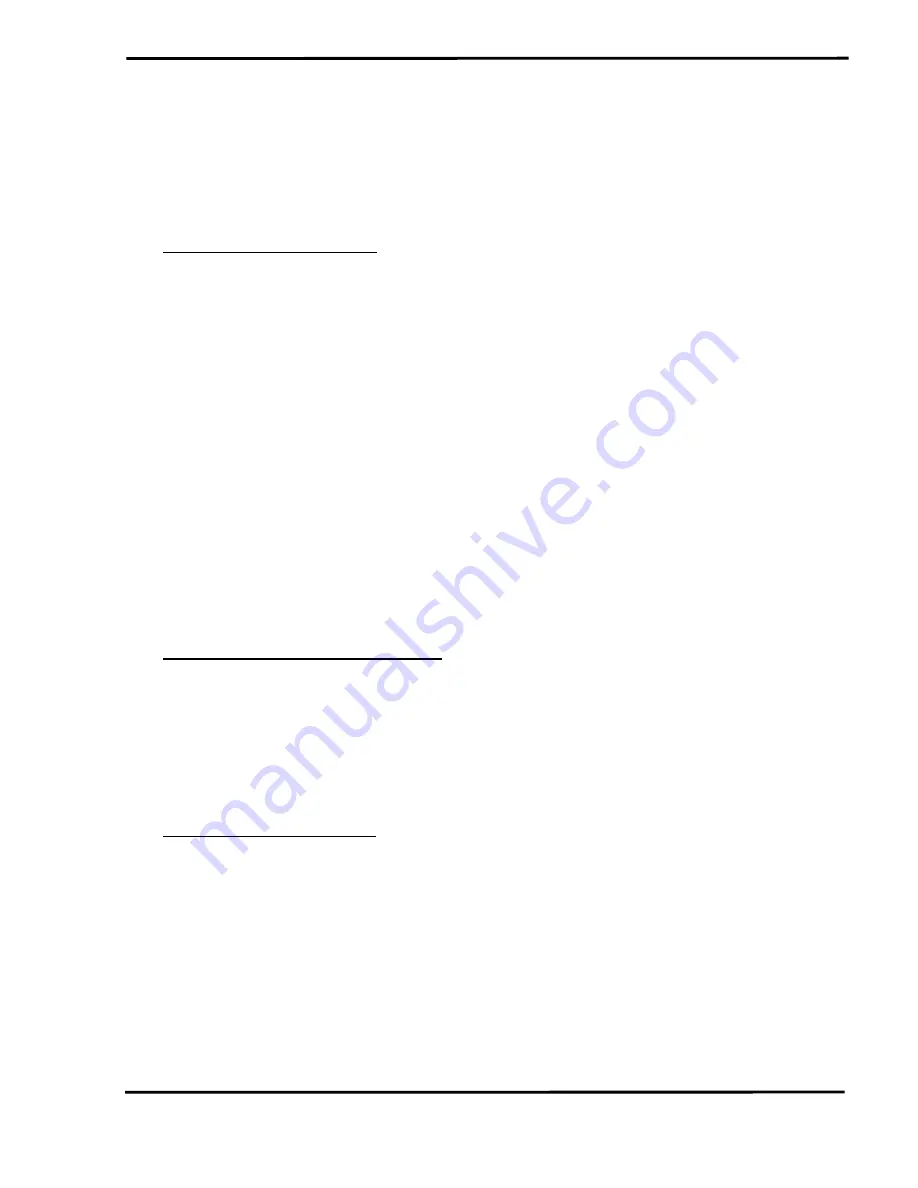
[1] Copy "
mVCI_CAN.h
" and "
mVCI_CAN.lib
" files in VC project folder.
(Without using VCI_CAN.h and VCI_CAN.lib)
[2] Copy these three files - "
mVCI_CAN.dll
", "
VCI_CAN.dll
" and
"
VCI_Uart.dll
" to Debug or Release folder of VC project.
(2) Program for VC project
:
[1] Include "mVCI_CAN.h" and "mVCI_CAN.lib" to VC project.
[2] Declare global objects of "CMVCI_CAN" class defined in
mVCI_CAN.h.
(Like: CMVCI_CAN I7565H1H2_Mod[2];)
[3] Execute InitDLL() function for every object of "CMVCI_CAN" class.
(Like: I7565H1H2_Mod[0].InitDLL();)
[4] After InitDLL() function executes successfully, every object will be
one I-7565-H1/H2 module. Then users can use object to operate I-
7565-H1/H2 module.
(Like: I7565H1H2_Mod[0].mVCI_OpenCAN();)
[5] Please refer to the VC demo3 of I-7565-H1/H2 for details.
6.2 For VB Project
(1) Necessary Files for VC project
:
[1] Copy these five files - "
mVCI_CAN_vb_Register.bat
",
"
mVCI_CAN_vb.dll
", "
VCI_CAN.dll
", "
VCI_UART.dll
" and “
I-7565-
H1H2_Lib.bas
” to VB project folder.
[2] Execute "mVCI_CAN_vb_Register.bat" file to register
"mVCI_CAN_vb.dll" information to Windows system.
(2) Program for VB project
:
[1] Add "mVCI_CAN_vb" reference to VB project by following below
steps
:
(1) Click "Project/References..." option.
(2) Click "Browser..." button and choose "mVCI_CAN_vb.dll" file.
Then "mVCI_CAN_vb" reference will be added to VB
I-7565-H1/H2 High Performance USB/CAN Converter User’s Manual (Ver 1.7, Aug/2011) ------------- 81















































