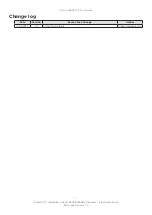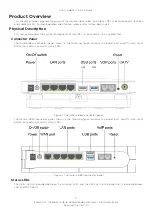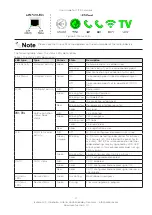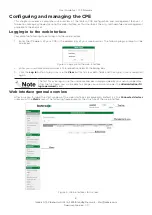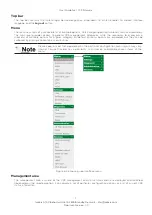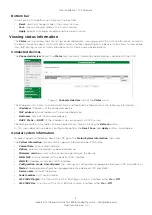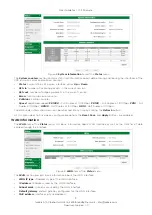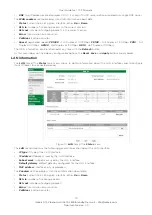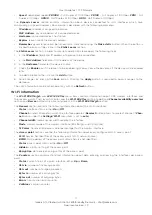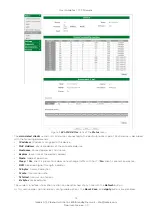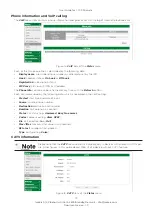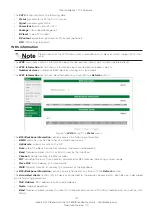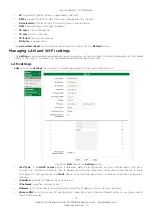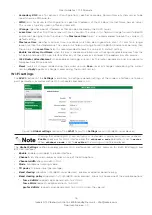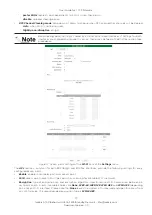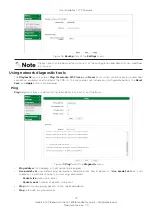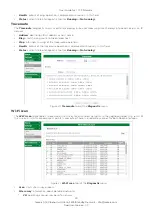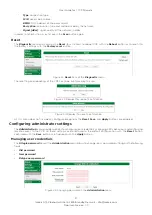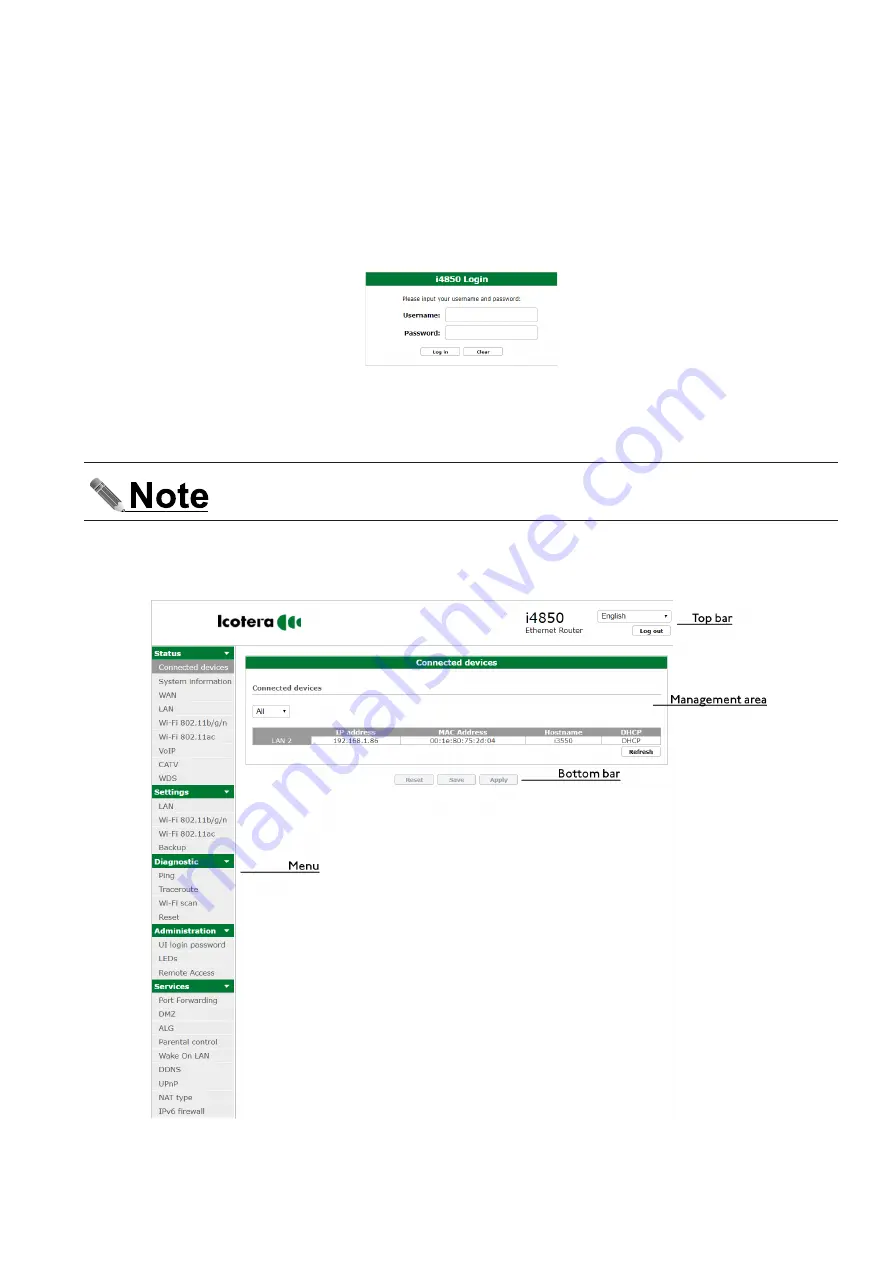
6
Icotera A/S, Vibeholms Allé 16, 2605 Brøndby, Denmark - [email protected]
Document version: 1.0
User Guide for 1.17.3 Firmware
Configuring and managing the CPE
This chapter provides a comprehensive overview of the Icotera CPE configuration and management features. It
focuses on managing the device using the web interface, as this interface is the only method of device management
available to the end user.
Logging in to the web interface
Complete the following steps to log in to the web interface:
1. Enter the IP address of your CPE in the address bar of your web browser. The following login prompt will be
displayed.
Figure 4. Loging into the web interface
2. Enter your username and password in the respective fields of the dialog box.
3. Click the
Log in
button to log in or use the
Clear
button to clear both fields and then type in your credentials
again.
The first time you log in, use the username and password provided by your network operator.
After the first login you will be able to change your password under the
Administration/UI
login password
menu.
Web interface general overview
After a successful login the start window of the web interface is displayed. By default it is the
Connected devices
submenu of the
Status
menu. The following figure presents the structure of the web interface.
Figure 5. Web Interface start screen