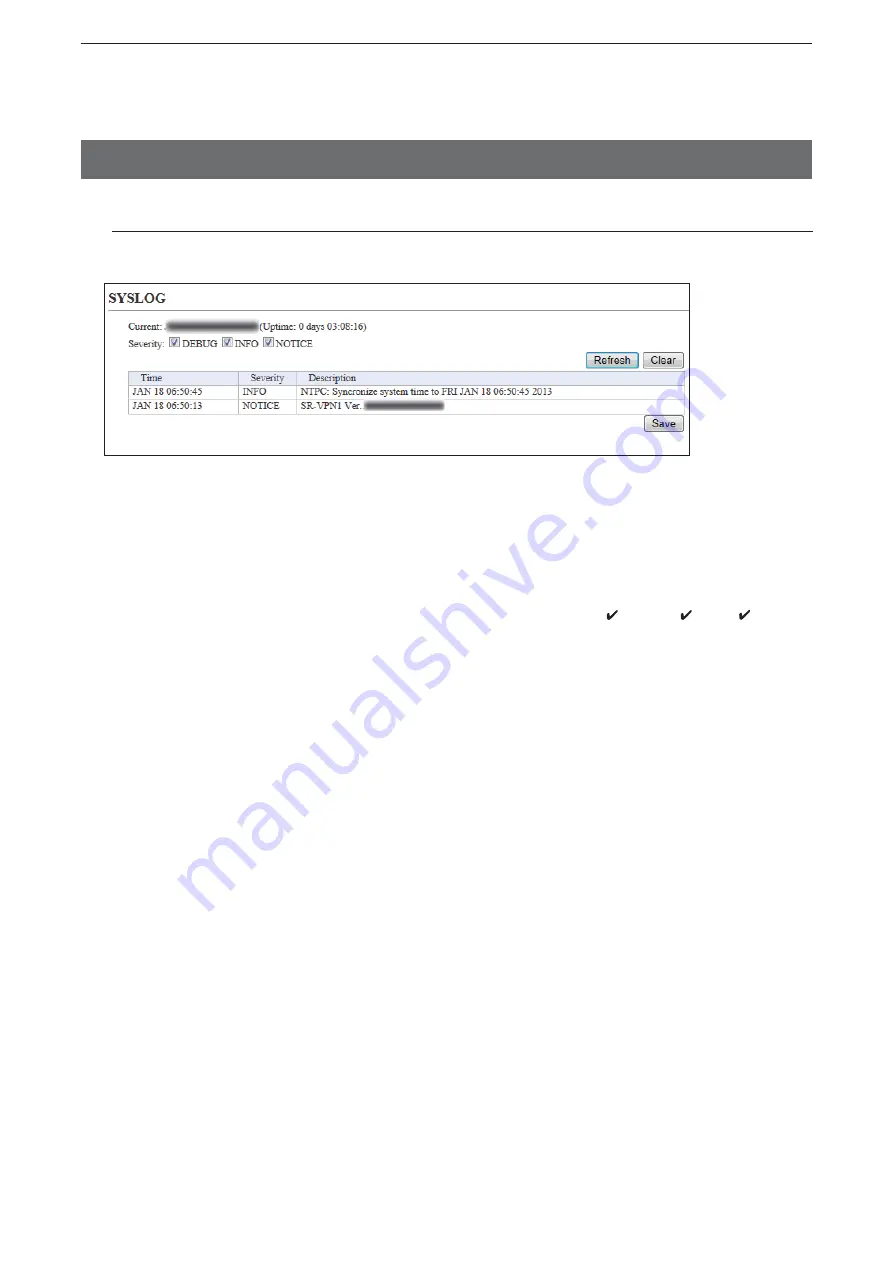
5
ABOUT THE SETTING SCREEN
5-7
3. [Information] Menu
[Information]–[SYSLOG]
M
SYSLOG
Displays the log information. The latest 500 log entries are displayed.
(This is an example.)
q
Severity ……………………
Select the log information to display.
• Enter a check mark to display the log entries.
• Remove the check mark and click <Refresh> to hide the entries.
(Default:
M
DEBUG
M
INFO
M
NOTICE)
Note: The selection is not stored, and reset when you leave this screen.
w
<Refresh> …………………
Click to refresh the log screen.
e
<Clear> ……………………
Click to delete all log entries.
Note: All log entries are also deleted when the SR-VPN1 is turned OFF or
initialized.
r
<Save> ……………………
Click to save the log to a PC with a text file (extension: “txt”).
• Click this button, and then select a folder to save the file.
K
q
K
w
K
e
K
r






























