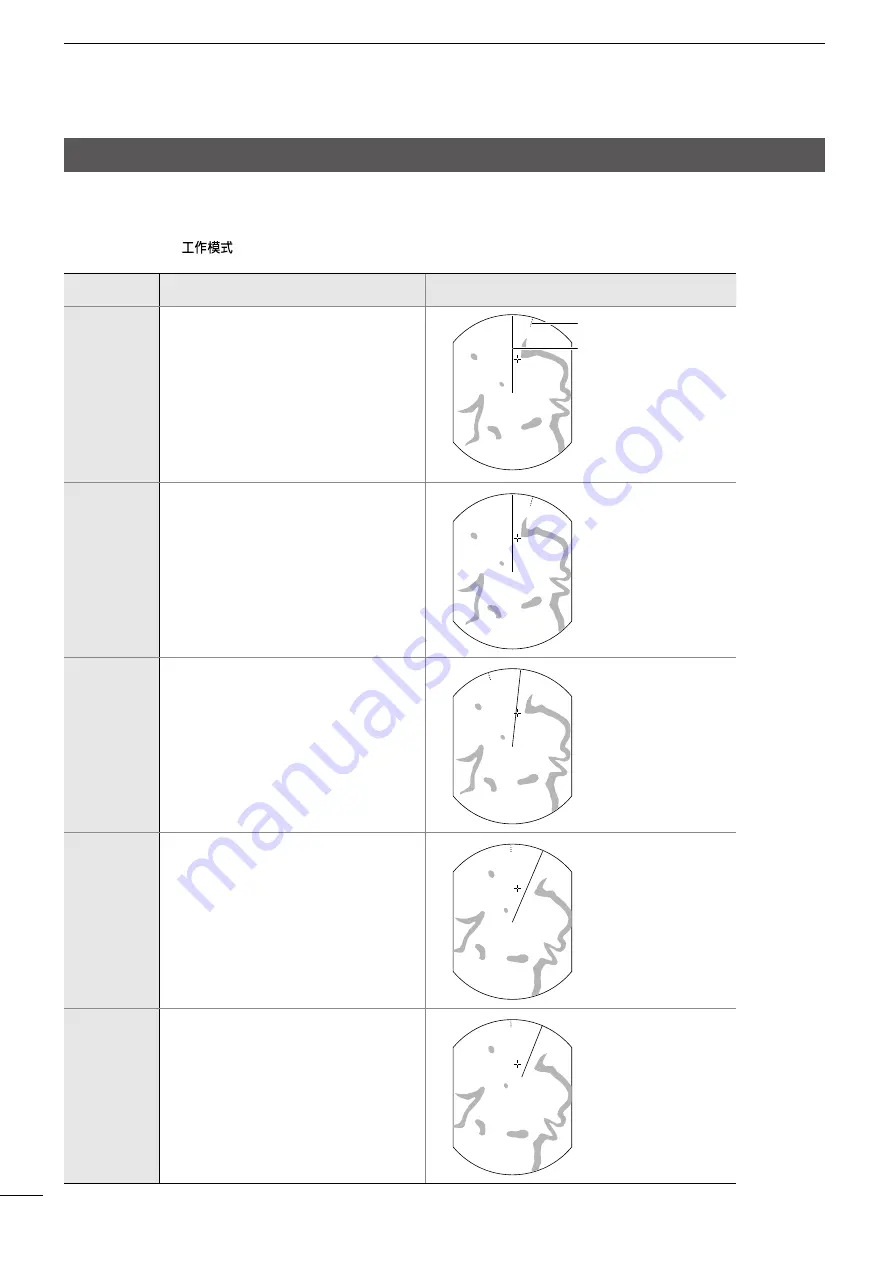
9
2
BASIC OPERATION
Selecting a screen mode
The radar has 5 display modes.
L
“(3D)” is displayed while in the 3D view mode.
z
Push [MODE]/[
] to select a display mode.
Mode
Description
Display
Head-up
• H-UP
• H-UP (3D)
The top of the display indicates your
heading.
Targets are shown at relative distances
and directions to your heading.
The headline always indicates the top.
North marker
Headline
Stabilized
Head-up
• SH-UP
• SH-UP (3D)
The top of the display indicates your
heading.
Targets are shown at relative distances
and directions to your heading.
The headline always indicates the top.
L
Requires Bearing data input.
Course-up
• C-UP
• C-UP (3D)
The top of the display indicates the
heading when the mode has started or
when started transmitting.
L
Requires Bearing data input.
North-up
• N-UP
• N-UP (3D)
The top of the display is fixed to the
Magnetic north.
The targets are shown at their true
directions and relative distances to
your vessel.
L
Requires Bearing data input.
True Motion
• TM
• TM (3D)
The top of the display is fixed to
Magnetic north. The north marker is
fixed to the top.
All the targets move with their true
courses and speed. The fixed target
such as islands are displayed as fixed.
L
Requires Bearing and Position data
inputs.
Summary of Contents for MR-1220 Series
Page 1: ...INSTRUCTION MANUAL MARINE RADAR MR 1220 series ...
Page 73: ...MEMO ...
Page 74: ...MEMO ...
Page 76: ......















































