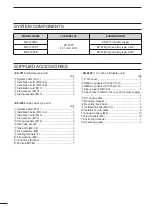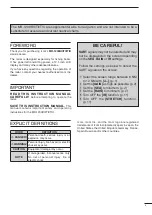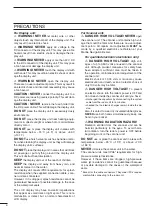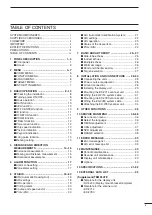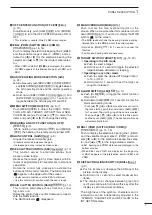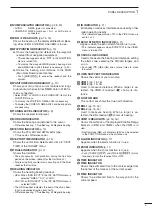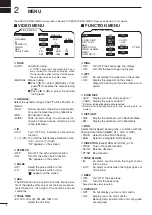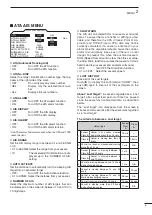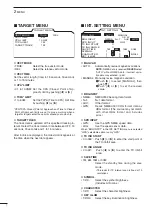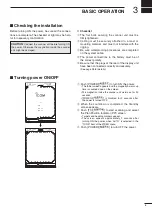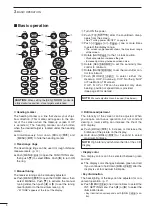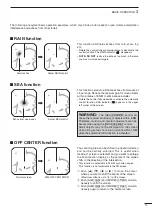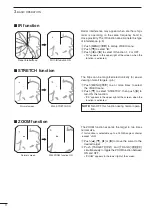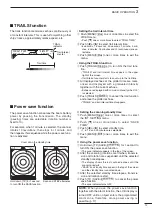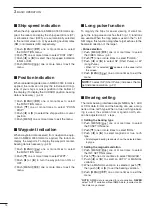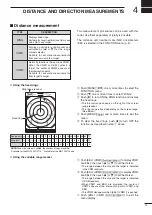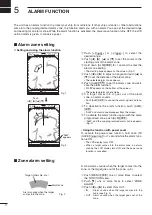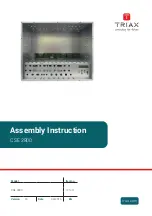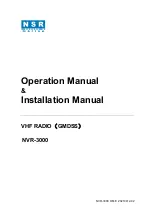2
1
PANEL DESCRIPTION
i
OFF CENTER FUNCTION [OFF CENT]/[
]
(p. 10)
Simultaneously push [ALM]/[
] and [MODE]/
[
] to turn the OFF CENTER function ON or
OFF.
• This function is usable in the 24 NM or less ranges.
o
EBL2 (VRM2) SWITCH [EBL2 (VRM2)]/
[
]
(pp. 15, 16)
Push to display the electronic bearing line 2 (EBL2)
and the variable range marker 2 (VRM2), and ac-
tivate the [
t
] or [
u
] for the electronic bearing line
selector and [
p
] or [
q
] for the range marker selec-
tor.
• When VRM1 and EBL1 (
$9 %2
) are displayed, the center
of VRM2 appears at the intersection point of VRM1 and
EBL1.
!0
AIS OPERATING MODE SELECTION [AIS]
(p. 24)
➥
Simultaneously push [EBL1(VRM1)]/[
]
and [EBL2(VRM2)]/[
] to toggle between
the AIS operating mode and the normal operating
mode.
➥
Hold down [EBL1(VRM1)]/[
] and
[EBL2(VRM2)]/[
] for 1 second to
toggle between the AIS display ON and OFF.
!1
MENU SWITCH [MENU]/[
]
(pp. 5–7)
Push [MENU]/[
] to select the VIDEO, FUNC-
TION, ATA AIS, TARGET, INT. SETTING or SER-
VICE MAN menus. Push [
p
] or [
q
] to select the
items and push [
t
] or [
u
] to change the setting.
!2
HEADING LINE OFF FUNCTION [HL OFF]/
[
]
(p. 9)
While holding down [BRILL]/[
] and [MENU]/
[
], the heading line is temporarily turned OFF.
!3
GAIN CONTROL [GAIN]/[
]
(p. 9)
Adjusts the receiver amplifier gain.
• Clockwise rotation increases the gain.
• Increased gain may increase screen noise.
!4
SEA CLUTTER CONTROL [SEA]/[
]
(p. 10)
This function serves to eliminate echoes from
waves in close range.
Reduces the receiver gain for close objects within a
radius of approximately 8 nautical miles to eliminate
sea clutter.
Rotate the control fully clockwise to activate the
automatic SEA control function. The SEA indicator
( )
appears in the upper left of the screen.
• Under normal conditions set the SEA to minimum.
• Use this control with caution when the sea is rough.
!5
RAIN CLUTTER CONTROL [RAIN]/[
]
(p. 10)
This function eliminates echoes from rain, snow,
fog, and so on.
Rotate the control fully counter clockwise to deacti-
vate the RAIN function.
The RAIN indicator
( )
disappears.
!6
MAN OVERBOARD [MOB]/[
]
Push to mark the man overboard point on the
screen. When a crew member falls overboard, hold
down [MOB]/[
] for 1 second to display the MOB
symbol ( ) on the screen.
• The MOB readout shows the bearing, distance and es
-
timated time to the MOB point at the current speed.
• Hold down [MOB]/[
] for 1 second to cancel the
function.
• Position and bearing data are necessary.
!7
TARGET SWITCH [TARGET]/[
]
(pp. 19, 23)
❍
Operating in the AIS mode
➥
Push to select a target.
➥
Hold down for 1 second to toggle the selected
target between activated or sleeping.
❍
Operating in any other mode
➥
Push to select the desired ATA target data (1
to 10, or OFF).
➥
Hold down for 1 second to set the target as
caught or released.
!8
ALARM SWITCH [ALM]/[
]
(p. 17)
➥
Push [ALM]/[
] to toggle the alarm function
ON or OFF.
➥
Hold down [ALM]/[
] for 1 second to enter the
alarm area setting mode.
• Push
[
p
], [
q
], [
t
] or [
u
] to move the cross cursor to
the zone starting point, then hold down [ALM]/[
]
for 1 second. The starting ring of the zone is created.
Then push [
p
], [
q
], [
t
] or [
u
] to fix the finish point,
and then push [ALM]/[
]. The desired alarm zone
will automatically form.
!9
EBL1 (VRM1) SWITCH [EBL1 (VRM1)]/
[
]
(pp. 15, 16)
Push to display the electronic bearing line 1 (EBL1)
and the variable range marker 1 (VRM1) and acti-
vate [
t
] or [
u
] for the electronic bearing line selec-
tor, and [
p
] or [
q
] for the range marker selector.
• EBL1 bearing and VRM1 distance are displayed in the
bottom window.
• When EBL1 and VRM1 are displayed, the beginning
of EBL2 appears at the intersection point of EBL1 and
VRM1.
@0
DISPLAY BRILLIANCE SWITCH [BRILL]/[
]
(p. 9)
➥
Push to increase or decrease the brilliance of the
picture on the display.
➥
Hold down for 1 second to select maximum bril-
liance.
➥
The display color changes between green and
red if you continue to hold down this key after the
display is set to maximum brilliance.
The brightness of the symbols, characters and il-
luminations can be independently adjusted in the
“SYMBOL”, “CHARACTER” and “KEY ILLUM” of the
INT. SETTING menu.