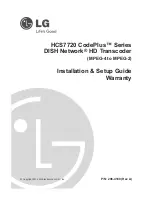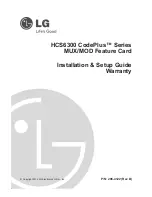viii
New2001
TABLE OF CONTENTS
1
2
3
4
5
6
7
8
9
10
11
12
13
14
15
16
■
(Available when the scrambler unit is installed) .........78
Voice recorder function
■
..............................................78
■
...................................................................79
■
...............................................................79
■
.........................................................80
■
..............................................83
■
...............................................................87
..........................................89−90
■
.................................................................89
11 MENU SCREEN OPERATION ..............................91−100
■
..............................................91
■
.....................................................92
■
....................................................93
■
..................................................97
12 CONNECTIONS AND MAINTENANCE ..............101−108
■
.............................................................101
■
....................................................................103
■
....................................................103
■
...................................................................103
■
...............................................103
■
..........................................104
■
.......................................105
■
............................................107
13 SPECIFICATIONS AND OPTIONS .....................109−110
■
...........................................................109
■
.....................................................................110
14 CHANNEL LIST ...........................................................111
15 TEMPLATE ..................................................................112
16 TROUBLESHOOTING .................................................114
Summary of Contents for M506 31
Page 122: ......