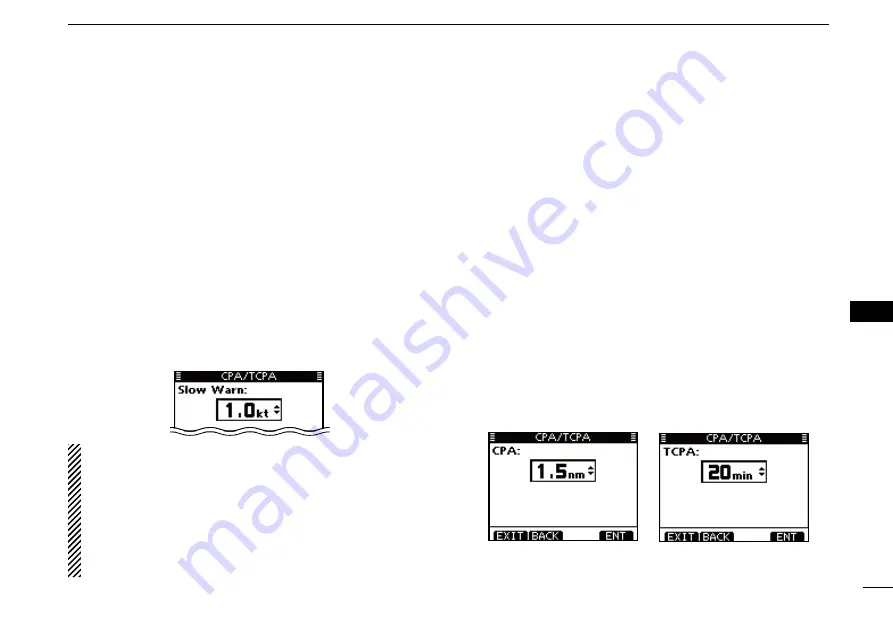
88
9
AIS RECEIVER (Depending on versions)
New2001
1
2
3
4
5
6
7
8
9
10
11
12
13
14
15
16
• Slow Warn
The GPS receiver calculated COG data of a vessel that is at
anchor or drifting is unreliable, and therefore the CPA and
TCPA data may not be calculated correctly. If a vessel is an-
chored in your alarm zone, the unreliable data can cause the
collision alarm to sound many times, even if there is no real
danger. To
prevent this, when the anchored vessel’s SOG is
less than this set value, the Slow Warn function assumes that
vessel’s COG is fixed towards your vessel and an alarm will
sound.
q
Push [
Y
]/[
Z
] to input the value between 0.1 and 4.9 kt (in
0.1 kt steps), or select OFF. (default: 1.0 kt)
w
Push [ENT] to save and return to the Menu mode.
NOTE:
If other vessels at anchor or drifting come into your
alarm zone, the Slow Warn alarm will sound again. Only if
the previous vessel disappears from the Danger List (p.
82), and then re-enters the list, can a new Slow Warn or
regular alarm sound, depending on the vessels SOG, or
CPA and TCPA. The Slow Warn function operates in the
same way if your vessel is at anchor and other vessels
enter your alarm zone area.
• CPA, TCPA
Enter CPA (Closest Point of Approach) and TCPA (Time to
CPA) values.
These settings help you find a dangerous target to avoid a
collision. The icon blinks on the plotter display and/or the
alarm buzzer sounds, when the AIS target is closer than your
CPA and TCPA settings.
q
Push [
Y
]/[
Z
] to select either “CPA” or “TCPA.”
• CPA or TCPA setting menu is displayed.
w
Push [
Y
]/[
Z
] to input the value into that item.
• CPA: Between 0.1 and 6.0 nm (in 0.1 nm steps)
(default: 1.5 nm)
• TCPA: Between 1 and 60 minutes (in 1 minute steps)
(default: 20 min)
e
Repeat steps
q
and
w
to input the value into the other
item.
r
Push [ENT] or dial to save and return to the Menu mode.
When the CPA setting
menu is selected.
When the TCPA setting
menu is selected.
Summary of Contents for M506 31
Page 122: ......






























