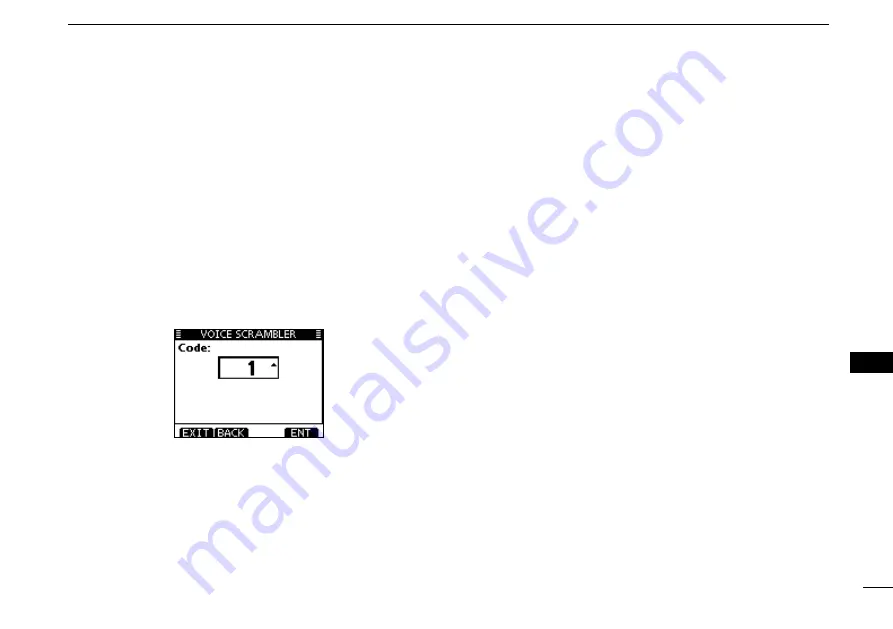
91
11
MENU SCREEN OPERATION
New2001
1
2
3
4
5
6
7
8
9
10
11
12
13
14
15
16
D
CALL CHAN (Call channel)
You can program the Call channel with your most often-used
channel in each channel group for quick recall. (p.12)
D
Voice Scrambler
(Available when the scrambler unit is installed)
You can program the scrambler code for voice scrambler. (p.
71) There are 32 codes (1 to 32) available for programming.
In order to understand each other, all transceivers in your
group must have the same scramble code, as well as the same
scrambler unit.
Summary of Contents for IC-M506EURO
Page 1: ...INSTRUCTION MANUAL iM506EURO VHF MARINE TRANSCEIVER ...
Page 114: ......
















































