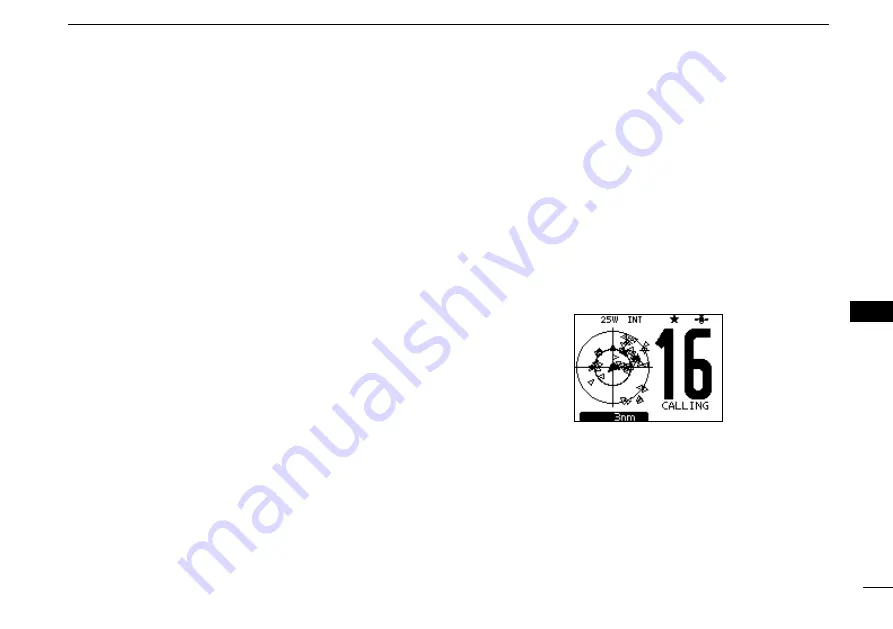
79
9
AIS RECEIVER (Depending on versions)
New2001
1
2
3
4
5
6
7
8
9
10
11
12
13
14
15
16
D
Content lists of EPIRB-AIS targets’ DETAIL
screens
• Type of AIS Target
• MMSI Code
• Call Sign
• IMO Number
• Closest Point of Approach
• TCPA (Time to CPA)
• Position (Latitude,
Longitude)
• Speed Over Ground
• Course Over Ground
• Heading
• Position Accuracy
(H: High, L: Low)
• Range
• Bearing
• Rate Of Turn
• Bow to Antenna length
• Stern to Antenna length
• Port side to Antenna
length
•
Starboard side to Antenna
length
• Length
• Beam
• Draught
• Type of Ship
• Navigation Status
• Destination
• Date
• Time
D
AIS combo screen
You can display the AIS plotter during basic operation. (p. 9)
q
Push [AIS] to display the AIS plotter on the left side of the
screen.
➥
Rotate dial or push [
∫
](CH)/[
√
](CH) to select an operat-
ing channel.
➥
Push [
Ω
]/[
≈
] to select a vessel.
•
A softkey [INFO]
will appear.
➥
Push [INFO] or [ENT] to display the detail screen of the
selected AIS target.
➥
Push [MENU] to enter the Menu screen. (p. 84)
➥
Push [CLEAR] to exit the AIS combo screen.
Summary of Contents for IC-M506EURO
Page 1: ...INSTRUCTION MANUAL iM506EURO VHF MARINE TRANSCEIVER ...
Page 114: ......
















































