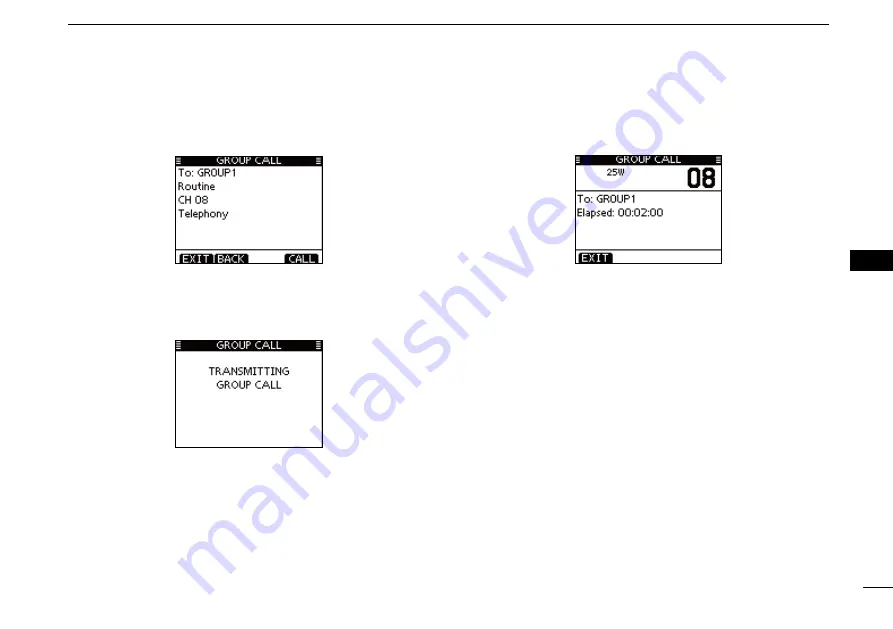
33
7
DSC OPERATION
New2001
1
2
3
4
5
6
7
8
9
10
11
12
13
14
15
16
r
A confirmation screen is displayed.
• Confirm the call contents.
Push [CALL] to transmit the Group call.
t
• If Channel 70 is busy, the transceiver stands by until the channel
becomes clear.
After the Group call has been transmitted, the following
y
screen is displayed.
Announce the information using the microphone.
u
After the announcement, push [EXIT] to return to the nor-
i
mal operating mode.
Summary of Contents for IC-M506EURO
Page 1: ...INSTRUCTION MANUAL iM506EURO VHF MARINE TRANSCEIVER ...
Page 114: ......
















































