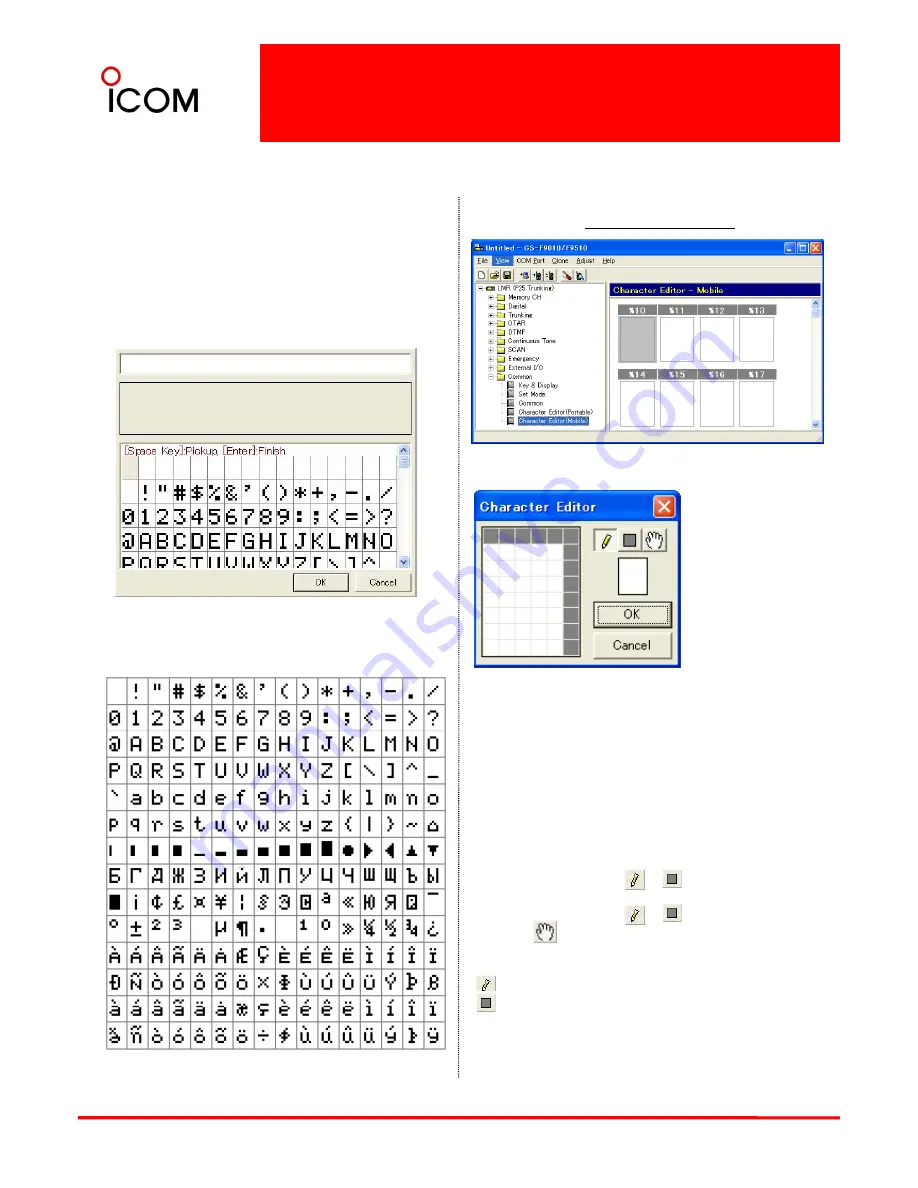
4-5
Display Text
■
Display Text
Enter up to a 24-character text for easy recognition
of the scan group. The programmed texts are
indicated in the scan selection mode.
■
Text-Mobile
Right click to display the [Edit... Enter] menu and
➣
You can use and make an original character that
is edited in the Character Editor Screen.
Right click to display the [Edit... Enter] menu and
click [Edit... Enter].
Edit the original character
➣
Double click the desired character in the table or
push [Space] to pick up the character.
➣
Push [Enter] to finish editing.
Usable characters are listed below.
Up to 16 original characters or symbols can be
edited/created in this sheet for a variety of
i f
ti i di ti
information indication.
1. Right click to display the Edit menu.
2. Left click [Edit... Enter] then the Character Editor
screen appears. Edit the squares with Left click on
the desired square.
➣
Left click the square to change the square color
white to black when or is selected.
➣
Right click the square to change the square color
black to white when or is selected.
➣
When is selected, the square can be moved
in all directions.
changes color of all pixels at once.
changes color of all pixels at once.
80
changes color of all pixels at once.
* Right click to display the [Edit... Enter] menu and
select Copy, Paste, Up and Down.
* Double clicking the desired thumbnail (%10 to
%1F) in the screen also enters the Character Editor
screen.






















