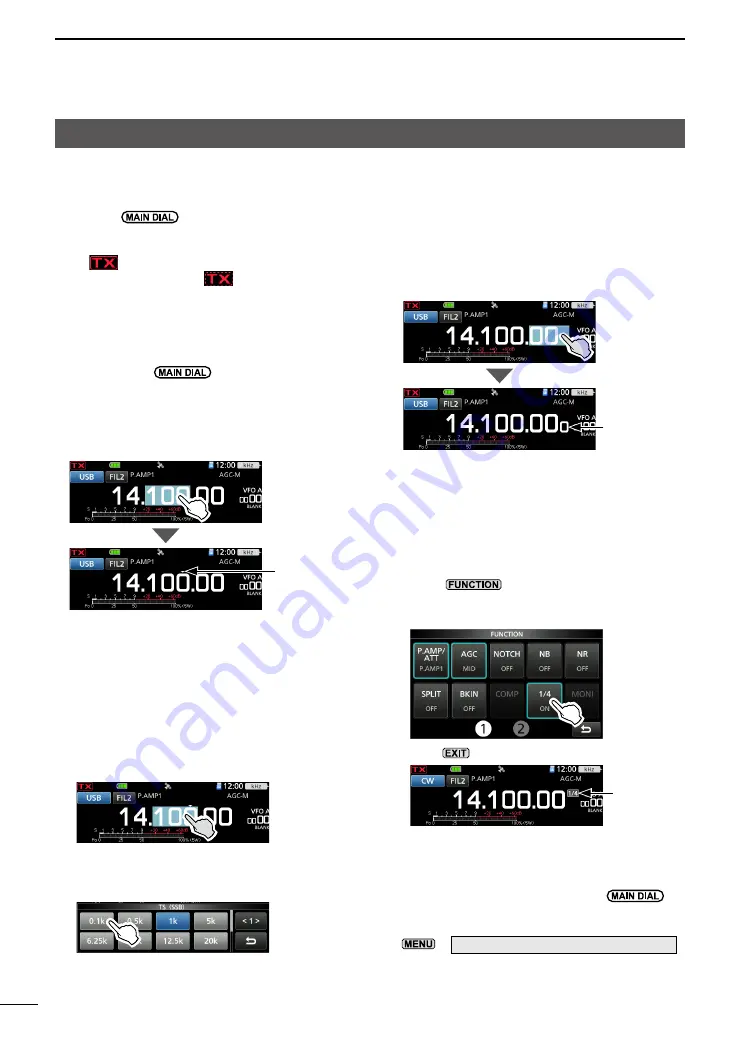
3-3
BASIC MANUAL
3
BASIC OPERATION
Setting the frequency
D
Using the Main Dial
1. Select the desired operating band. (p. 3-2)
2. Rotate
.
• The frequency changes according to the
selected Tuning Step.
L
is displayed when you select an amateur
radio frequency, and
(with a dotted line) is
displayed when you select a frequency outside
the Ham band, or outside your set Band Edges.
D
About the Tuning Step function
You can set the
’s tuning step for each
operating mode.
Touch the kHz digits to turn the Tuning Step
function ON or OFF.
L
The Tuning Step function’s icon “▼” is displayed
above the 1 kHz digit.
D
Changing the Tuning Step
When the Tuning Step function is ON, you can
change the tuning steps for each operating
mode.
1. Select the desired operating mode. (p. 3-2)
(Example: USB)
2. Touch the kHz digit for 1 second.
• Opens the TS (SSB) screen.
3. Touch the desired tuning step.
(Example: 0.1 k)
• The tuning step is set, and returns to the
previous screen.
D
About the 1 Hz step Fine Tuning
function
You can use the minimum tuning step of 1 Hz for
fine tuning in the SSB, CW, and RTTY modes.
Touch the Hz digits for 1 second to turn the Fine
Tuning function ON or OFF.
D
About the 1/4 Tuning function
SSB-D, CW, and RTTY modes
With the Tuning Function OFF, turn ON the 1/4
Tuning function to reduce the tuning speed to
1/4 of the normal speed, for finer tuning.
1. Push
.
• Opens the FUNCTION screen.
2. Touch [1/4].
3. Push
.
D
About the Auto Tuning Step function
The tuning step automatically changes,
depending on the rotation speed of
.
L
You can change the Auto Tuning Step function
settings in the following menu. (p. 8-3)
» SET > Function >
MAIN DIAL Auto TS
The Tuning Step
function is ON.
The 1 Hz digit is
displayed.
1/4 Tuning
function is ON.
Summary of Contents for IC-705
Page 95: ...VI BASIC MANUAL MEMO...






























