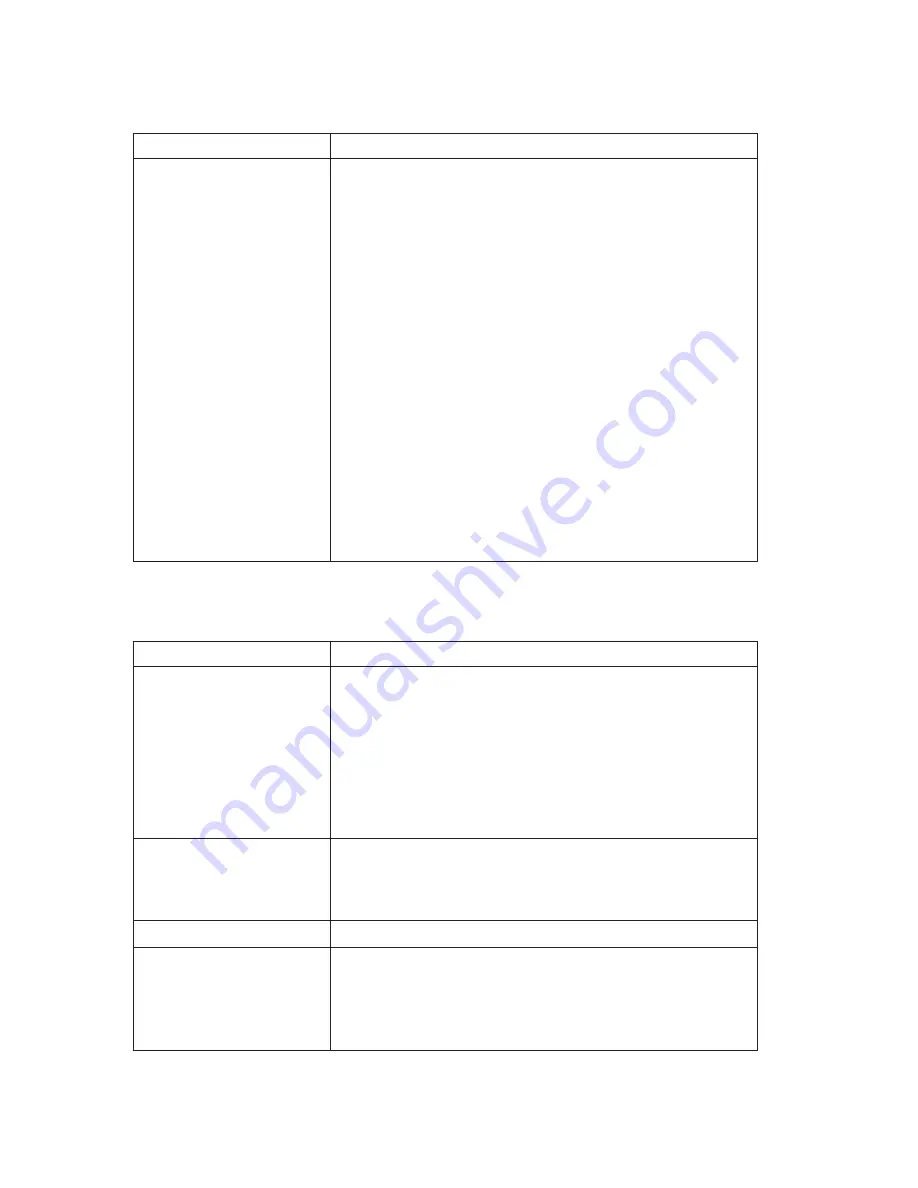
Diskette drive problems
Symptom
Action
Diskette drive in-use light
stays on or the system
bypasses the diskette
drive. or You cannot read
or write to a diskette.
If there is a diskette in the drive, verify that:
1.
The diskette drive is enabled. Use the
Configuration/Setup Utility program to check this. For
more information, see “Chapter 4. Using the
Configuration/Setup Utility program” on page 33.
2.
The computer is checking for the diskette drive in the
startup sequence. Use the Configuration/Setup Utility
program to verify this.
3.
The diskette you are using is good and not damaged.
Try inserting another diskette if you have one.
4.
The diskette is inserted correctly, with its label up and
its metal shutter end first in the drive.
5.
The diskette contains the necessary files to start the
computer (the diskette must be startable).
6.
That there is no problem with your software program
(see “Software problems” on page 69).
If you cannot correct the problem, have the computer
serviced.
Display/monitor problems
Symptom
Action
General monitor problems
1.
Make sure the brightness controls are adjusted correctly.
2.
Some IBM monitors have their own self-tests. If you
suspect a problem with your monitor, see “Running the
IBM Enhanced Diagnostics program” on page 70 and
run diagnostics on the monitor.
If you cannot find the problem, check the other listings on
monitor problems in this table.
Blank screen
Verify that the brightness controls are adjusted correctly.
If you cannot correct the problem, have the computer
serviced.
Unreadable characters
Have the computer serviced.
The monitor works when
you turn on the computer,
but goes blank after some
period of computer
inactivity.
The computer is probably set for energy savings, using one
of the power management settings. If the power
management features are enabled, disabling or changing
the settings might solve the problem (see “Other settings in
the Configuration/Setup Utility program” on page 37).
58
User Guide
Summary of Contents for X40i - NetVista - 2179
Page 2: ......
Page 14: ...xii User Guide ...
Page 26: ...Figure 1 Standard connectors 10 User Guide ...
Page 28: ...12 User Guide ...
Page 48: ...32 User Guide ...
Page 54: ...38 User Guide ...
Page 59: ...Chapter 5 Installing options 43 ...
Page 90: ...74 User Guide ...
Page 96: ...80 User Guide ...
Page 102: ...86 User Guide ...
Page 103: ......
















































