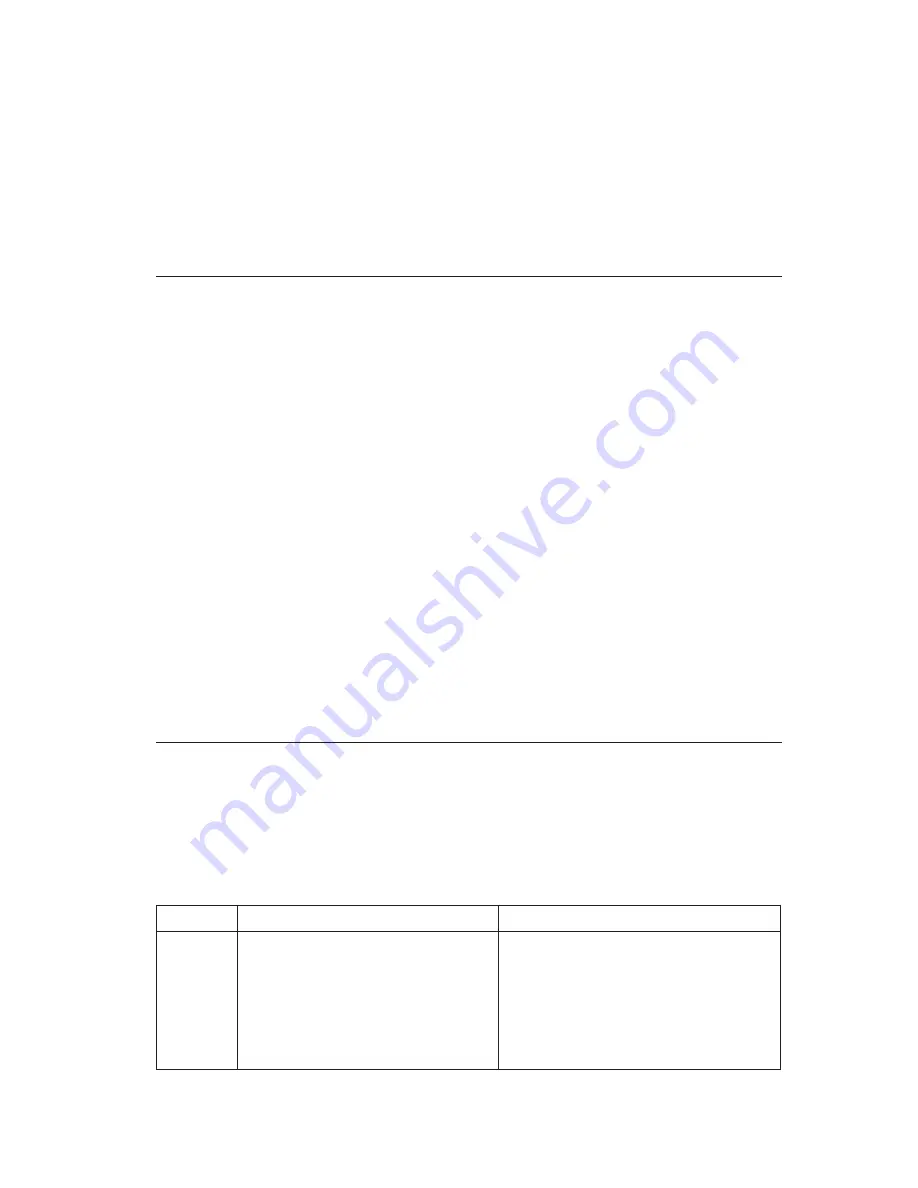
v
If the failure occurred
immediately
after you installed or removed an
option, and you have not yet updated the configuration, see “Chapter 4.
Using the Configuration/Setup Utility program” on page 33.
v
If the computer was functioning correctly after you installed an option
and is now malfunctioning, have the computer serviced.
v
If the failure occurred immediately after you made a change to the
configuration, verify that you selected the correct settings.
Power-on self-test (POST)
Each time you turn on your computer, it automatically performs a series of
tests that check the basic operation of the base computer. This series of tests is
called the
power-on self-test
(POST).
POST does the following:
v
Checks basic system board operations
v
Checks the memory operation
v
Compares the current system configuration with that established by the
Configuration/Setup Utility program
v
Starts the video operation
v
Verifies that the diskette drives are working
v
Verifies that the hard disk drive and the CD-ROM or DVD-ROM drive are
working
POST error codes are displayed when POST detects problems with or changes
to the hardware configuration during startup. POST error messages are 3-, 4-,
5-, 8-, or 12-character alphanumeric messages and include brief explanations.
POST error codes
The computer might display more than one error message. Often, the first
error to occur causes subsequent errors. When using the POST message charts
in this section, always begin by following the suggested action for the first
error message that is displayed. Note that, in these tables,
x
can be any
alphanumeric character.
Code
Description
Action
151
Real time clock failure
Go to “Starting and using the
Configuration/Setup Utility program”
on page 33, and follow the
instructions to reset the time and date.
If the problem persists, have the
computer serviced.
Chapter 6. Troubleshooting
51
Summary of Contents for X40i - NetVista - 2179
Page 2: ......
Page 14: ...xii User Guide ...
Page 26: ...Figure 1 Standard connectors 10 User Guide ...
Page 28: ...12 User Guide ...
Page 48: ...32 User Guide ...
Page 54: ...38 User Guide ...
Page 59: ...Chapter 5 Installing options 43 ...
Page 90: ...74 User Guide ...
Page 96: ...80 User Guide ...
Page 102: ...86 User Guide ...
Page 103: ......
















































