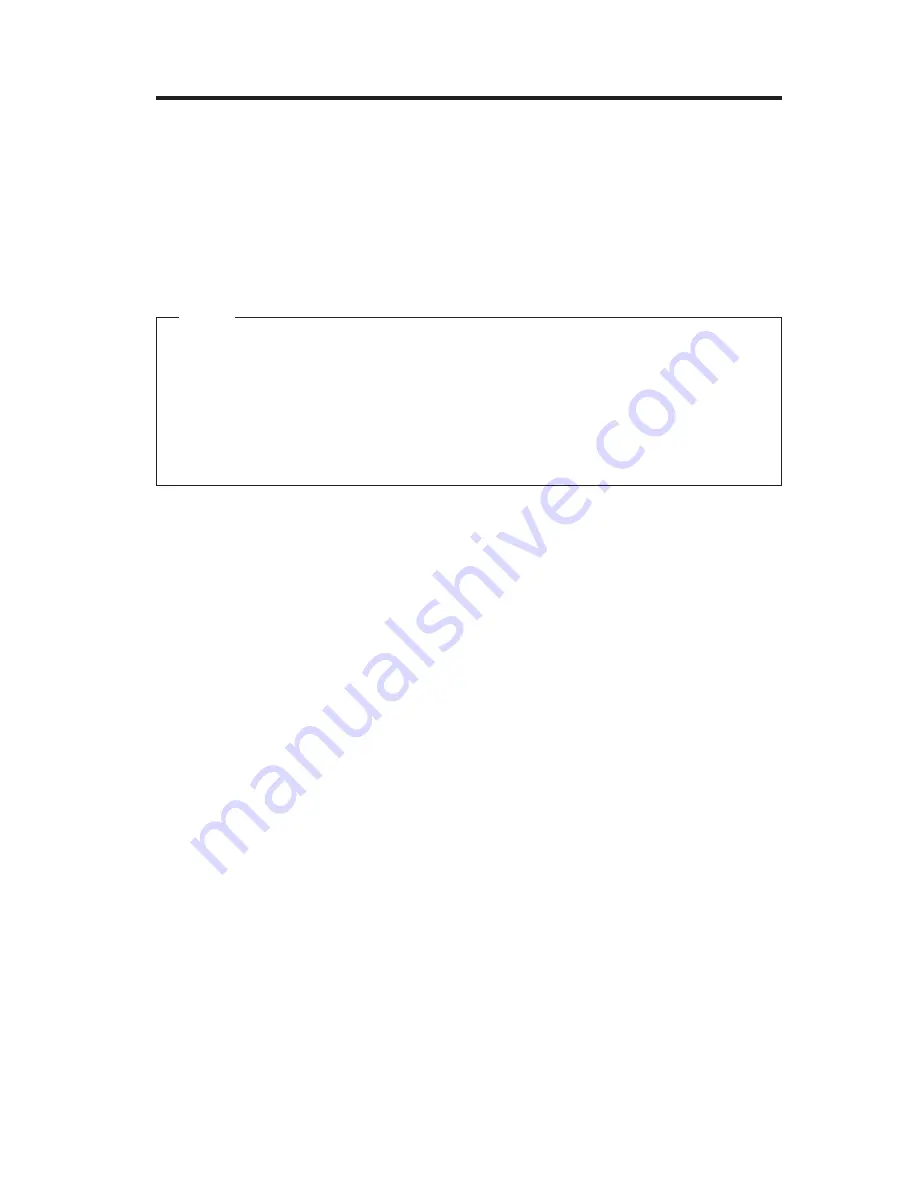
Chapter 6. Troubleshooting
This chapter describes diagnostic tools that you can use to identify and correct
problems that might come up as you use your computer. This chapter also
contains information about option diskettes and how to recover from a BIOS
update failure.
Note
If your computer does not start when you press the power button, do the
following:
v
Make sure your computer is connected to a working electrical outlet.
v
Make sure all cables are securely connected to the correct connectors.
If this does not correct the problem, have the computer serviced.
Computer problems can be caused by hardware, software, or user error (for
example, erasing the wrong file). You can use the diagnostic aids discussed in
this chapter to help you solve such problems yourself or gather helpful
information you can pass on to a service technician.
You can check the hardware by following the procedures in this chapter. You
can also use the diagnostic programs provided with your computer (see “IBM
Enhanced Diagnostics” on page 69 for a description of these programs).
If you do not identify a hardware problem and have not made a user error,
you might have a software problem. If you suspect that you have a software
problem and your computer comes with IBM-preinstalled software, see “IBM
Enhanced Diagnostics” on page 69 for information about how to run the IBM
Enhanced Diagnostics program provided by IBM. Also see the operating
system documentation supplied with your computer. If you have installed
software applications yourself, see the documentation supplied with the
software.
The following tools are available to diagnose hardware-related problems:
v
Power-on self-test (POST)
v
Troubleshooting procedure
v
Error codes and messages
v
Troubleshooting charts
v
IBM Enhanced Diagnostics program
© Copyright IBM Corp. 2001
49
Summary of Contents for X40i - NetVista - 2179
Page 2: ......
Page 14: ...xii User Guide ...
Page 26: ...Figure 1 Standard connectors 10 User Guide ...
Page 28: ...12 User Guide ...
Page 48: ...32 User Guide ...
Page 54: ...38 User Guide ...
Page 59: ...Chapter 5 Installing options 43 ...
Page 90: ...74 User Guide ...
Page 96: ...80 User Guide ...
Page 102: ...86 User Guide ...
Page 103: ......
















































