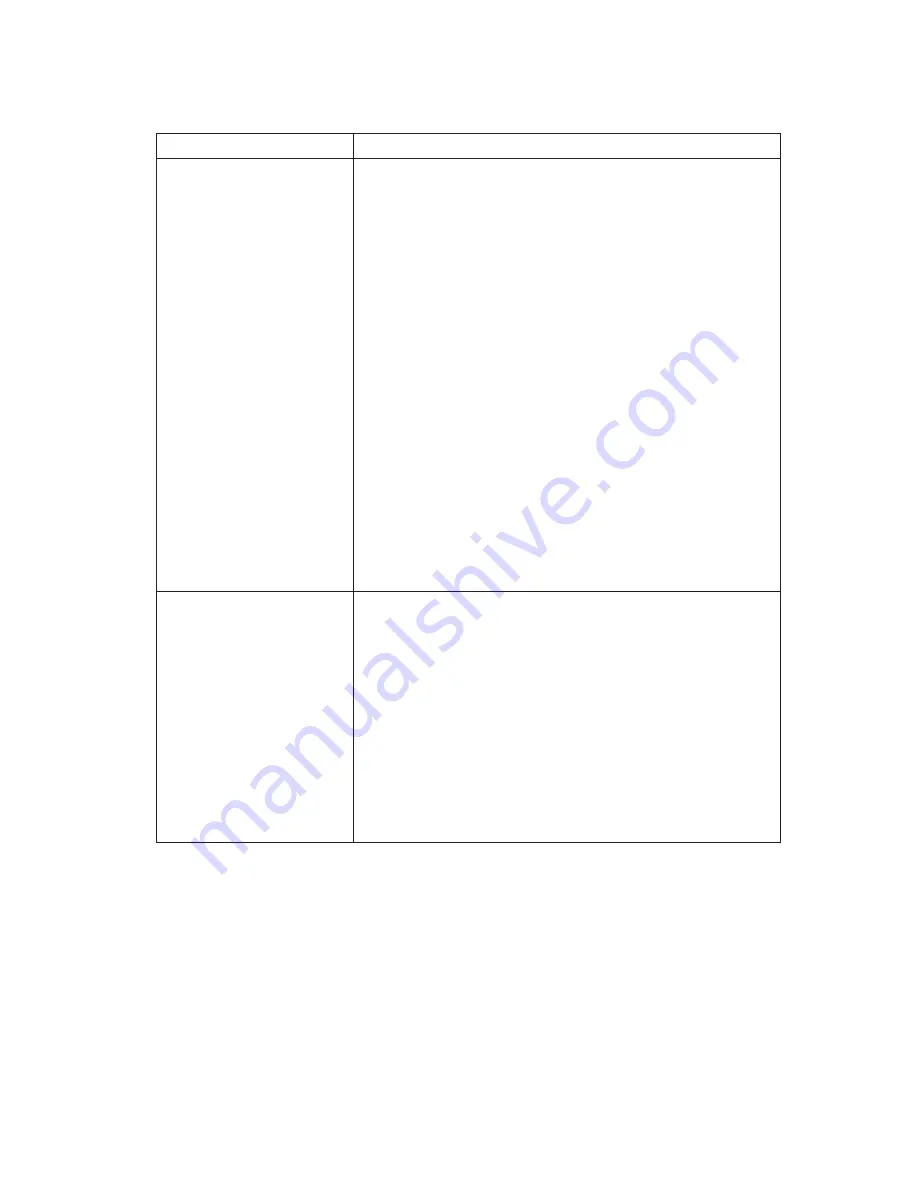
Audio problems
Symptom
Action
No audio in Windows
1.
Check the Windows Volume Control program to ensure
the volume settings are not set too low or that the mute
setting is not enabled. To access the Windows Volume
Control program, do the following:
a.
From the Windows desktop, click
Start
.
b.
Select
Programs
.
c.
Select
Accessories
.
d.
S
elect Multimedia
.
e.
Click
Volume Control
.
2.
Make sure the program you are using is designed for
use in Windows. If the program is designed to run in
DOS, it does not use Windows sound features and
must be configured to use Sound Blaster Pro or Sound
Blaster emulation.
If these actions do not correct the problem, run the
diagnostic programs (see “Running the IBM Enhanced
Diagnostics program” on page 70). If you need technical
assistance, see “Chapter 7. Getting information, help, and
service” on page 75.
No audio when you play
DOS games or use DOS
programs
1.
Make sure the game or program is configured to use
Sound Blaster Pro or Sound Blaster emulation. Refer to
the documentation that came with your DOS program
for instructions on selecting sound adapter settings.
2.
Shut down and restart your computer in MS-DOS
mode. Then try to run the program again.
If these actions do not correct the problem, run the
diagnostic programs (see “Running the IBM Enhanced
Diagnostics program” on page 70). If you need technical
assistance, see “Chapter 7. Getting information, help, and
service” on page 75.
Chapter 6. Troubleshooting
55
Summary of Contents for X40i - NetVista - 2179
Page 2: ......
Page 14: ...xii User Guide ...
Page 26: ...Figure 1 Standard connectors 10 User Guide ...
Page 28: ...12 User Guide ...
Page 48: ...32 User Guide ...
Page 54: ...38 User Guide ...
Page 59: ...Chapter 5 Installing options 43 ...
Page 90: ...74 User Guide ...
Page 96: ...80 User Guide ...
Page 102: ...86 User Guide ...
Page 103: ......






























