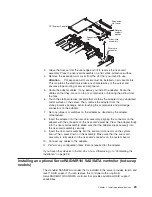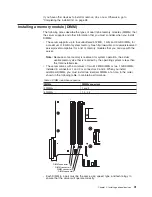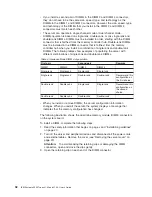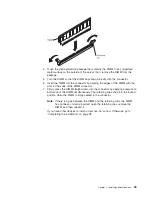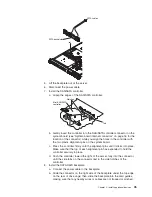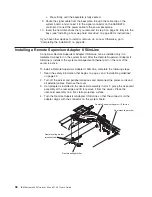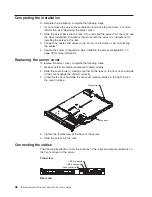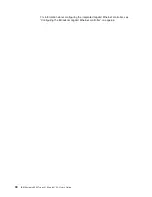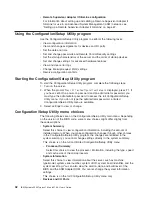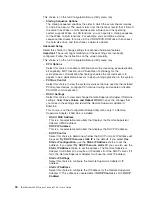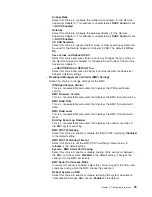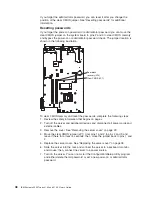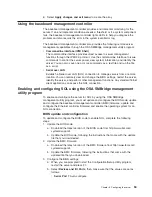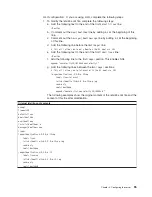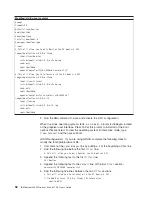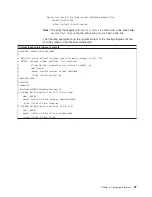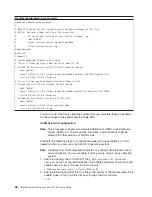Select
this
choice
to
view
or
change
assignments
for
devices
and
input/output
(I/O)
ports.
Select
this
choice
to
enable
or
disable
Ethernet
controllers
and
all
standard
ports
(such
as
serial
and
USB).
Enable
is
the
default
setting
for
all
controllers.
If
you
disable
a
device,
it
cannot
be
configured,
and
the
operating
system
will
not
be
able
to
detect
it
(this
is
equivalent
to
disconnecting
the
device).
If
you
disable
the
integrated
Ethernet
controllers
and
no
Ethernet
adapter
is
installed,
you
will
have
no
Ethernet
capability.
If
you
disable
the
integrated
USB
controller,
the
server
will
have
no
USB
capability;
to
maintain
USB
capability,
make
sure
that
Enabled
is
selected
for
USB
Controller
on
the
USB
Support
menu.
If
the
server
is
a
SATA
model,
select
this
choice
to
determine
the
programming
interface
for
the
SATA
port.
This
choice
is
on
the
full
Configuration/Setup
Utility
menu
only.
–
Remote
Console
Redirection
Select
this
choice
to
configure
the
remote
console
serial
port,
enable
remote
keyboard
redirection,
and
to
set
other
remote
console
values.
–
USB
Support
Select
this
choice
to
enable
or
disable
the
USB
controller
and
the
USB
ports.
–
Video
Select
this
choice
to
view
display
information
about
the
video
controller
and
video
memory
size.
–
System
MAC
Addresses
Select
this
choice
to
display
the
MAC
address
for
the
network
devices
that
are
installed
in
the
server.
v
Date
and
Time
Select
this
choice
to
set
the
date
and
time
in
the
server,
in
24-hour
format
(
hour
:
minute
:
second
).
This
choice
is
on
the
full
Configuration/Setup
Utility
menu
only.
v
System
Security
Select
this
choice
to
set
passwords.
See
“Passwords”
on
page
47
for
more
information.
This
choice
is
on
the
full
Configuration/Setup
Utility
menu
only.
–
Administrator
Password
Select
this
choice
to
set
or
change
an
administrator
password.
An
administrator
password
is
intended
to
be
used
by
a
system
administrator;
it
limits
access
to
the
full
Configuration/Setup
Utility
menu.
If
an
administrator
password
is
set,
the
full
Configuration/Setup
Utility
menu
is
available
only
if
you
type
the
administrator
password
at
the
password
prompt.
For
more
information,
see
“Administrator
password”
on
page
47.
–
Power-on
Password
Select
this
choice
to
set
or
change
a
power-on
password.
See
“Power-on
password”
on
page
47
for
more
information.
v
Start
Options
Select
this
choice
to
view
or
change
the
start
options.
Changes
in
the
startup
options
take
effect
when
you
restart
the
server.
You
can
view
the
Planar
PXE/DHCP
priority,
PCI
device
boot
priority,
and
whether
the
server
starts
with
the
keyboard
number
lock
on
or
off.
You
can
enable
or
disable
displayless
operation,
boot
on
POST/BIOS
error,
boot
fail
count,
the
F12
menu
prompt,
and
HDD
S.M.A.R.T.
capability.
If
you
enable
the
boot
fail
count,
the
default
settings
will
be
restored
after
three
consecutive
failures
to
find
a
boot
record.
Chapter
3.
Configuring
the
server
43
Summary of Contents for x3350 - System - 4192
Page 1: ...IBM System x3350 Types 4192 and 4193 User s Guide...
Page 2: ......
Page 3: ...IBM System x3350 Types 4192 and 4193 User s Guide...
Page 28: ...14 IBM System x3350 Types 4192 and 4193 User s Guide...
Page 84: ...70 IBM System x3350 Types 4192 and 4193 User s Guide...
Page 96: ...82 IBM System x3350 Types 4192 and 4193 User s Guide...
Page 97: ......
Page 98: ...Part Number 43W7070 Printed in USA 1P P N 43W7070...