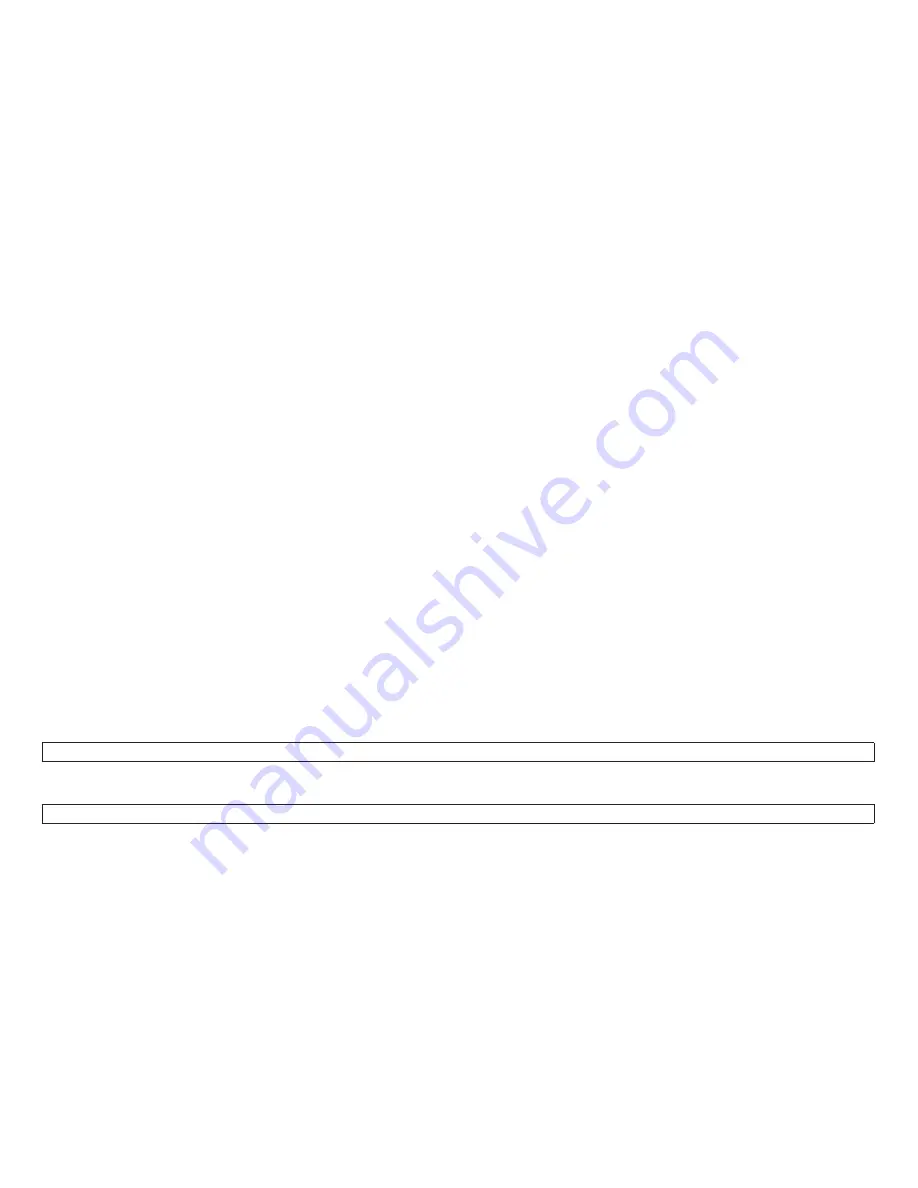
Verifying AFTA calibration using T&D08: To verify the calibration:
1. Set the operator menu to
AFTA=0
.
2. Load the paper into the print area. Note the wheel position.
3. Park the paper.
4. Set the operator menu to
FIXED=1
.
5. Load the paper into the print area. Note the wheel position.
6. The wheel position should be the same for
AFTA=0
and
FIXED=1
within ±0.25.
7. The wheel should be pointing to the middle of sector 1.
8. Verify printer operation by printing T&D12 on single-part forms, using a good ribbon. The print should appear
dark.
Press the Micro
↓
key to bypass this message.
T&D09—First printing line adjustment test
This test allows you to adjust the first print-line for the rear (base) forms path and the front (second or optional)
forms path (if it is installed) from the operator panel (see Paper path nomenclature).
The value set by this test becomes the first print-line position when the configuration menu item
Paper Load
Position
is set to
0
.
Note: If you adjust this value you also must run T&D11
1. Display:
T&D09 First Printing Line Adjustment Test RUN TEST ? YES END NO
2. Press the Line Feed key.
T&D09 First Printing Line Adjustment Test FANFOLD REAR ADJ YES NO
Chapter 2. Diagnostics
110
Summary of Contents for V03
Page 24: ...Reference table 8 ribbon lift and 26 pin cable connectors 93 Chapter 1 Diagnosing problems 24...
Page 138: ...Operator panel cable wiring Chapter 3 Wiring diagrams 138...
Page 144: ...Tractor assembly cable wiring Chapter 3 Wiring diagrams 144...
Page 164: ...Chapter 5 Removals service checks and adjustments 164...
Page 173: ...Table 24 Print quality sample 1 2 3 Chapter 5 Removals service checks and adjustments 173...
Page 246: ...Assemblies Chapter 6 Parts catalog 246...
Page 307: ...Taiwanese EMC Notices 307...
Page 310: ...Index Copyright IBM Corp 2002 310...
Page 311: ...IBMR Part Number 75P1301 Printed in U S A G544 5873 00 1P P N 75P1301...






























