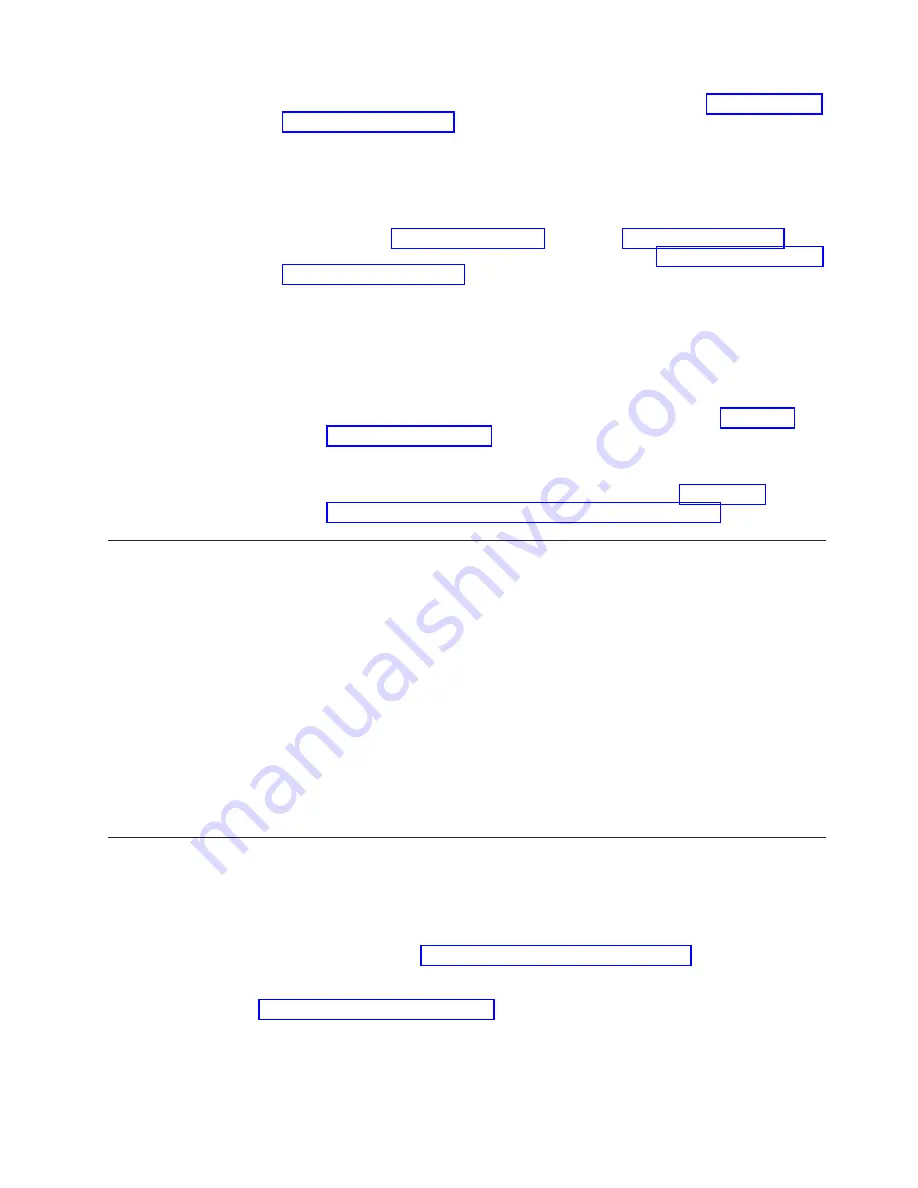
1.
Check that the leader pin is attached and properly seated (see “Repositioning a
Leader Pin” on page D-1) by opening the cartridge door and observing the
pin's placement.
2.
Inspect the cartridge case, the cartridge door, and the write-protect switch for
damage.
3.
Inspect the rear of the cartridge (the part that you load first into the tape load
compartment) and ensure that there are no gaps in the seam of the cartridge
case (see
1
in Figure 4-4 on page 4-8 and
4
in Figure D-2 on page D-2). If
there are gaps, the leader pin may be dislodged. Go to Appendix D, “Repairing
a Cartridge,” on page D-1.
4.
Try loading or unloading another tape cartridge.
v
If it fails, contact your service representative for additional problem
determination.
v
If it is successful, discard the cartridge that originally failed.
Note:
1.
If a damaged or mishandled cartridge is the problem, see “Handling
Cartridges” on page 4-7 for proper instructions about handling media. It
is possible that your other cartridges may also be damaged.
2.
If your cartridge does not eject properly, contact your service
representative. (IBM service personnel should go to Appendix E,
“Information for Trained Service Personnel,” on page E-1.)
Procedure 3: Checking SAS Host Connections
Check the host connections for your drive by following the steps below.
If your server is not communicating with the SAS drive, the problem may be with
the SAS cable, the SAS host adapter or the SAS host adapter setup.
1.
Check if the tape drive power is on.
2.
Verify the SAS cable is connected properly to the server and to the tape drive.
3.
Check whether the parameters for the SAS host adapter installation are correct.
4.
Verify the SAS host adaptor is supported by the tape drive.
5.
Ensure there is a point-to-point connectivity between the server and the tape
drive. SAS connectivity does not support multiple drive connections
(daisy-chaining of devices).
6.
Check the length of the SAS cable. It can not exceed 5.5m (18 ft).
Procedure 4: Verifying Host Interface Communications
The Wrap Diagnostic tests the communication function at the device interface.
However, to thoroughly verify host-to-device communications, it is highly
recommended to exercise activity over the SAS interface bus from the host to the
drive and back. A recommended utility to perform this test is the ITDT utility
available on the web at
http://www.ibm.com/support/fixcentral
. This utility is
especially effective for updating the drive firmware and for performing the Test
Device function. For additional information about using the ITDT utility, see
“Updating firmware” on page 2-7. Perform the following steps:
1.
If the ITDT utility is not installed on your system, download the appropriate
operating system version from the web into a directory or folder of your choice
on your system.
Chapter 5. Troubleshooting
5-3
Summary of Contents for TS2250
Page 2: ......
Page 6: ...iv TS2250 Tape Drive Setup Operator and Service manual...
Page 8: ...vi TS2250 Tape Drive Setup Operator and Service manual...
Page 12: ...x TS2250 Tape Drive Setup Operator and Service manual...
Page 14: ...xii TS2250 Tape Drive Setup Operator and Service manual...
Page 22: ...xx TS2250 Tape Drive Setup Operator and Service manual...
Page 24: ...xxii TS2250 Tape Drive Setup Operator and Service manual...
Page 34: ...1 8 TS2250 Tape Drive Setup Operator and Service manual...
Page 44: ...2 10 TS2250 Tape Drive Setup Operator and Service manual...
Page 90: ...B 2 TS2250 Tape Drive Setup Operator and Service manual...
Page 98: ...C 8 TS2250 Tape Drive Setup Operator and Service manual...
Page 106: ...D 8 TS2250 Tape Drive Setup Operator and Service manual...
Page 128: ...F 8 TS2250 Tape Drive Setup Operator and Service manual...
Page 147: ......
Page 148: ...Part Number 46C2120 Printed in USA GC27 2275 02 1P P N 46C2120...
















































