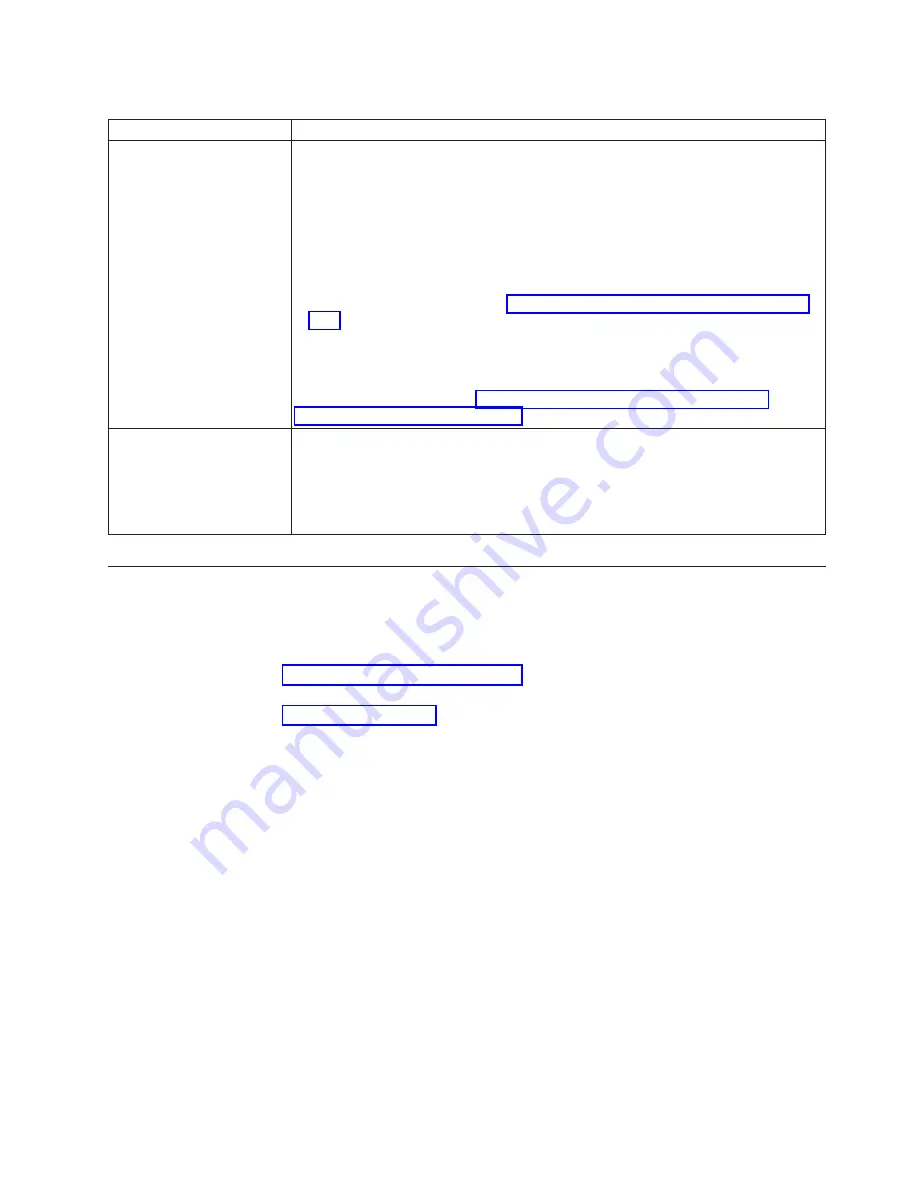
Table 3-2. Functions that the Unload Button performs (continued)
Unload Button Function
How to Initiate the Function
Force a drive dump (part of
the maintenance mode)
Attention:
If the drive detects a permanent error and displays an error code, it
automatically forces a drive dump (also known as a save of the firmware trace). If
you force a drive dump, the existing dump will be overwritten and data will be lost.
After you force a drive dump, do not turn off the power to the drive or you may lose
the dump data.
Choose one of the following procedures:
v
If the drive is in maintenance mode (Ready light is flashing and Fault light is On
for Maintenance mode), refer to “Function Code 4: Force a Drive Dump” on page
3-12.
v
If the drive is in operating mode (Ready light is On or flashing), press and hold the
Unload Button for ten seconds.
If captured dump data exists, the drive places it into a dump area (for information
about retrieving the data, see “Procedure 1: Determining Firmware Level and
Capturing Drive Dump” on page 5-1).
Reset the drive
Press and hold the Unload Button until the drive begins the reset procedure (Fault
light will turn On when reset starts).
Note:
If a tape cartridge is loaded in the drive the drive will unload the tape. Repeat
the "Reset the drive" procedure after the tape is unloaded. The drive saves a dump of
the current drive state, then reboots to allow communication. Do not cycle power as
this will erase the contents of the dump.
Inserting a Tape Cartridge
To insert a tape cartridge:
1.
Ensure that the drive is powered-on.
2.
Ensure that the write-protect switch on the tape cartridge is properly set (see
“Write-Protect Switch” on page 4-3).
3.
Grasp the cartridge so that the write-protect switch faces you (see
1
in
4.
Slide the cartridge into the tape load compartment.
Note:
a.
If the cartridge is already in an ejected position and you want to
reinsert it, remove the cartridge then insert it again.
b.
If the cartridge is already loaded and you cycle the power (turn it off,
then on), the tape will reload.
Chapter 3. Operating
3-5
Summary of Contents for TS2250
Page 2: ......
Page 6: ...iv TS2250 Tape Drive Setup Operator and Service manual...
Page 8: ...vi TS2250 Tape Drive Setup Operator and Service manual...
Page 12: ...x TS2250 Tape Drive Setup Operator and Service manual...
Page 14: ...xii TS2250 Tape Drive Setup Operator and Service manual...
Page 22: ...xx TS2250 Tape Drive Setup Operator and Service manual...
Page 24: ...xxii TS2250 Tape Drive Setup Operator and Service manual...
Page 34: ...1 8 TS2250 Tape Drive Setup Operator and Service manual...
Page 44: ...2 10 TS2250 Tape Drive Setup Operator and Service manual...
Page 90: ...B 2 TS2250 Tape Drive Setup Operator and Service manual...
Page 98: ...C 8 TS2250 Tape Drive Setup Operator and Service manual...
Page 106: ...D 8 TS2250 Tape Drive Setup Operator and Service manual...
Page 128: ...F 8 TS2250 Tape Drive Setup Operator and Service manual...
Page 147: ......
Page 148: ...Part Number 46C2120 Printed in USA GC27 2275 02 1P P N 46C2120...






























