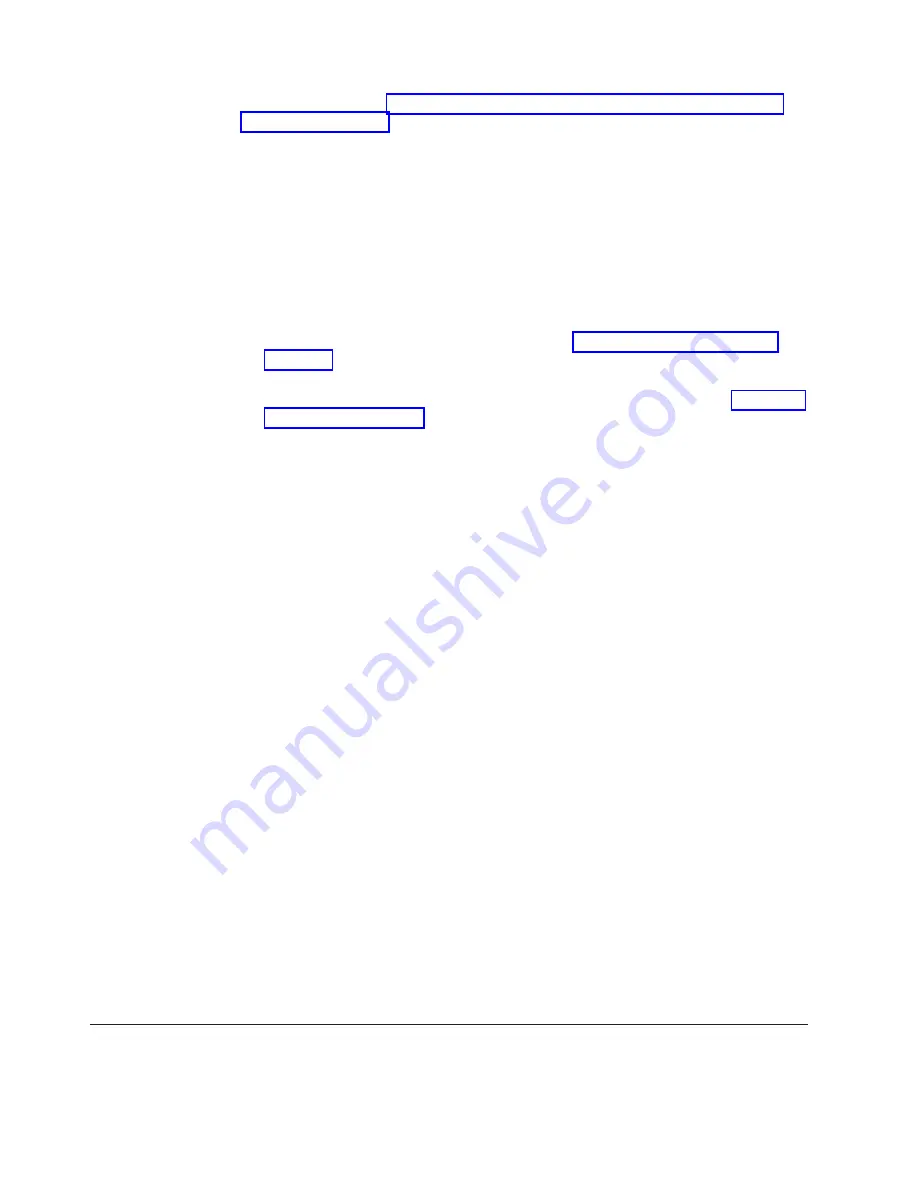
The ITDT utility (see “ITDT firmware update, dump retrieval and library/drive
test tool” on page 2-7) can be used to update the firmware level as well as to
capture a drive dump which may be requested by technical support to aid in
problem analysis.
For instructions about updating firmware from a server that uses an IBM tape
device driver, refer to the
IBM Tape Device Drivers Installation and User's Guide
.
To update firmware from a server that uses a non-IBM tape device driver, refer to
the documentation for that device driver.
Perform the following steps to determine the current firmware level installed on
the drive.
1.
Use the ITDT utility (available on the web at
) to view the current drive firmware level.
2.
Compare this level with the latest available firmware level by visiting the same
website. For additional information about using the ITDT utility, see “Updating
firmware” on page 2-7.
Note:
The ITDT utility can be used to either update drive firmware to the
latest level or to capture drive dumps from a drive which may be
experiencing problems.
Another way to capture a drive dump is using the ethernet port. To capture a
dump on the drive using the Ethernet interface follow the steps below.
Note:
The drive uses a limited version of FTP protocol to communicate on the
Ethernet interface. It is recommended to use a simple, command line FTP
session, such as the DOS command prompt, when communicating with the
drive.
1.
Obtain the latest drive firmware from the web, as described above.
2.
Connect an ethernet patch cable to the drive's ethernet interface and to a
computer. In order to meet electromagnetic immunity requirements, a shielded
ethernet cable is required.
3.
Create an FTP session between the drive and the computer. The drive's IP
address: 169.254.0.3
4.
At the user prompt, type
guest
and press
Enter
.
5.
At the password prompt, press
Enter
. No response is needed.
6.
Type
bin
to set the communication mode to binary.
7.
Type
mget *.dmp
to transfer a drive dump to the computer. If a dump already
exists, the drive will show you the dump name and ask if you want to transfer
it to the computer. Type
y
to transfer the existing dump or
n
to skip this dump
file. Then the drive will ask if you want a forced dump. Type
y
to force a dump
and to transfer the forced dump to the computer, or type
n
to skip forcing a
dump.
8.
Type
quit
to end the FTP session.
9.
Remove ethernet patch cable from the drive's ethernet interface and the
computer.
Procedure 2: Inspecting a Cartridge for Damage
If the cartridge fails to load or unload properly, perform the following steps:
5-2
TS2250 Tape Drive Setup, Operator and Service manual
Summary of Contents for TS2250
Page 2: ......
Page 6: ...iv TS2250 Tape Drive Setup Operator and Service manual...
Page 8: ...vi TS2250 Tape Drive Setup Operator and Service manual...
Page 12: ...x TS2250 Tape Drive Setup Operator and Service manual...
Page 14: ...xii TS2250 Tape Drive Setup Operator and Service manual...
Page 22: ...xx TS2250 Tape Drive Setup Operator and Service manual...
Page 24: ...xxii TS2250 Tape Drive Setup Operator and Service manual...
Page 34: ...1 8 TS2250 Tape Drive Setup Operator and Service manual...
Page 44: ...2 10 TS2250 Tape Drive Setup Operator and Service manual...
Page 90: ...B 2 TS2250 Tape Drive Setup Operator and Service manual...
Page 98: ...C 8 TS2250 Tape Drive Setup Operator and Service manual...
Page 106: ...D 8 TS2250 Tape Drive Setup Operator and Service manual...
Page 128: ...F 8 TS2250 Tape Drive Setup Operator and Service manual...
Page 147: ......
Page 148: ...Part Number 46C2120 Printed in USA GC27 2275 02 1P P N 46C2120...
















































