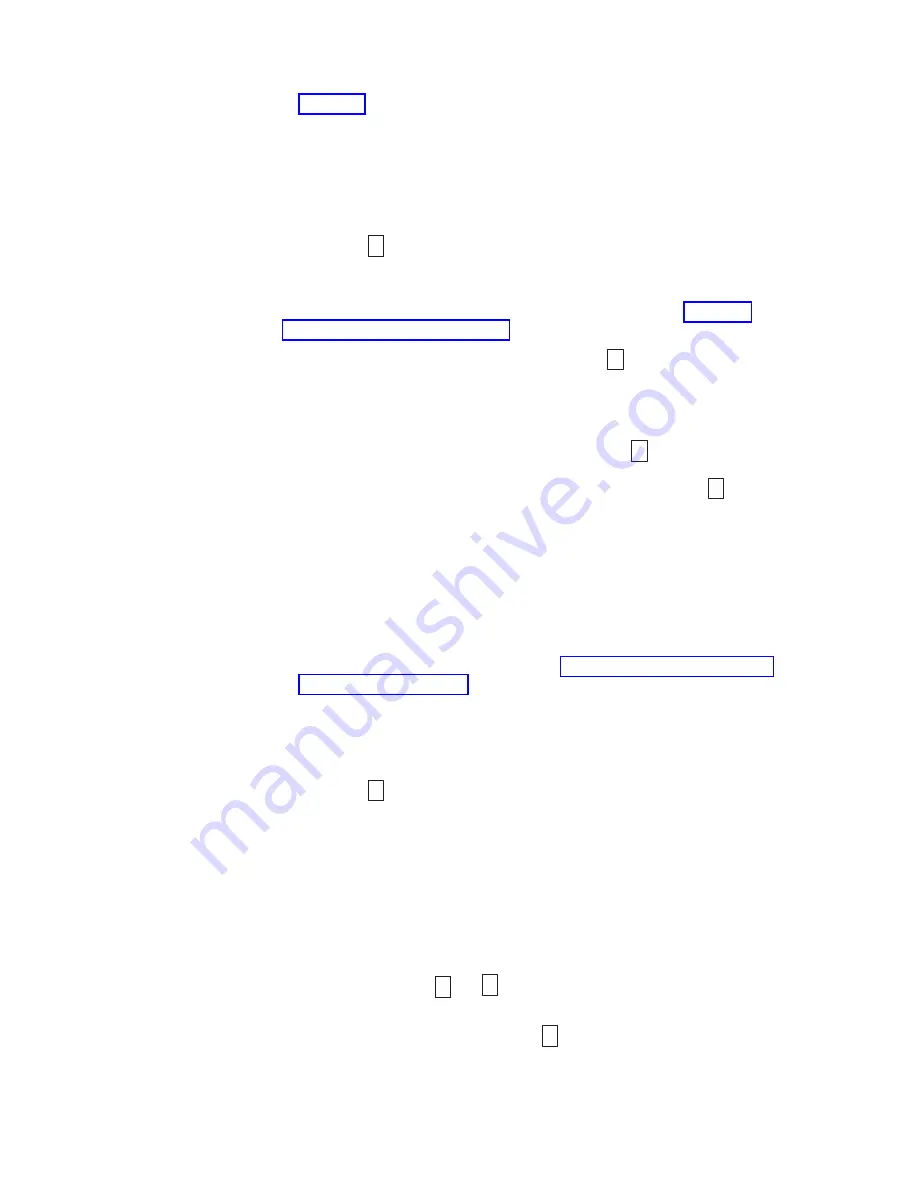
Messages. To clear the error either turn the power off and then on again, or
reboot the drive by pressing and holding the Unload Button for 10 seconds.
Function Code 2: Update Drive Firmware from FMR Tape
Attention:
When updating drive firmware, do not power-off the drive until the
update is complete or the firmware may be lost.
Function Code
8
loads drive firmware from a field microcode replacement
(FMR) tape. The FMR tape must have been created from a LTO 5 tape drive with
the same host interface (e.g. SAS, Fibre Channel).
1.
Place the drive in Maintenance Mode. For instructions, see “Entering
Maintenance Mode” on page 3-9.
2.
Press the Unload Button once per second until
8
appears in the SCD. (If you
cycle past the desired code, press the Unload Button once per second until the
code reappears.)
3.
Press and hold the Unload Button for three or more seconds, then release it to
select the function. The SCD changes to a flashing
C
.
4.
Insert the FMR tape cartridge. The SCD changes to a flashing
8
. The Fault
light will be ON solid during tape movement and flashing while code is being
loaded. The Ready light will be OFF. The tape drive loads the updated
firmware from the FMR tape into its erasable programmable read-only memory
(EPROM) area.
v
If the update completes successfully, the tape drive rewinds and unloads the
FMR tape, resets itself, and is ready to use the new firmware. The drive
automatically reboots.
v
If the update fails, the tape drive posts an error code to the SCD. To
determine the error, locate the code in Appendix A, “Error Codes and
Messages,” on page A-1. Push the Unload Button to eject the cartridge. The
drive exits Maintenance Mode after the cartridge is removed. Contact IBM
Technical Support for problem determination or machine replacement.
Function Code 3: Create FMR Tape
Function Code
3
copies the drive's field microcode replacement (FMR) data to a
scratch data cartridge. The resulting FMR tape can only be used to update the
firmware on other LTO Gen 5 tape drives with the same host interface (SAS, or
Fibre Channel).
Attention:
For this function, insert only a scratch (blank) data cartridge or a
cartridge that may be overwritten. During the test, the drive overwrites the data on
the cartridge.
Note:
If you inserted an invalid tape cartridge (for example, Gen2 or WORM
media), error code
J
or
7
appears in the SCD. If you inserted a
write-protected cartridge, or the media has read-only compatibility (for
example, Gen3 media), error code
P
appears in the SCD. In either case,
the tape drive unloads the cartridge and exits Maintenance Mode after the
cartridge is removed.
Chapter 3. Operating
3-11
Summary of Contents for TS2250
Page 2: ......
Page 6: ...iv TS2250 Tape Drive Setup Operator and Service manual...
Page 8: ...vi TS2250 Tape Drive Setup Operator and Service manual...
Page 12: ...x TS2250 Tape Drive Setup Operator and Service manual...
Page 14: ...xii TS2250 Tape Drive Setup Operator and Service manual...
Page 22: ...xx TS2250 Tape Drive Setup Operator and Service manual...
Page 24: ...xxii TS2250 Tape Drive Setup Operator and Service manual...
Page 34: ...1 8 TS2250 Tape Drive Setup Operator and Service manual...
Page 44: ...2 10 TS2250 Tape Drive Setup Operator and Service manual...
Page 90: ...B 2 TS2250 Tape Drive Setup Operator and Service manual...
Page 98: ...C 8 TS2250 Tape Drive Setup Operator and Service manual...
Page 106: ...D 8 TS2250 Tape Drive Setup Operator and Service manual...
Page 128: ...F 8 TS2250 Tape Drive Setup Operator and Service manual...
Page 147: ......
Page 148: ...Part Number 46C2120 Printed in USA GC27 2275 02 1P P N 46C2120...






























