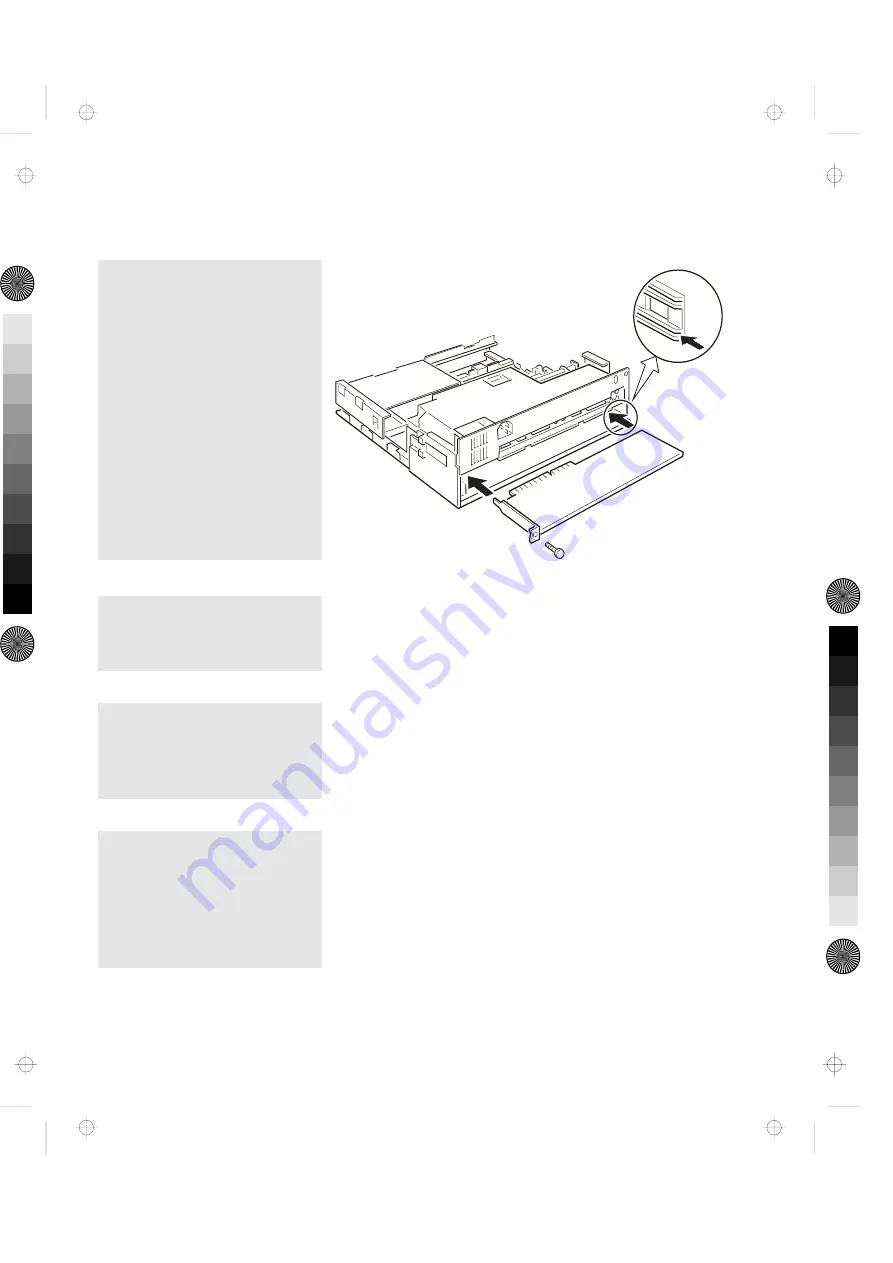
5.
Hold the adapter card by its
edge with the components
facing upward. Align the
adapter with the support
brackets; then slide it into the
expansion slot.
6.
Push the adapter card firmly
into the connector.
7.
To secure the adapter card,
reinstall the screw you removed
in step 3 on page 58.
8.
If the inserted adapter card has
an external cable to be
connected, remove the blank
bezel that covers the ISA slots
from the top cover.
See “Rear View” on page 6 and “Removing the Blank Bezel
for the ISA Adapter Cards” on page 70.
Chapter 4. Installing and Removing IBM Options
59
Title: C78JAMST CreationDate: 05/06/94 19:15:58
All manuals and user guides at all-guides.com
















































