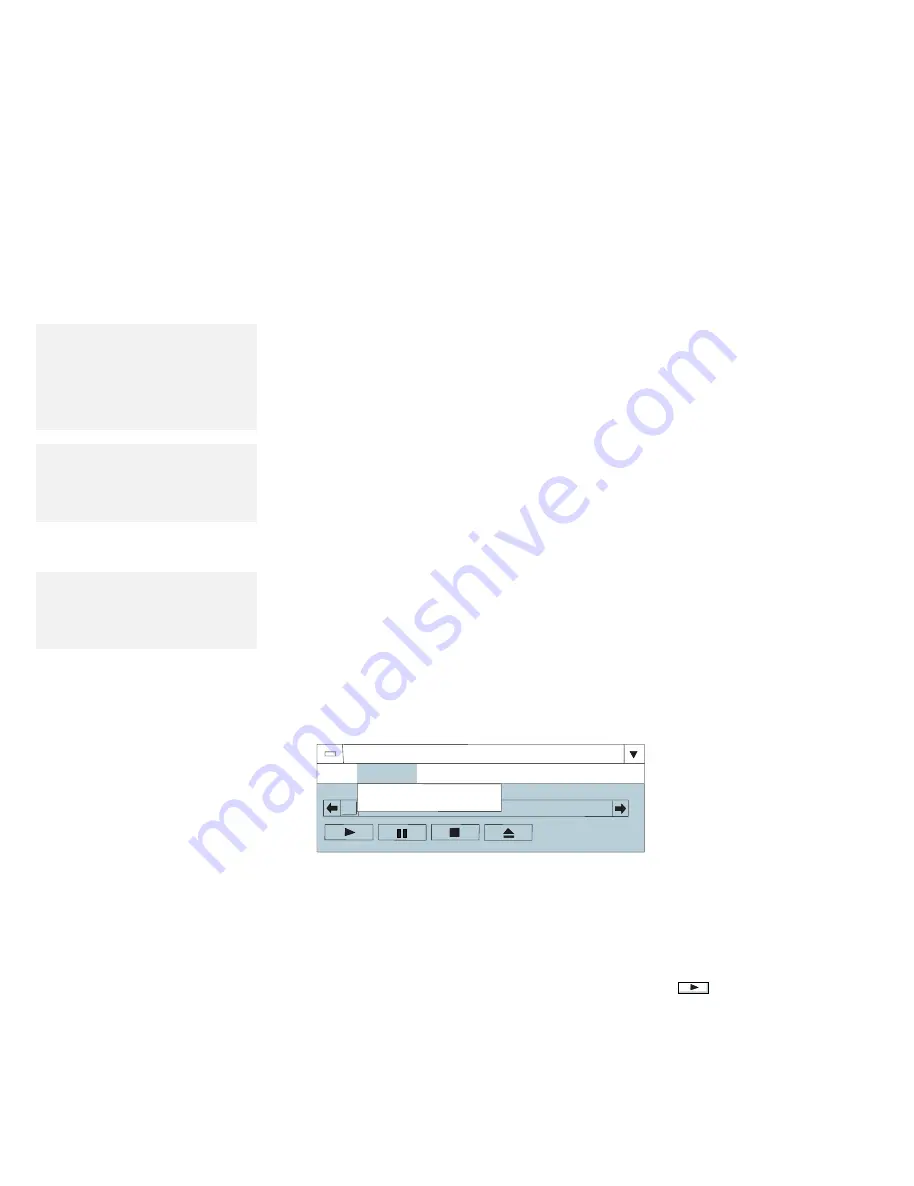
Using the Mwave DSP Audio Features
Note:
Selecting the Audio/Image Synch
on the
Options menu improves the
response speed; however, the
increase in DSP resources can
effect your ability to concurrently
use some Mwave applications.
Options button
– Audio Mode
If you are using some applications with sounds and
animation (for example, games or screen saver programs),
try this option to make the application work more quickly.
– Aux Source
Select the source you want to listen to by the computer
speaker or headphones.
Note:
If you enable Aux Source, the
computer will consume more battery
power. Disable Aux Source when
you do not use it.
Playing the MIDI Sequencer Files
Note:
When you play the MIDI files in the
WIN-OS/2 environment, see
“Considerations for the WIN-OS/2
Environment” on page 83.
To play the MIDI sequencer files in Windows, use the Windows
Media Player as follows:
1
Start Windows; then open the Accessories group.
2
Double-click on the Media Player icon.
3
When the Media Player window appears, select the
Device on the menu bar; then select MIDI Sequencer...
from the pull-down menu.
File Device
Scale Help
Media Player
Sound...
MIDI Sequencer...
4
Click on the File on the menu bar; then select Open...
from the pull-down menu.
5
Highlight your favorite MIDI file with your pointing
device; then click on OK.
6
To begin playing the MIDI file, click on the Play (
)
button.
82
IBM ThinkPad 755CX User's Guide
All manuals and user guides at all-guides.com






























