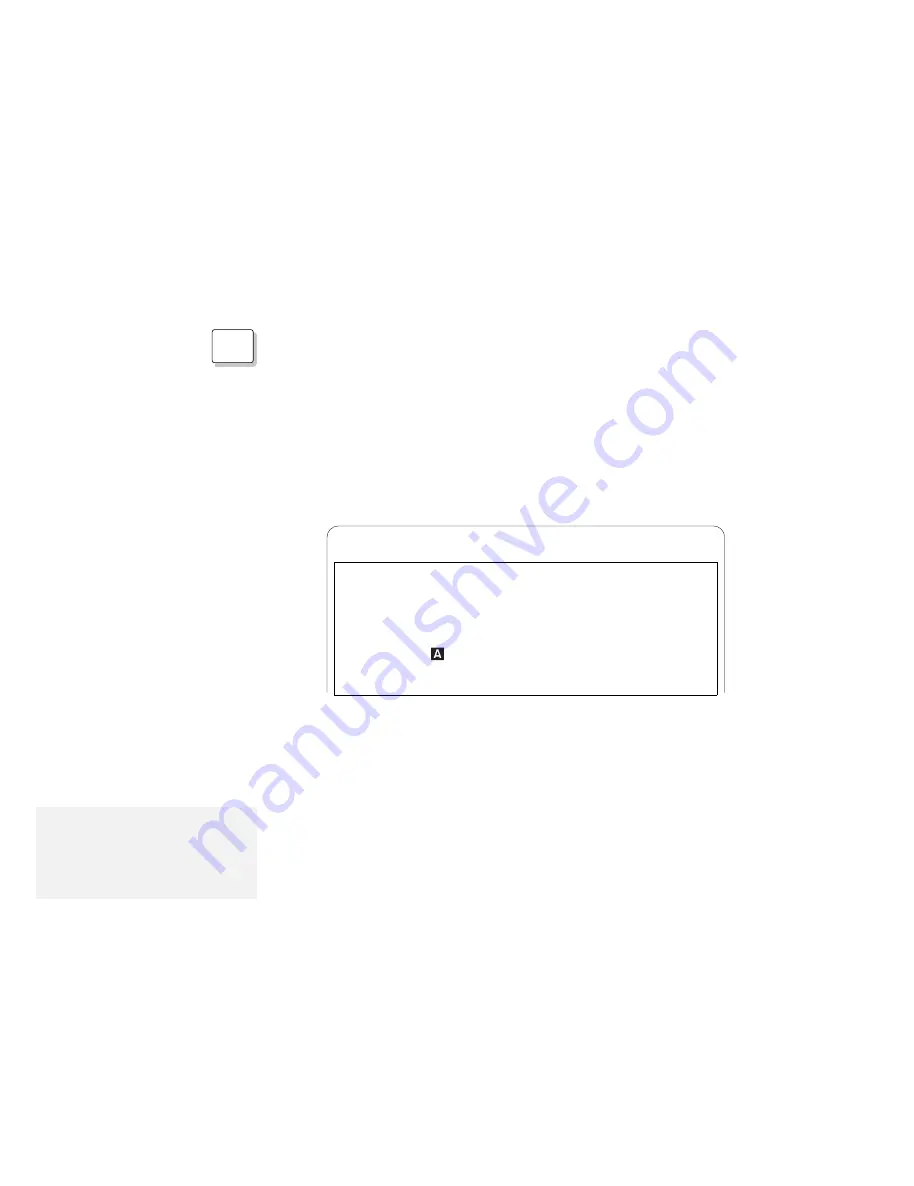
Installing the PCMCIA Device Driver
DOS
Installing for DOS
To install the PCMCIA device driver for DOS, do the following:
1
Turn on the computer and start the operating system;
then insert the PCMCIA Features Diskette into the
diskette drive.
2
At the command prompt, type A:UINSTALL and press
Enter.
The following screen appears:
Type the SOURCE drive leter (A-Z). When you install a program, the
SOURCE drive letter is the location you are installing FROM.
Source Drive ... [ ]
Enter F1=Help F3=Exit
Installation Options
Installation Source Drive
3
Press Enter.
4
Select Install DOS PCMCIA Device Drivers from the
Installation Options menu; then follow the instructions on
the screen.
Note:
If you are using a software EMS
driver, such as EMM386.EXE, see
page 235. Whenever you update
the CONFIG.SYS file, see
page 238.
5
After the installation has been successfully completed,
close all applications, remove the PCMCIA Features
Diskette from the diskette drive.
You do not need to restart the computer when proceeding to
the installation of the ThinkPad display driver.
You have completed the installation of the PCMCIA device driver for
DOS.
Go to “Installing the ThinkPad Display Driver” on page 188.
186
IBM ThinkPad 755CX User's Guide
All manuals and user guides at all-guides.com






























