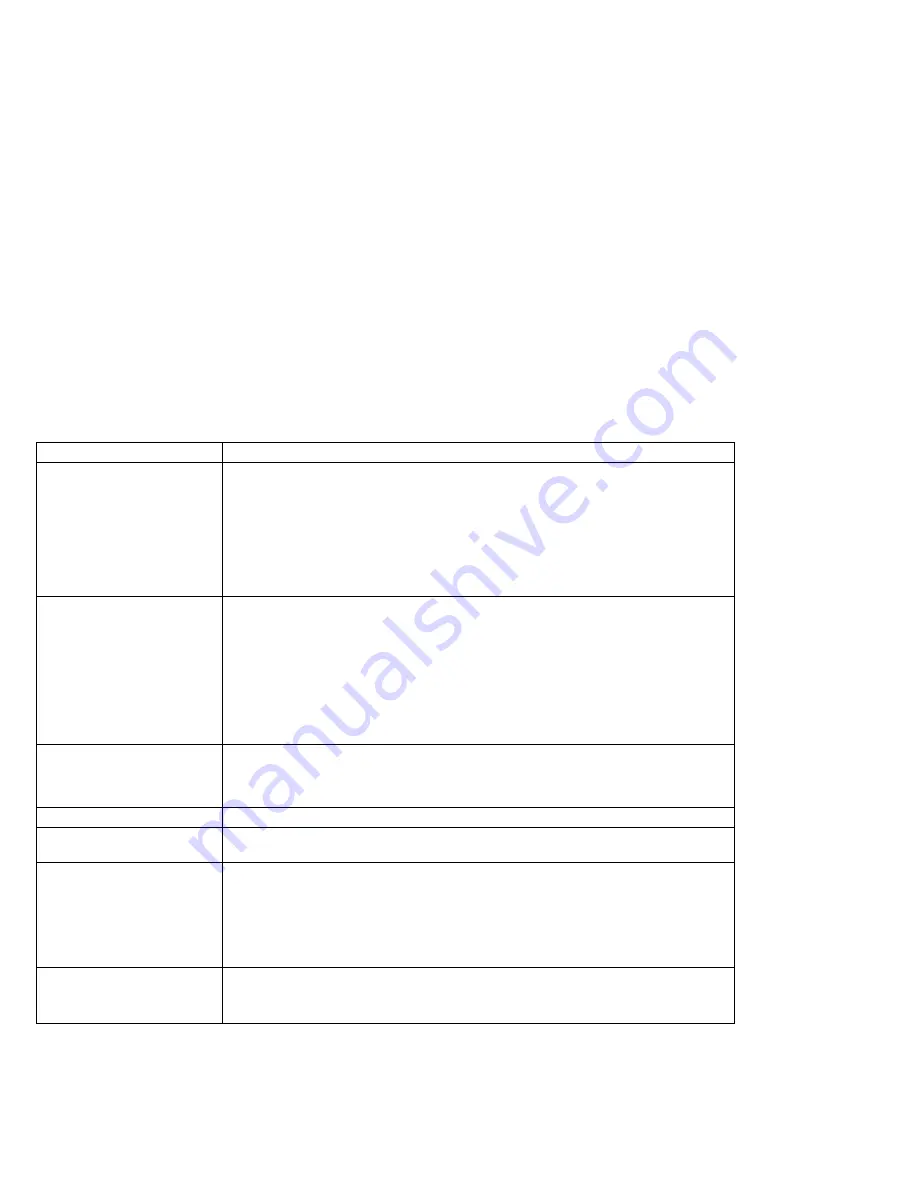
What If Your Computer Does Not Work?
Troubleshooting Charts
In the charts,
x
can be any character.
LCD Problems
Problem
Action
The screen is blank and
there are no beeps.
Note: If you are not sure
about the beeps, turn the
computer off; then turn it
on again, and listen for
the beep.
Verify that:
The battery pack is correctly installed.
The AC Adapter is connected to the computer and the power cord is
plugged into a working electrical outlet.
The computer power switch is turned on.
If preceding items are correct and the screen remains blank, have the computer
serviced.
The screen is blank and
there is one beep.
Note: If you are using an
external display, go to
“External Display
Problems” on page 218.
If a power-on password is set, type the correct password and press Enter (see
page 110).
If a power-on password is not set, verify that:
The brightness control on the computer is correctly adjusted.
The
Display device parameter of the ThinkPad Features program is correctly
specified.
If the preceding items are correct and the screen remains blank, have the
computer serviced.
The screen is blank and
there is a continuous
beep, or two or more
beeps.
Have the computer serviced.
Only the cursor appears.
Have the computer serviced.
xxxxx KB OK appears
and the computer halts.
Have the computer serviced.
The screen is unreadable
or distorted.
Verify that the ThinkPad display driver was installed correctly (see page
188).
Verify that Display in the Windows Setup screen is set to your display
resolution type (see page 177).
If these are correct, test the computer. If the test ends without an error, have
the computer serviced.
Incorrect characters
appear on the screen.
Verify that operating systems and application programs have been installed and
configured correctly.
If so, have the computer serviced.
204
IBM ThinkPad 755CX User's Guide
All manuals and user guides at all-guides.com
















































