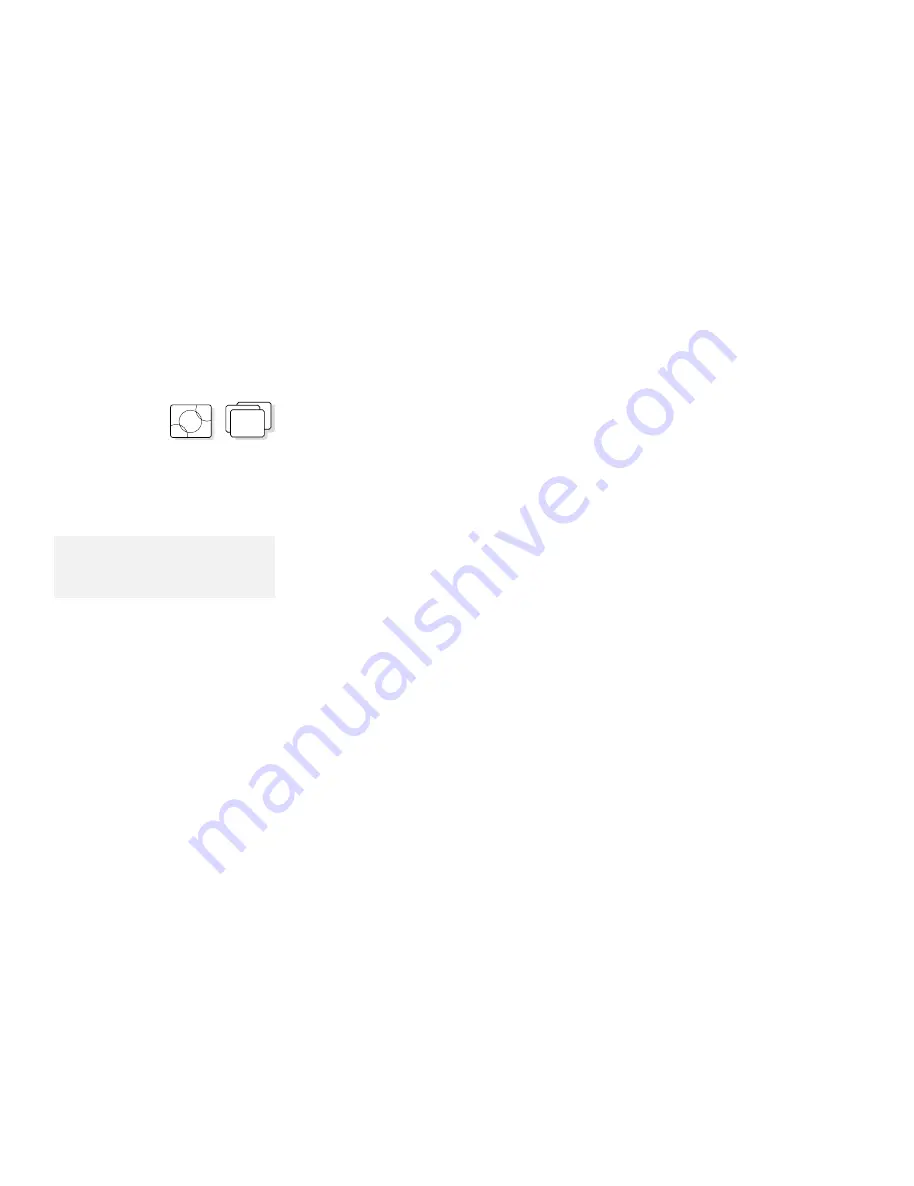
Attaching and Replacing an External Display
Setting the Monitor Type and the Display Driver
Before attaching the external display to your computer, set the
appropriate monitor type and device driver type as follows:
OS/2
WIN
1
Start the ThinkPad Features program.
2
Select the Display icon.
First, change Monitor settings by using the ThinkPad Features
program:
3
Select Monitor.
Note:
Refer to the specification of your
external display about supported
resolution and VSYNC.
4
Select your display type from the Monitor Selection list,
or click on the new resolution and VSYNC (refresh rate)
from the list.
5
Click on OK.
Next, change Device Driver settings as follows:
For OS/2 Warp:
1
Open the OS/2 System folder.
2
Double-click on the System Setup icon; then click
on the System icon.
3
Select the new resolution and the number of colors.
4
Restart Warp to make the changes effective.
For OS/2 V.2.11 and Windows, use the ThinkPad Features
program:
1
Select Device Driver
.
2
Click on the new resolution and color depth; then
click on OK.
3
Restart OS/2 or Windows to make the changes
effective.
Chapter 6. Installing and Removing Options
167
All manuals and user guides at all-guides.com






























