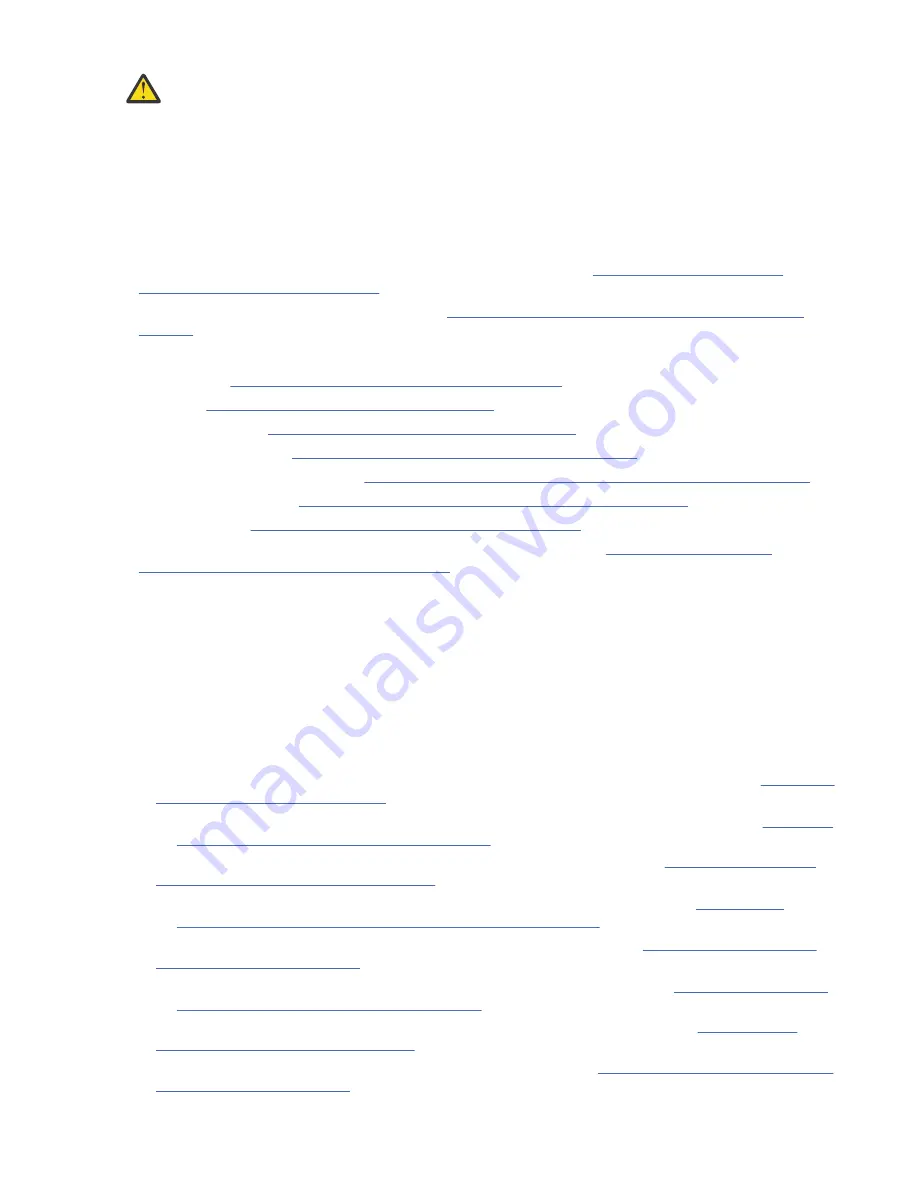
CAUTION: To avoid personal injury, before lifting this unit, remove all appropriate subassemblies
per instructions to reduce the system weight. (C012)
Notes:
• Perform the following procedure only if directed to do so by IBM Remote Technical support or by a fix
procedure in the management GUI.
• An enclosure can have FRU P/N 01LJ112 or FRU P/N 01LJ607. When needed, an enclosure with FRU
P/N 01LJ607 is used to replace FRU P/N 01LJ112.
This task assumes that the following conditions are met:
• All power cables were removed from the enclosure, as described in “Powering off the expansion
enclosure: 2077-92F ” on page 111.
• All SAS cables were removed, as described in “Removing and installing a SAS cable: 2077-92F ” on
• The following FRUs were removed from the enclosure, as described in the applicable tasks:
– Top cover (“Removing the top cover: 2077-92F ” on page 42)
– Drives (“Removing a drive: 2077-92F ” on page 86)
– PSU (1U) fascia (“Removing the fascia: 2077-92F ” on page 70)
– Power supply units (“Removing a power supply: 2077-92F ” on page 85)
– Secondary expander modules (“Removing a secondary expander module: 2077-92F ” on page 89)
– Expansion canisters (“Removing an expansion canister: 2077-92F ” on page 92)
– Fan modules (“Removing a fan module: 2077-92F ” on page 94)
• The expansion enclosure was removed from the rack, as described in “Removing an expansion
enclosure from a rack: 2077-92F ” on page 79.
• A suitably rated mechanical lift is available to support the weight of the enclosure.
About this task
The expansion enclosure contains the drive board, signal interconnect board, and internal power cables.
If a fault with the drive board or the intercanister link is suspected, you can replace the enclosure.
However, you can remove the parts from the old expansion enclosure and reinstall them in the
replacement enclosure.
Procedure
1. Remove the front display (4U) and PSU (1U) fascia from the old enclosure, as described in “Removing
the fascia: 2077-92F ” on page 70.
a) Install the front display (4U) and PSU (1U) fascia on the new enclosure, as described in “Installing
or replacing the fascia: 2077-92F ” on page 66.
2. Remove the display panel assembly from the old enclosure, as described in “Removing the display
panel assembly: 2077-92F ” on page 101.
a) Install the display panel assembly into on the new enclosure, as described in “Installing or
replacing the display panel assembly: 2077-92F ” on page 103.
3. Remove the fan interface boards from the old enclosure, as described in “Removing a fan interface
a) Install the fan interface boards into on the new enclosure, as described in “Installing or replacing
a fan interface board: 2077-92F ” on page 76.
4. Remove the inner section of the slide rail from the old enclosure, as described in “Removing the
support rails: 2077-92F ” on page 105.
100 Storwize V5000 Gen2: Quick Installation Guide
Summary of Contents for Storwize V5000 Gen2
Page 1: ...IBM Storwize V5000 Gen2 Quick Installation Guide IBM...
Page 5: ...Index 149 v...
Page 6: ...vi...
Page 156: ...130 Storwize V5000 Gen2 Quick Installation Guide...
Page 164: ...138 Storwize V5000 Gen2 Quick Installation Guide...
Page 166: ...140 Storwize V5000 Gen2 Quick Installation Guide...
Page 168: ...142 Storwize V5000 Gen2 Quick Installation Guide...
Page 177: ......
Page 178: ...IBM...
















































